How to Remove Password from Excel File Online If Forgotten
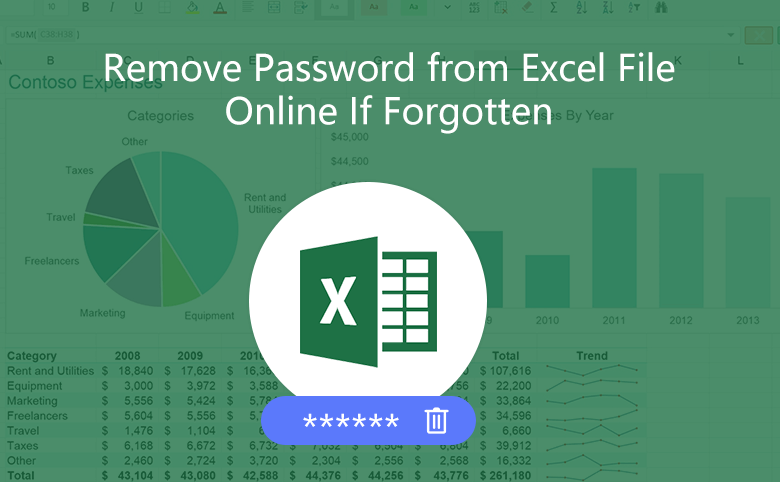
When an Excel file is password protected, no one can open it without the encrypted password, unless the password is removed. So, if you forgot your Excel file protection password, you can't open the Excel workbook or gain access to it too. Microsoft can't help you to recover the forgotten password, it is highly recommended you to write down the password and keep it in a safe place.
However, if unfortunately, you have forgotten your Excel file password, how to remove the password efficiently and without any damage to the Excel file? Here is a way to remove forgotten password from Excel file online easily and quickly.
Remove password from Excel file online
Step 1: Get Cocosenor Office Password Remover.
Step 2: Install the password program on your computer and run it.
Double-click on the cocosenor-office-password-remover.exe file, and follow the on-screen instructions to finish the installation process, and then launch the program if you want to remove your Excel file password now.
Step 3: Click on Open button, select your Excel (*.xls) file to import into the program.
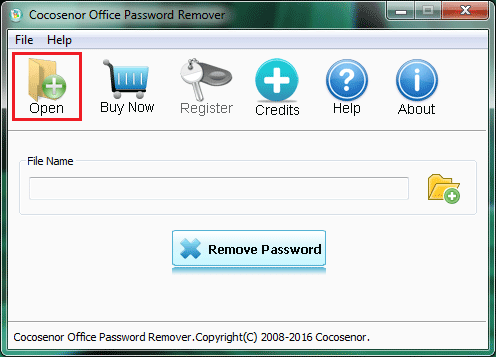
Step 4: Click on Remove password button, and then your Excel file password will be removed soon.
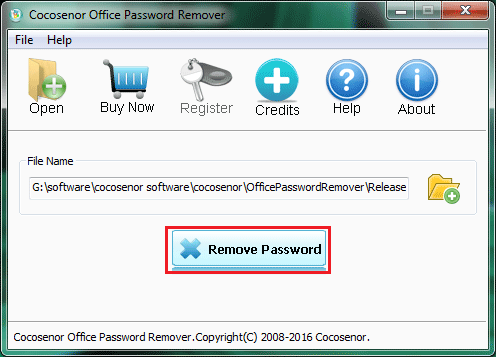
During the process, connect your PC to the internet, because the password remover program needs to connect to the Cocosenor Software Server online, to find the decryption key and decrypt the document. Don't worry, it is secure, the program only sends a few bytes of the document header to the server, it won't send your all Excel file to it.
Tips:
Cocosenor Office Password Remover only works for .xls file on Excel 97-2003, and the trial version only helps to detect the password, it won't help to remove password. If need, order the full version to remove your Excel file password quickly.
Cocosenor Office Password Remover doesn't work on .xlsx file. If you want to remove password from Excel 2007/2010/2013/2016, you can recover your Excel file forgotten password offline with another tool, and then remove password from it.
How to recover Excel file forgotten password offline?
To recover Excel file forgotten password and then remove it:
Step 1: Get a third-party password tool, such as Cocosenor Excel Password Tuner.
Tip: This trial version only works on password within 3 characters.
Step 2: Install the program on your computer and run it.
Step 3: Click on Open button, and select your locked Excel file to import into the program.
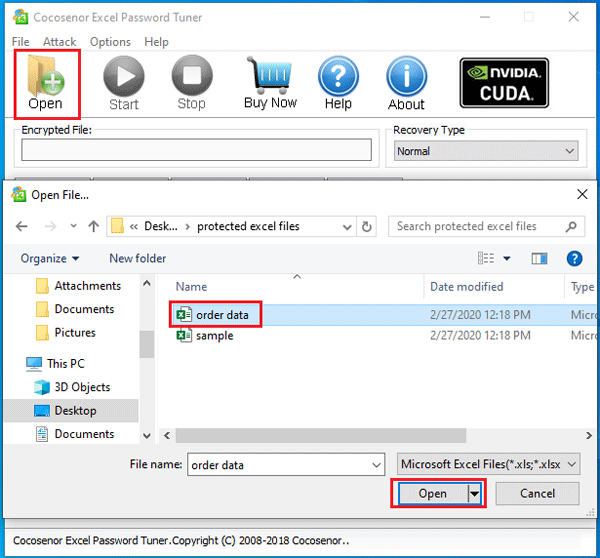
Step 4: Select an appropriate recovery type, and configure the recovery settings to shorten the password recovery time.
If you still remember some part of your password, select the Normal type to set the password Range, Length, and Start from box, and then select Mask type, to set the Mask text box, and specify the forgotten password with "?" symbol, this will shorten much of the recovery time.
For example: If your password is "Coco13579", you can select Normal type to select password Range for "All caps latin(A-Z)" "All small latin(a-z)" "All digits(0-9)", set the Start from text box for "Coco", and set password Length for 1 and 9. If forgot the last five characters of password, select the Mask attack to set the Mask text box for "Coco?????".
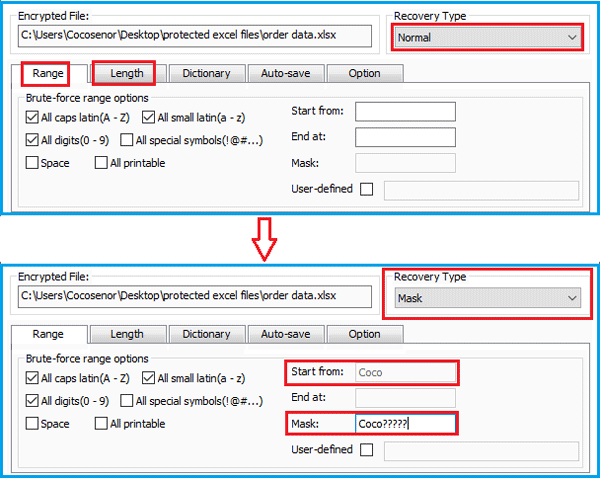
Step 5: Click on Start  button to begin the recovery program.
button to begin the recovery program.
Step 6: When the password is recovered, you can get it to open your Excel file.
Step 7: After opening your Excel file, click on File > Info > Protect Workbook > Encrypt with password. If want to remove password from your Excel file, clear password from the text box. If want to change password for your Excel file, enter the new password that is easy for you to remember but hard for others to guess.

