How to Create Hyperlink in PDF Document

Sometimes in a PDF document, you might need to enrich the context by adding hyperlink to pdf. In this article, you will learn about using the nice Adobe Acrobat Pro to create hyperlink in PDF document.
Adobe Acrobat Pro
In Adobe Acrobat Pro, you can use a built-in tool to create a hyperlink. In below example, we use Adobe Acrobat Pro 9, the other versions may have a little difference.
Step 1. Run Adobe Acrobat Pro.
Step 2. Click File --> Open to open the PDF document you want to create hyperlink.
Step 3. Go to Tools -->Advanced Editing --> Link Tool, your cursor will be changed, you can use it to draw a rectangle on specific words. Then a window like below pops up.
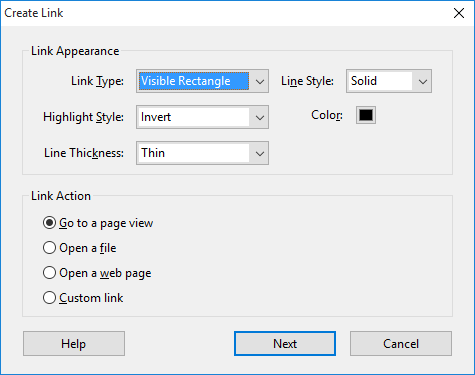
You can decide the link type --Visible Rectangle or Invisible Rectangle, Line style--Solid, Dashed or Underline, as well as highlight style, color and Line thickness.
If you want to open a file through a link, you can select the second radio button below Link Action. Then select the file, to avoid any error or problem, you'd better put the file and the PDF document in a same folder.
If you want to Open a web page by clicking a link, you can select the third radio button. Click Next, you will be able to input a URL.
You are allowed to set a custom link, which includes more actions:

The Adobe Acrobat Pro 9 just offers 30 days for free trial, if you want to use this program when the 30-day trial period is over, you need a subscription.

