Force Shut Down and Hard Reboot Surface with Buttons
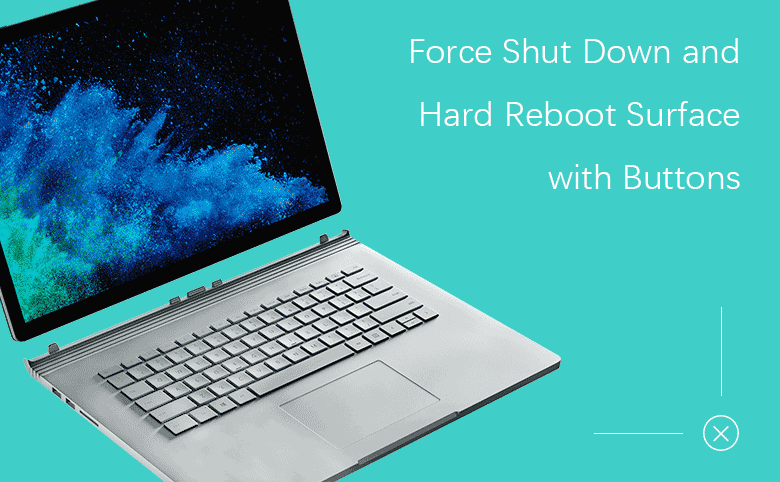
It is normal to see that when you are using the Surface device, the screen stops responding, and stuck on the screen, that you can do nothing on it, even shut down the Surface. Or some features don't perform well on your Surface, such as the Windows Hello or Sign-in options is not available.
When your surface stops responding or doesn't works well, you can try to force shut down and reboot your Surface to get rid of those problems.
If possible, it is recommended to shut down your Surface normally from Windows. Here is how:
On Windows 10
- If you have log into system, click on Start > Power icon > Shut down.
- If you are on the logon screen, click on Power icon > Shut down.
On Windows 8/8.1
- If you have log into system, click on Start, click on your account picture, select Sign out, click on the Power icon > Shut down.
- If you are on the logon screen, click on Power icon, and then select Shut down.
On the following cases that you may need to force shut down your Surface:
- The screen stops responding, stuck and frozen on the screen, that can do nothing on it.
- The Surface screen remains black when you power it on or wake it from sleep.
- The Surface gets stuck on the Surface logo screen when you restart it.
- Some features don't perform well, such as the Windows Hello or Sign-in options is not available.
Press button to force shut down or restart your Surface:
- For Surface Pro, Surface Pro 2, Surface Pro 3, Surface Pro 4, Surface Book
- For Surface Studio, Surface Laptop, Surface Book 2, Newest Surface Pro
- For Surface RT, Surface 2, Surface 3
For Surface Pro, Surface Pro 2, Surface Pro 3, Surface Pro 4, Surface Book
1. Press and hold on the Power button for at least 10 seconds, until the screen turns black, and then release the power button.
2. Press and release the Power button to turn on your Surface.
That doesn't work? Hard reboot your Surface with two buttons:
1. Press and hold on the Power button for 30 seconds and then release it.
2. Press and hold on the Volume-up and Power buttons at the same time for full 15 seconds, and then release both of them. (The Surface logo may flash on the screen, but please continue holding on the two buttons for at least 15 seconds.)
3. Wait for 10 seconds when you release the two buttons.
4. Press the Power button and release it to turn on your Surface.

For Surface Studio, Surface Laptop, Surface Book 2, Newest Surface Pro>
1. Press and hold on the Power button for about 10 seconds, until the screen turns black, and then release the Power button.
2. To turn on your Surface, press on the Power button and release it, you should see the Microsoft logo.
That doesn't work? Force shut down and restart your Surface by this way:
Press and hold on the Power button for about 20 seconds, until your Surface restarts (you will see the Windows logo), and then release the Power button.

For Surface RT, Surface 2, Surface 3
1. To force shut down Surface 3/2/RT, press and hold on the Power button for at least 10 seconds, until the Surface screen turns black, and then release the Power button.
2. To start Surface 3/2/RT, press and release the Power button.

