How to Get Windows 10 Upgrade Reservation Freely
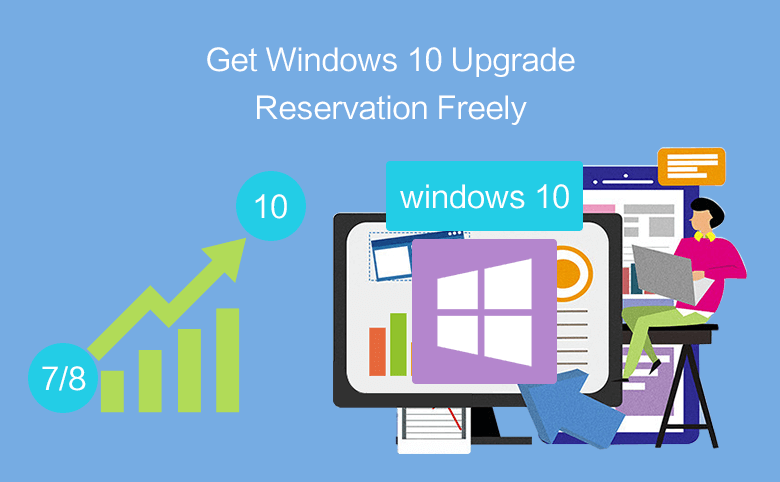
It is well known to us that on Windows 7 or windows 8.1 PC can freely upgrade to Windows 10. But, how to get Windows 10 upgrade reservation freely? Follow the steps below:
Step 1: Update Windows 7 or 8.1 to the newest.
Windows 7 or 8.1 update:
Go to the update screen by this way: Start menu >> Control Panel >> System and Security >> Windows Update >> Install updates
If the update is downloaded, click on "Install updates" to begin the updates.
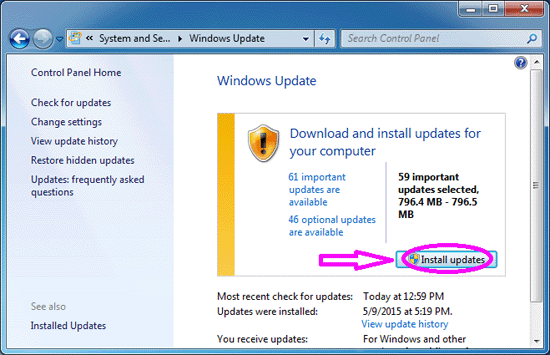
Please try to install any available required and recommended updates for your Windows 7 or Windows 8 PC. You may need to update several times before the "Get Windows 10" icon appears on the lower right side of system tray. (In my Windows 7 PC, I updated for three times before I get the icon.)
Step 2: Click on the "Get Windows 10" icon when it appears on the lower right side of system tray.
![]()
Step 3: Click on the "Reserve your free upgrade" button on the Get Windows 10 app windows to get the reservation directory.
You also can click on the Menu button on the top-left, and click on "Check your PC" to check your PC if meet the upgrade requirements.
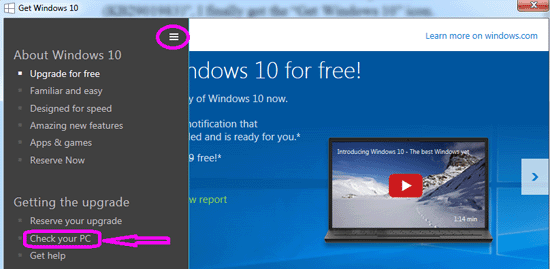
Step 4: If everything is good, you will get the message saying: "You're good to go! Your PC will work with Windows 10."
And then you can click on the "Reserve" button on the bottom-right corner to get the reservation.

Step 5: You can enter your email, and click on "Send confirmation" to confirm the reservation.
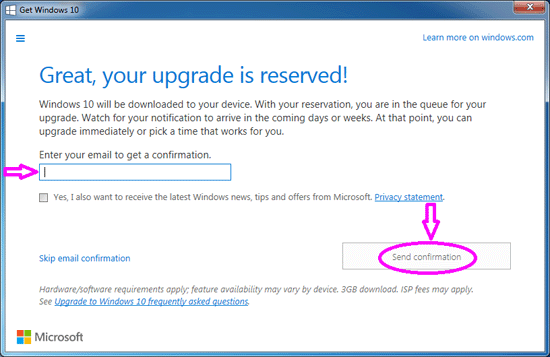
After your upgrade is reserved, Windows 10 will be downloaded to your device, just like the updates are downloaded automatically. But the Windows 10 downloading will take times for one or two hours that based on your connection speed and other factors.
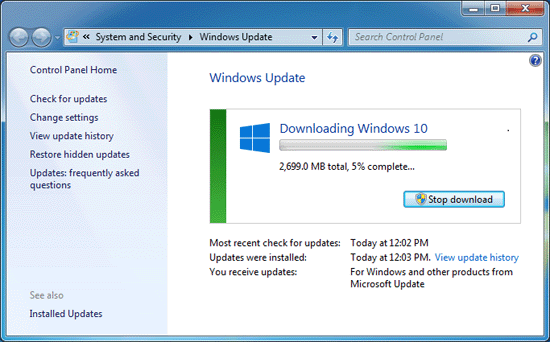
When Windows 10 is downloaded on your PC, you will get the notice to start the upgrade. And then you can upgrade your Windows 7 or 8.1 PC to Windows 10 freely.
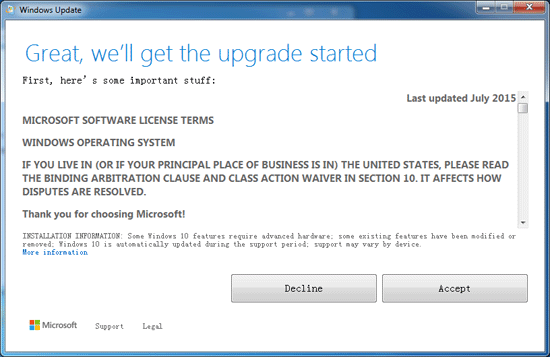
How to cancel the reservation of upgrading to Windows 10?
If do not want to upgrade to Windows 10, how to cancel the reservation? It is easy!
Step 1: Click on the "Get Windows 10" icon located in the bottom-right corner.
![]()
Step 2: Click on the Menu icon on the top-left, and click on "View confirmation".
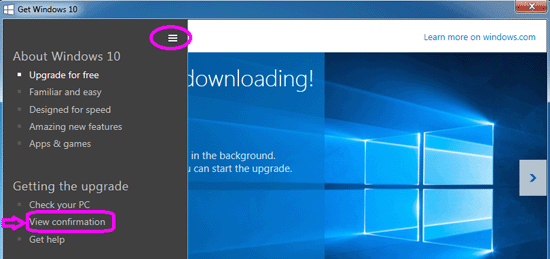
Step 3: Click on "Cancel reservation" on the left if you do not want to upgrade to Windows 10.
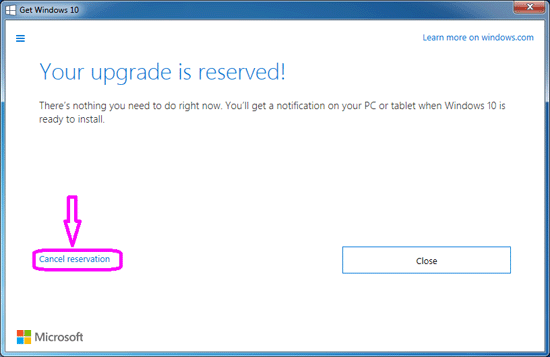
Related Articles
- How to Upgrade Windows 7 or 8.1 PC to Windows 10 Full Version Freely
- Before Upgrade My Windows 7 PC to Windows 10, What Should I Prepare?
- Surface Pro 3 Free Upgrade to Windows 10 from 8.1
- What Should I Do Before Upgrade My Surface to Windows 10
- Remove Windows 10 and Return Back to Windows 8.1 on Surface

