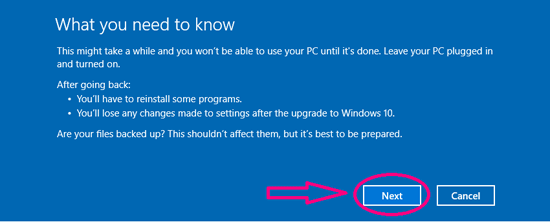How Can I Go Back to Windows 7/8 from Windows 10
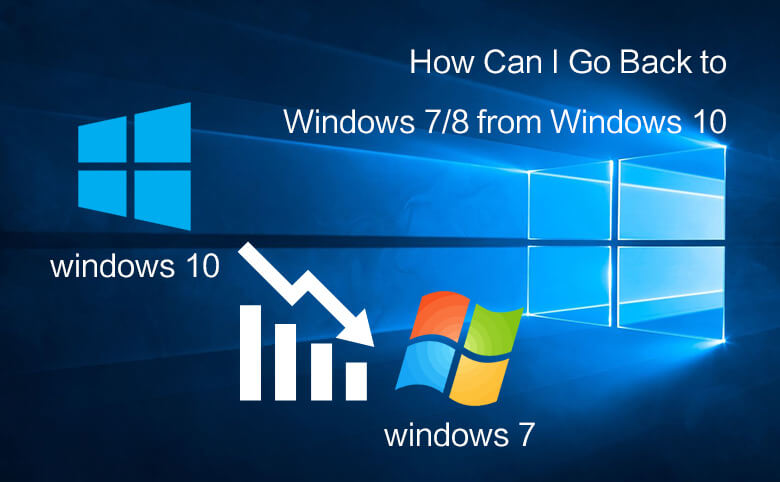
"After I upgraded my old laptop to Windows 10, I found it is slower, when I open or close the program, it takes about one minute to respond, and I can't stand it anymore. How can I roll back to Windows 7 from Windows 10 on my Lenovo laptop?" – Question from Katharine
Have you upgraded to Windows 10? But now want to go back to Windows 7/8.1 on your pc device. Here will show you the methods.
Within 30 days, roll back to Windows 7/8.1 directly
Microsoft allows windows 10 users to roll back to their original system easily by recovering. But should on the condition that:
1. Upgraded to Windows 10 within 30 days.
2. Upgraded to Windows 10 directory, but not clean install.
3. The Windows.old folder at C: \Windows.old has not been deleted.
If you meet the requirements above, then you can go back to Windows 7/8.1 from Windows 10 directly and easily with a few simple steps.
Step 1: Click on the Windows icon on the bottom-left corner, select "Settings".
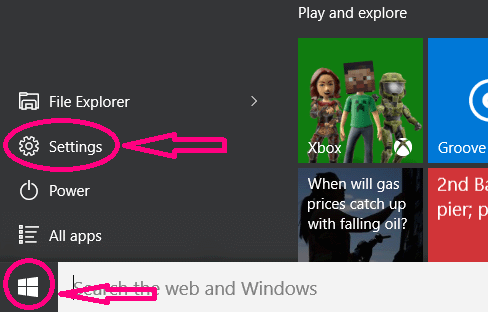
Step 2: Click on "Update & security" on the Settings screen.
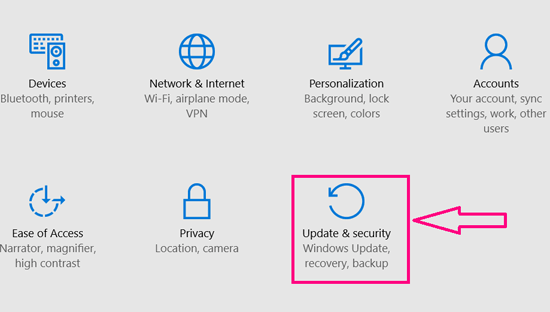
Step 3: Select "Recovery", and then you can see that "Go back to Windows 7" or "Go back to Windows 8.1" on the right.
Click on "Get start" button to continue.
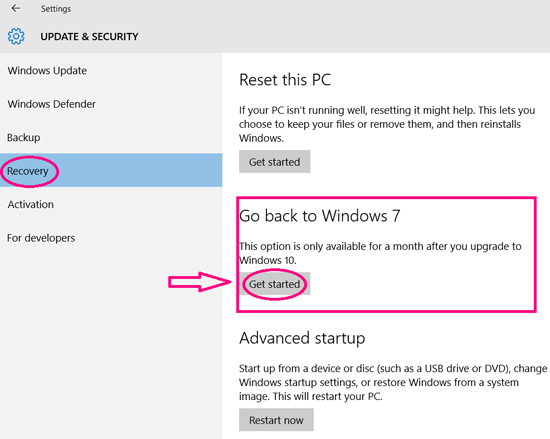
Tips:
You only can see this option within 30 days after you upgraded to Windows 10, and the Windows.old folder has not been deleted.
Microsoft may delete the Windows.old folder after a month you upgraded to windows 10 to free space.
Step 4: Select why you are going back, and click on "Next" to go on.
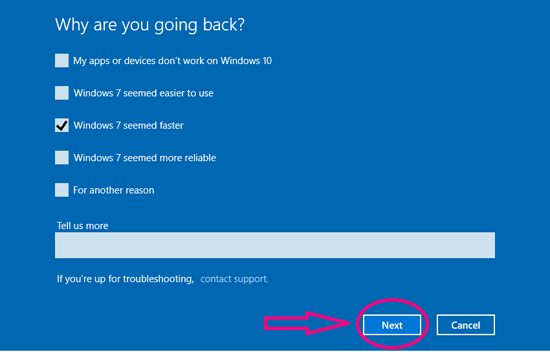
Step 5: You will get the attention that "You'll have to reinstall some programs, and you'll lose any changes made to settings after the upgrade to Windows 10". So you had better backup your files before you downgrade to Windows 7/8.1 from Windows 10.
For more detail, see 5 methods to backup on Windows 10 system
If you are sure to continue the downgrade, click on "Next", and then follow the instructions to go back to Windows 7 or 8.