How to Backup Dell Laptop in Windows 10 OS
In order to prevent the data loss of your Windows 10 on Dell laptops after virus attack, accidental file deletion, OS/software corruption, hardware failure, it is necessary to make a comprehensive system backup in advance. But how do we backup Dell laptop in Window 10 OS? Here are two ways with detailed for you.
- Quick Navigation
- Way-1: Backup Dell laptop Windows 10 with Dell Backup and Recovery
- Way-2: Backup Dell Laptop Windows 10 with Cocosenor Backup Tuner
Way-1: Backup Dell laptop Windows 10 with Dell Backup and Recovery
Dell Backup and Recovery is a backup and restore tool only applicable to Dell laptops. You can use it to restore your system to factory state, do manual backup and restore user data, system backup etc. But for Windows 10, only Dell Backup and Recovery version 1.9 is applicable. To use this feature to back up your Dell laptop, you need to download or update it.
The basic version of Dell Backup and Recovery in Windows 10 can back up your personal files and data. If you need to back up your Windows 10 system in your Dell laptop, you need to purchase the premium version. Using Dell Backup and Recovery to backups your Dell laptop in windows 10, you can follow the below steps:
Upgrade or download Dell Backup and Recovery in your Dell laptop with Windows 10. Launch Dell Backup and Recovery in your Dell laptop then enter backup interface. Choose Data backup.
To create a Data backup, look the following steps:
Step-1: In the Data backup interface, select Local to backup local file.
Step-2: Choose the data "What" you want to backup, file or other data.
Step-3: Choose the site "Where" to backup, backup to your hard drive or external drive.
Step-4: Choose the time "When" to backup, Backup according to the schedule you set or other.
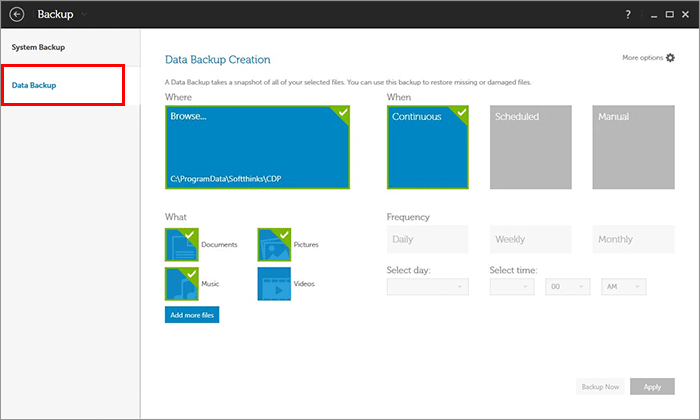
Step-5: You can also view "More options" and click this to configure the Data Backup settings. View the tabs on the left one by one, follow the on-screen instructions to customize the settings and click "Apply" to save the changes. After the configuration is complete, click Backup Now to start the backup.
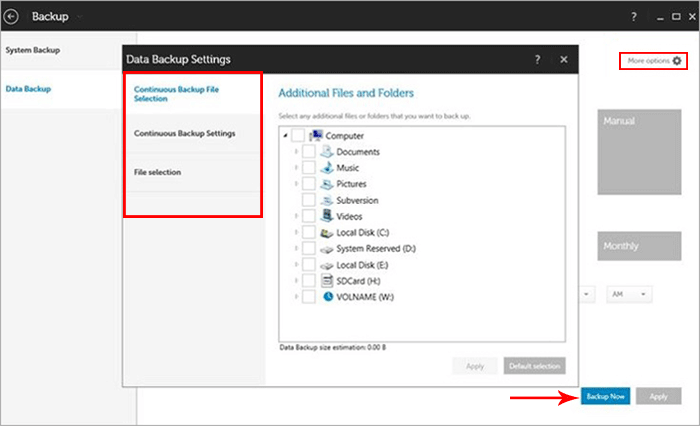
Then wait patiently for the data backup in your Dell laptop to complete.
To create a System backup, please purchase the premium version and then follow the simple steps below.
Step-1: Enter System backup interface you are required to select from the following options.
1. Choose a location for system backup -- External or Local.
2. Choose a backup mode for system backup -- Scheduled or Manual.
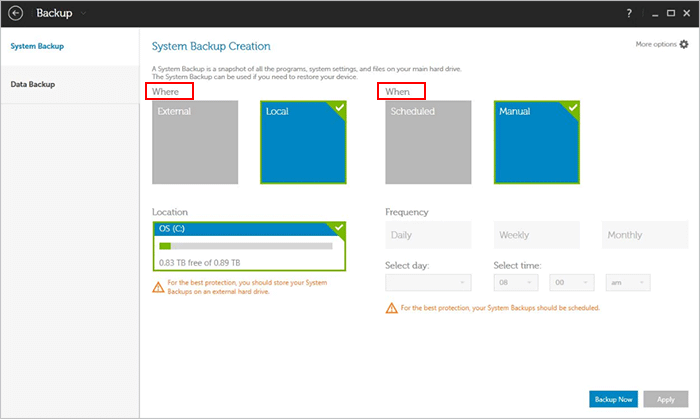
Step-2: You can also view "More options" and click this to configure the System Backup settings. View the tabs on the left one by one, follow the on-screen instructions to customize the settings and click "Apply" to save the changes. After the configuration is completed, click "Backup Now" to start the backup.

Finally, Wait and follow the on-screen instructions to finish backup Windows 10 OS. After that you will have a successful backup of Windows 10 OS in Dell laptop.
Way-2: Backup Dell Laptop Windows 10 with Cocosenor Backup Tuner
Cocosenor Backup Tuner is a best alternative to Dell Backup and Recovery utility when you want to back up Dell laptop on Windows 10. It allows you to back up the entire disk containing files, pictures, audios and Windows 10/8/8.1/7/Vista/XP operating systems to external/internal hard drives. Besides, you can backups your Dell laptop other data partitions at ease.
Read the following guide to easily backup your your Dell laptop in Windows 10.
Step-1:Download and install Cocosenor Backup Tuner. Run Cocosenor Backup Tuner and you will enter the user interface, choose the function of Backup in the top menu bar.
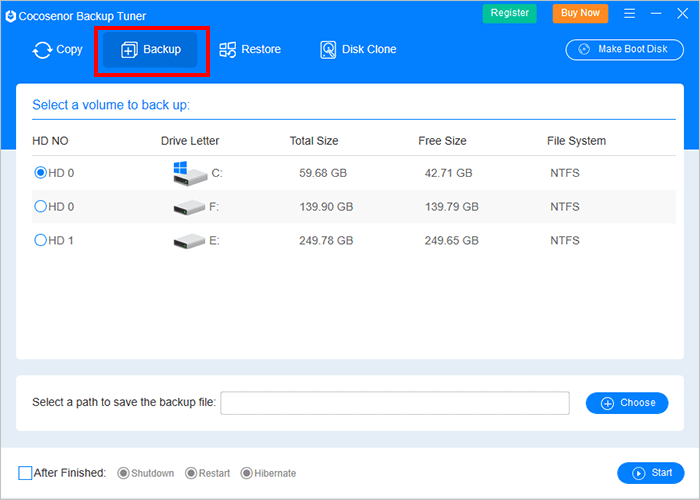
Step 2: Now you can view all the disk partitions in your laptop in the backup interface. You need to choose a volume to backup, select the partition that contains the data or Windows system you need to backup and check the circular box.
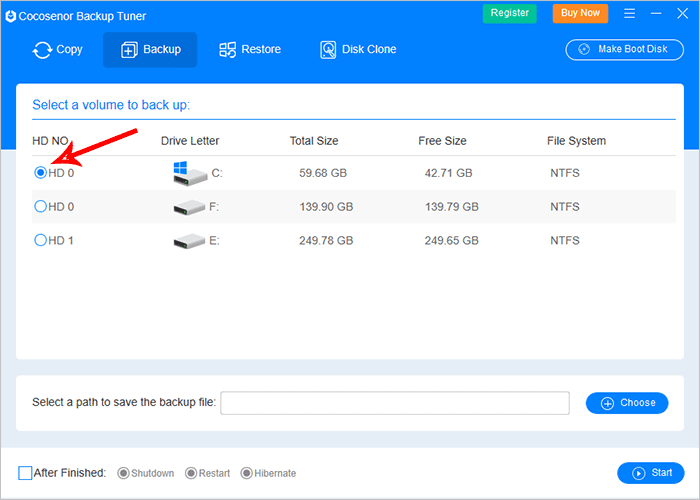
Step 3: To save the backup file, click "Choose" button and select a folder path then click "Select folder" to confirm.
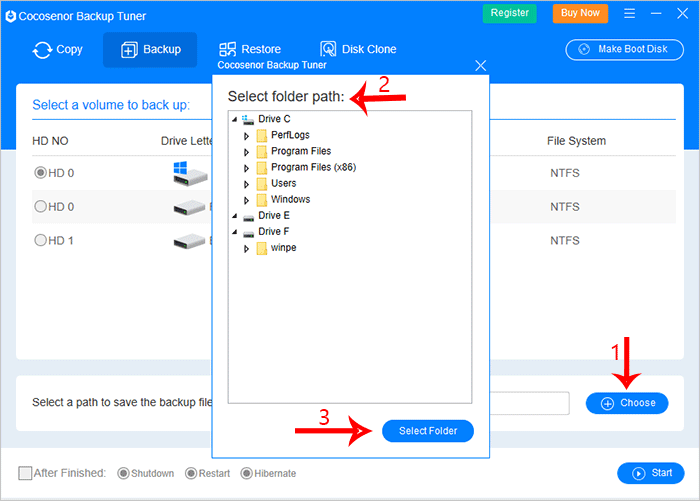
Step 4: Click "Start" and then "Yes" to make sure the backup. In minutes, the software will enter the backup process, please wait patiently.
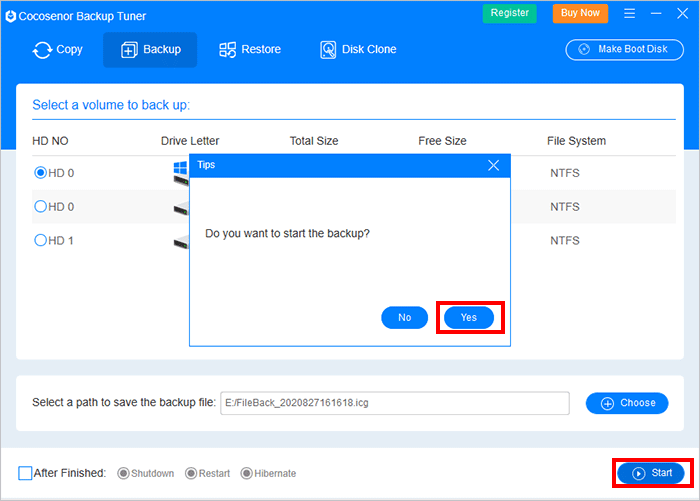
Step 5: After the backup is completed, a prompt box will pop up, just click the "OK" button.
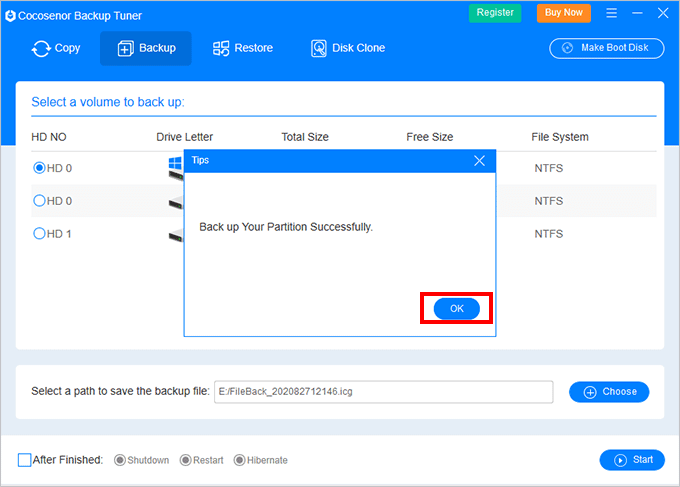
After the above is completed, you have successfully backed up your data or Windows system in dell laptop Windows 10. If you want to access the backup files, you can also use this software to restore it.
Now the operation of backup dell laptop in Windows 10 by Cocosenor Backup Tuner is completed. You can start to backup your Dell laptop right now.
Conclusion:
That's all for the two ways, both two application have their own advantages and disavantages, if you are looking for a more professional and free backup software, Cocosenor Backup Tuner may be a good choice.

