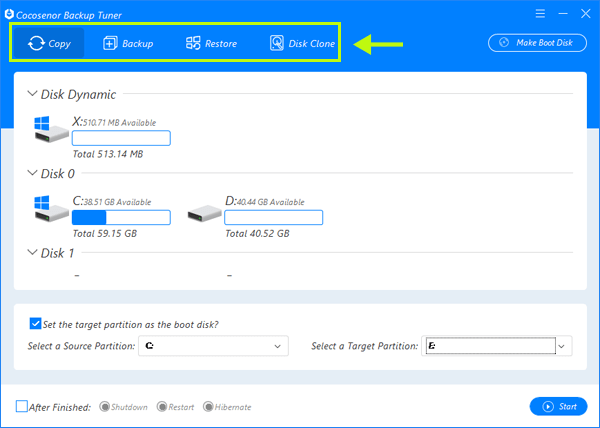Backup Computer Files in Safe Mode
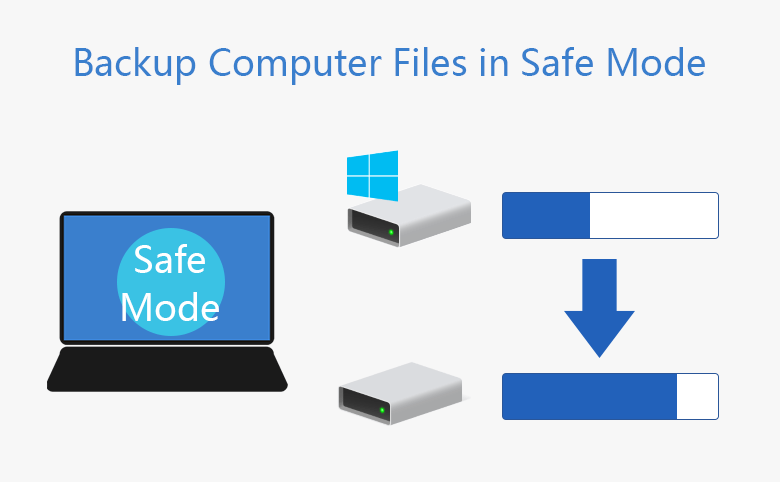
What is safe mode? As the official states, Safe Mode is a troubleshooting option for Windows that starts your computer in a limited state. Only the basic files and drivers necessary to run Windows are started. If your computer does not boot properly, you can choose to enter safe mode, by which you can temporarily get the files you want, or find out what the problem is. In this article, we will take about how to backup computer files in safe mode.
- Contents:
- Part 1: Start computer from safe mode
- Part 2: Two options to backup partition all files in safe mode
- External: Better way to backup files in partition without safe mode & Windows OS
Part 1: Start computer from safe mode
When the computer can't start the system normally, how do different systems enter the safe mode? For Windows 7, press F8 to boot into safe mode, and then using arrow keys to highlighten your choice.
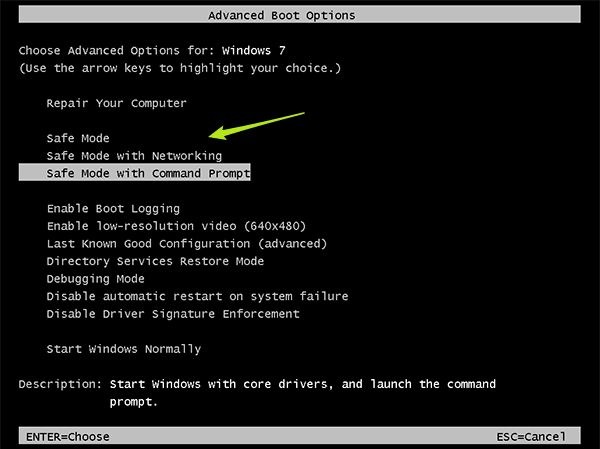
For Windows 8/10, you need to manually switch the computer repeatedly to put the computer into the recovery page. Then follow the instructions to enter safe mode. Troubleshoot→Advanced options→Start-up Setting, and then click the Restart button.
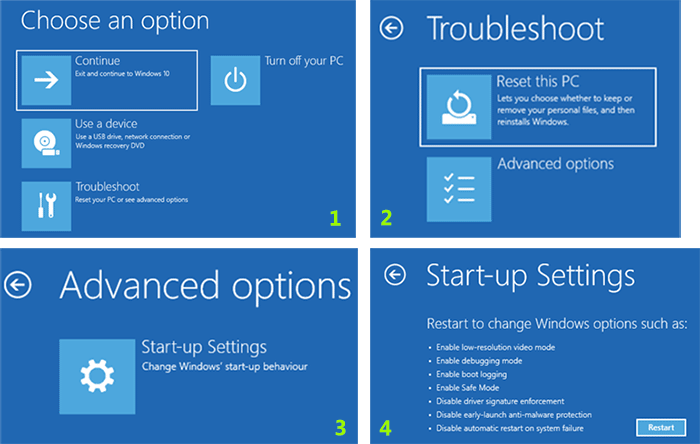
Part 2: Two options to backup partition all files in safe mode
Option 1. Back up files with Command Prompt
You can manually perform backup/copy with CMD commands. Check the highlight to get more info. And the following content is a different way to make a backup/copy of your files in safe mode.
- For example, if you want to back up all files saved on drive G to drive H, execute the commands in the command prompt:
Wbadmin start backup -backuptarget:G: -include:H: - To back up system drive and all the critical volumes, type the following:
Wbadmin start backup -backuptarget:H: -include:C: -allcritical
Option 2. Back up files with the help of backup tools
You'd better have downloaded and installed the backup tool (here is Cocosenoer Backup Tuner) in your computer in advance so that you can directly use it. If not, you can transfer the installation package of the backup tool to your computer by USB.
Then Launch the software in safe mode, and start to back up your important data to other safe disks/partitions/external hard drive by using Backup Tuner.
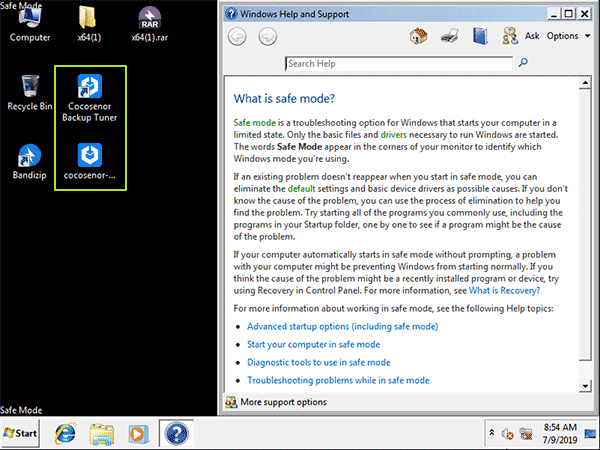
External: Better way to backup files in partition without safe mode & Windows OS
If the computer is no longer able to enter safe mode, then how can we save the data and files on the hard drives when the computer crashed?
Here is a solution. Use Cocosenor Backup Tuner to make a boot disk for booting your computer into Windows PE system, in which you can backup/clone/copy any data of the hard drive to a safe place without booting Windows operating system.