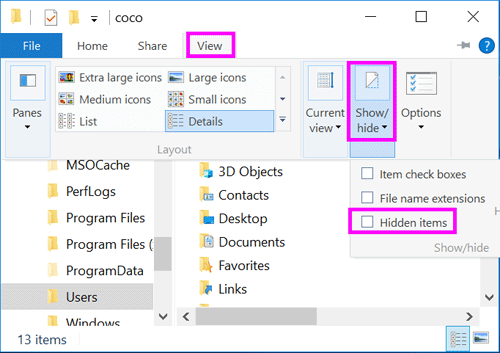View Hidden Files/Folders/Drivers on Windows 10 PC
You may be finding some files or folders on the C disk, but you can't find it wherever. It is just because the files or folders are hidden with the target of protection.
Follow this article to show the hidden files/folders/drivers on your Windows 10 PC, and then you can view it.
Steps as below:
Step 1: Click on "This PC" icon on your desktop to open the file explorer, click on "View" option, click on "Show/hide", and then select "Hidden items".
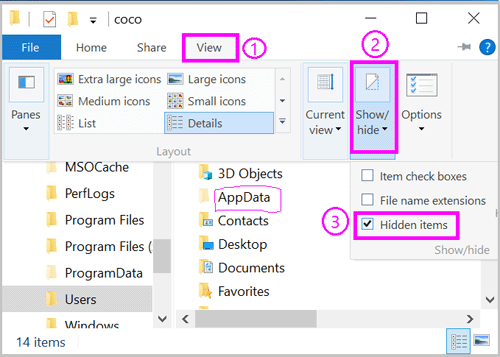
Step 2: If you can't see the Hidden items on the file explorer, open the Folder options by this way: This PC >> View >> Options.
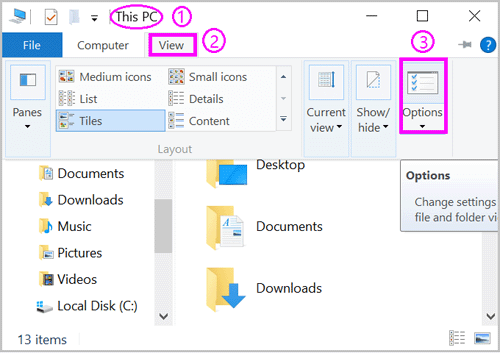
Step 3: On the Folder options, click on "View", select "Show hidden files, folders, and drivers" on the Advanced settings, and then click on "Apply" and "Ok". And then you can see the hidden files/folders/drivers.
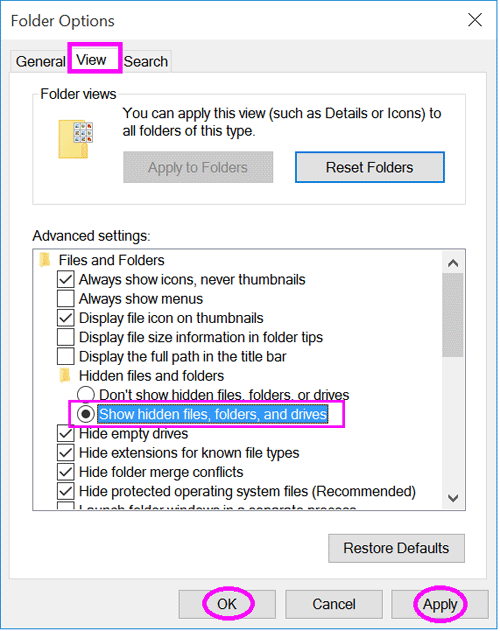
Step 4: If do not want to show the hidden files/folders/drivers, uncheck the check box of the Hidden items.