Windows 10: Set/Change Security questions for Local Account
Be afraid of forgetting your Windows 10 local account password? Now Microsoft offers another easy way to help you recover your local account password on Windows 10 – with security questions and answers.
Here this article will show you how to set/change security questions for local account on Windows 10. This feature only works on Windows 10 1803 version, or higher.
- Guide Steps
- How to set/change security questions for local account?
- How to reset local account forgotten password with security questions?
- How to remove security questions for local account?
How to set/change security questions for local account?
1. Open Account Settings. Click on Start, click on your account profile, and then select "Change account settings".
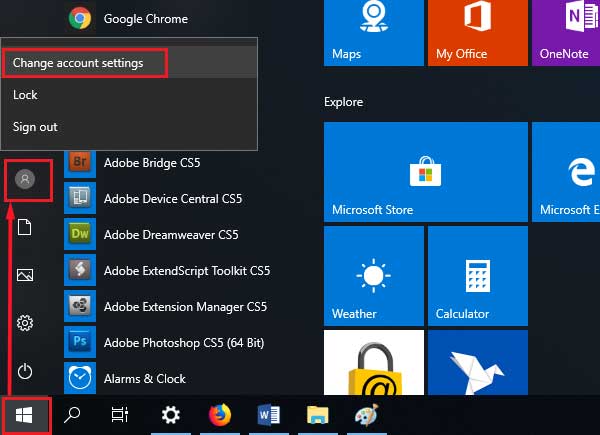
2. On the left panel click on "Sign-in options", on the right panel under Password, click on the link "Update your security questions".
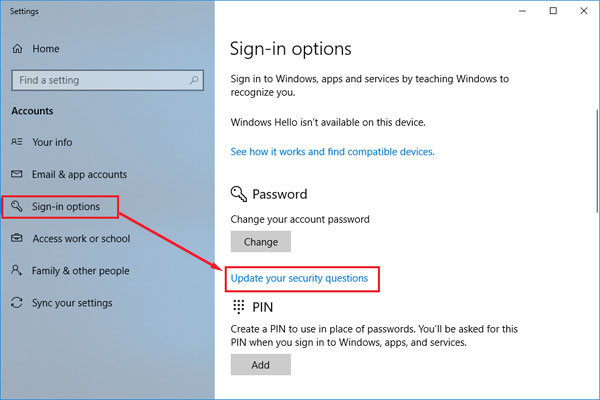
3. Enter the password to verify it is you.
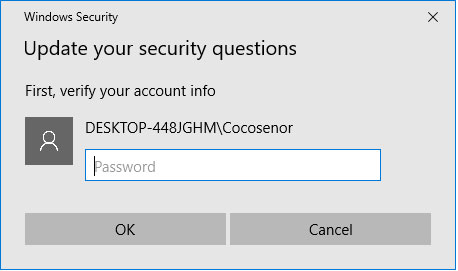
4. Click on the drop-down list to select the question, and then type in your answer, you need to set three questions and answers for your local account.
Tips: Please make note of this questions and answers, if you forget the answer, you can't use it to recover your local account password.
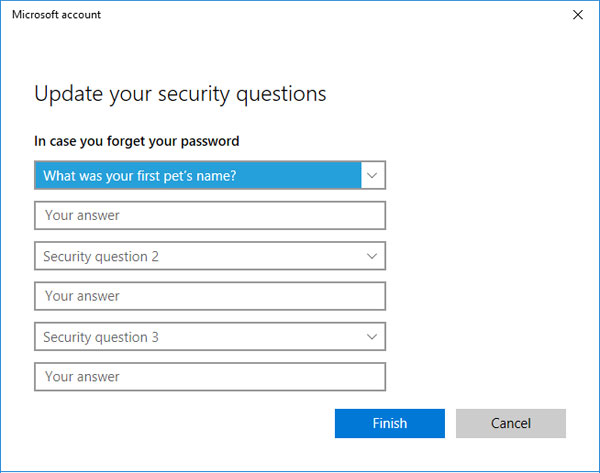
How to reset local account forgotten password with security questions?
If you forgot your local account password, you can use the security questions to reset the forgotten password.
1. Start computer, on the logon screen, type in the password, if it is incorrect, you will be prompted: "The password is incorrect", click on OK.
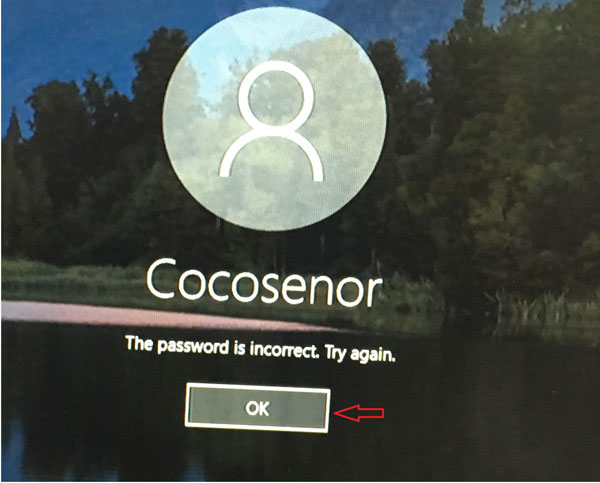
2. Click on "Reset password".
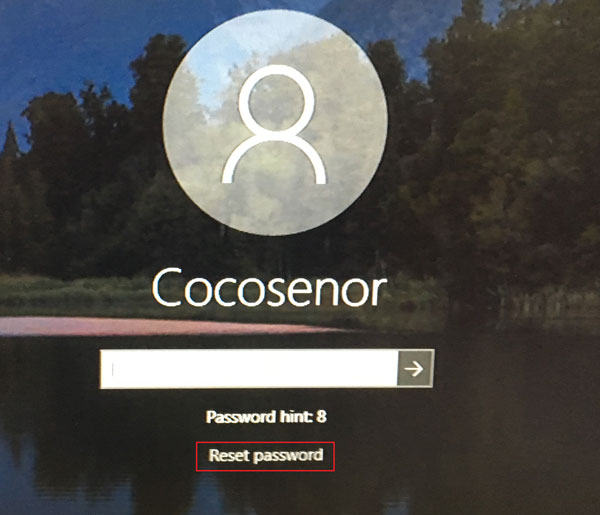
3. When the reset password with security screen appears, type in the answers on the text field, and then click on the right arrow button.
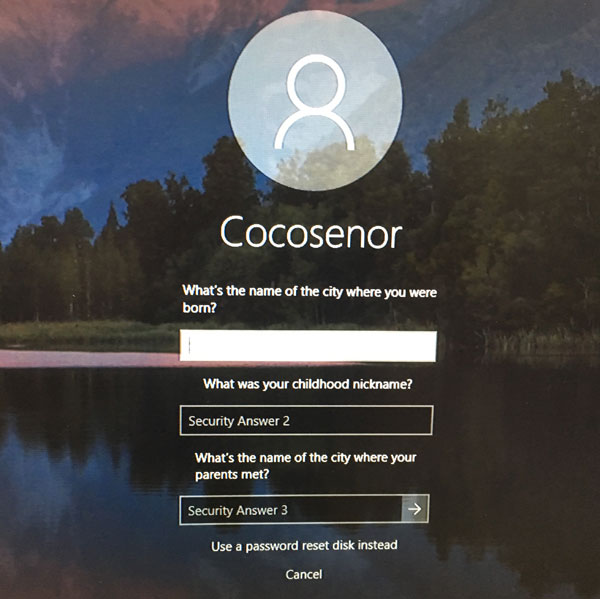
4. Type in the new password and retype to confirm it, press Enter or click on the right arrow key, and then you will log into system and your local account password is reset.
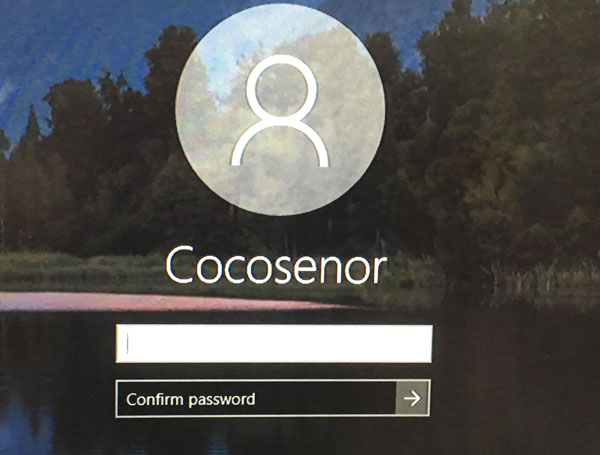
How to remove security questions for local account?
It looks like that once the local account security questions are set, it can't be removed. If you are afraid that the other people guess your answer, you can set the answers that are not related to the questions.

