Clone Windows OS from Larger HDD to Smaller SSD without Reinstalling

"I recently bought a 256GB SSD hard drive, and what I use now is a 500GB HDD hard drive but the rest of the available space is very little, which may cause my computer run slower than ever before. I want to clone this from 500GB HDD to a 256GB SSD, including system, applications, and all file data. What should I do?"
Can I clone a larger HDD to a smaller SSD?
It depends. In the question up there, the solution to the user for cloning his 500GB HDD to 256GB SSD exists only one, which is doing the larger HDD a cleanup, deleting the garbage files and useless software. In other word, we can't clone a larger HDD like almost 500GB stuff into a smaller SSD just about 256GB. There's no enough capacity for a smaller SSD to hold the larger one.
A better solution is to clone Windows OS from a larger HDD to smaller SSD without reinstalling.
First of all, it is not very recommended to clone all the data of HDD to smaller SSD for the smaller SSD has limited space to store the data, but you can clone Windows OS from 500GB HDD to 256GB SSD, because SSD is more for running an operating system and Windows programs while HDD is much better to store files and data.
How to Clone OS from larger HDD to Smaller SSD
In this short tutorial, we use Cocosenor Backup Tuner to help you clone OS from larger HDD to smaller SSD without reinstalling. Before this, you should make sure the free space of the smaller SSD is larger than the used space of the Windows system partition of your original HDD. In order to be able to clone the HDD system partition to the smaller SSD very well, you should give the SSD a good allocation in advance. And it's better to have a cleanup for your C partition in advance too.
1. Download and install Cocosenor Backup Tuner.
2. Run it to Copy interface, and then select your system partition (where Windows OS locates) as the source partition. Select one SSD partition with enough capacity as the destination partition to hold the cloned file from the larger HDD.
3. In the following figure, we'll clone drive C which is selected from a 500G HDD. And the destination target partition G is a smaller SSD with 256G capacity.

4. Destination partition will be formatted once you click the Start button. A window will show up telling you whether you're ready to strat to copy or not. Just click "Yes". If it's a new partition with no data inside, you don't need to back up data in advance.
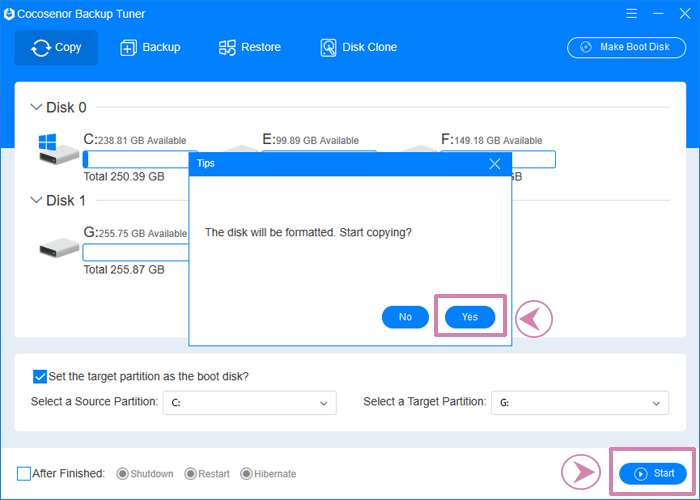
5. After that, your Windows OS will be accurately copied to the smaller SSD. You can boot the computer from the SSD without reinstalling. You can also use Cocosenor Backup Tuner to clone Windows OS to the smaller SSD by backing up and restoring the Windows system partition.
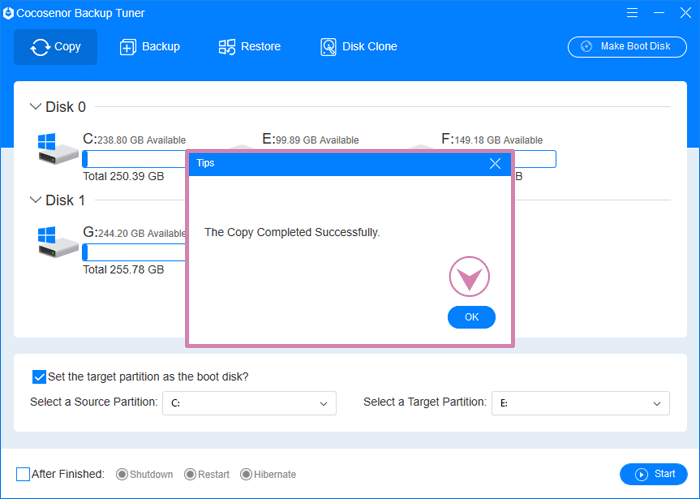
Related Articles
- How to Clone Windows OS to New HDD/SSD without Reinstalling
- How to Copy Entire System Disk Drive to a New Hard Drive
- Clone System Partition/Volume to another Partition in a New Drive
- Replace Laptop's Hard Drive with SSD without Reinstalling Windows OS
- How to Copy One Hard Drive to another Hard Drive in Windows Computer

