How to Recover Files from Formatted Hard Drive on Windows
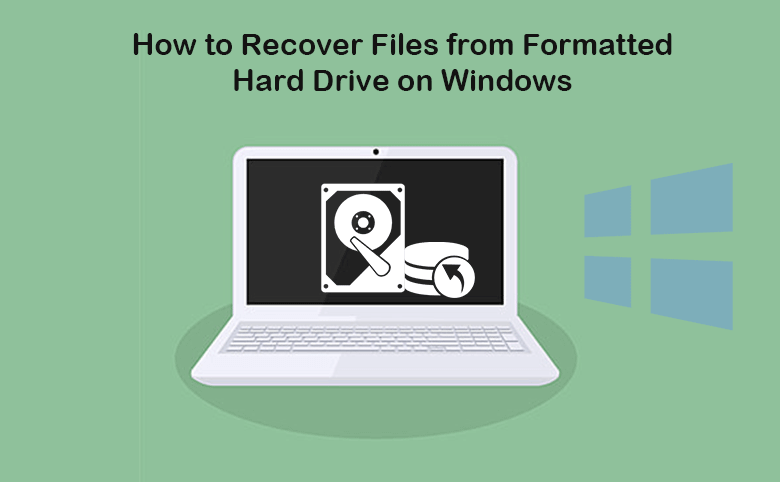
Many people will ask the following questions: Is it possible to recover files from formatted hard drive? Can we recover files from wiped hard drive? How can we recover files from erased hard drive? For the above questions, the answer is positive. Yes, you can recover files or other data from the formatted/wiped/erased hard drive. In this article, you can get the specific steps.
- Recover Files from Formatted Hard Drive on Windows
- Part 1: Why Your Hard Drive Gets Formatted
- Part 2: How to Recover Files from Formatted Hard Drive on Windows
Part 1: Why Your Hard Drive Gets Formatted
Normally, we would not format the hard drive as it would lead to the data loss. But due to some reasons, your hard drive gets formatted and all data is wiped. Here are the common reasons:
- 1. Hard disk error: there is problem in the hard disk or the hard disk is crashing and so on.
- 2. Practical needs: sometimes you need to convert the dynamic disk to basic disk, or convert NTFS to FAT, or get a disk to save the restored data…
- 3. Manual error: the disk is formatted by accident; or you mistake this disk for another disk and so on.
- 4. The virus: the hard disk is damaged by the virus and you have to format it.
Part 2: How to Recover Files from Formatted Hard Drive on Windows
As soon as you realize that there are important data in the formatted hard drive, how can you rescue the data? First of all, you should know that all the formatted data still exist if you do not put new files into the hard drive. So, you should stop using the hard drive and find the professional data recovery software to recover the data.
Cocosenor DataTuner is recommended here for help, which can help users to easily get back all formatted data in Windows 10/8/7 computer. It would quick scan and deep scan your hard drive to find out all data. But, to do the data recovery for you formatted hard drive, you need to prepare another disk to store the recovered data.
Steps to recover files from formatted/wiped/erased hard drive
Step 1: Download and install Cocosenor DataTuner on your Windows computer. You can install the software on any hard drive, except the formatted hard drive.
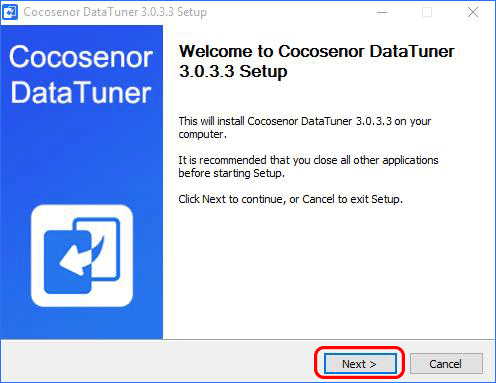
Step 2: Launch the software and choose the partition to scan.
You can choose the hard drive partition which has been formatted to scan and find out the data. Click “Start” to begin the process. If you format the whole hard disk with several partitions, you can recover one partition at a time and then repeat the recovering process.
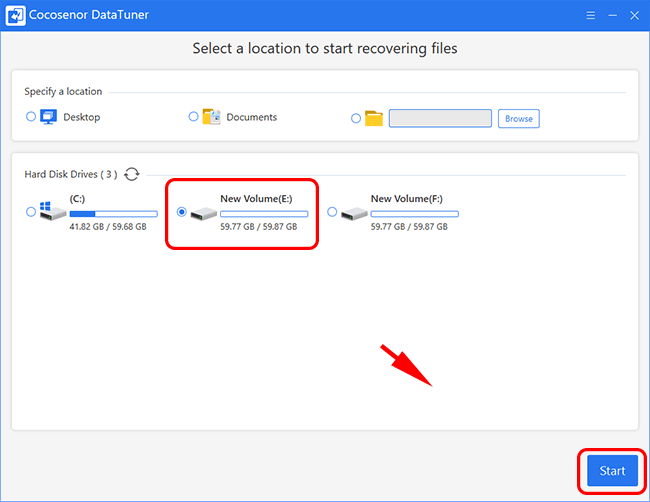
Step 3: Select the files to recover.
After the scanning process, you can check all data in left panel. If you want to recover all data, you can check all folders and then click “Recover” button.
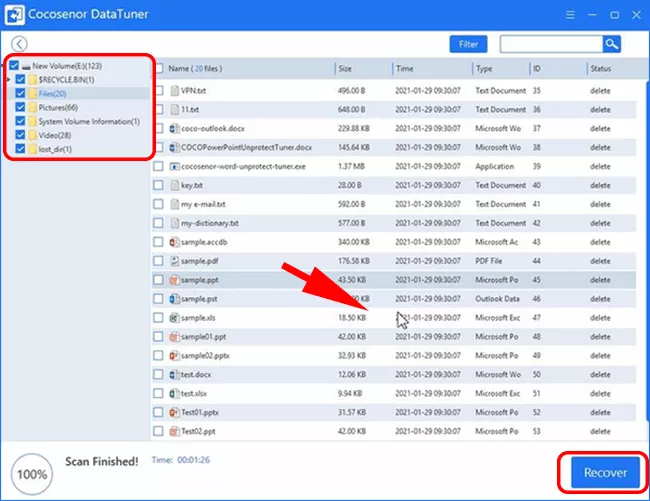
If you only want some files, you can click the Filter button to set the file type as well as the file size for the files. With a simple click on the Apple button, the files that satisfy your requirement will display on the right panel. Then you can check them and click the Recover button to restore them.
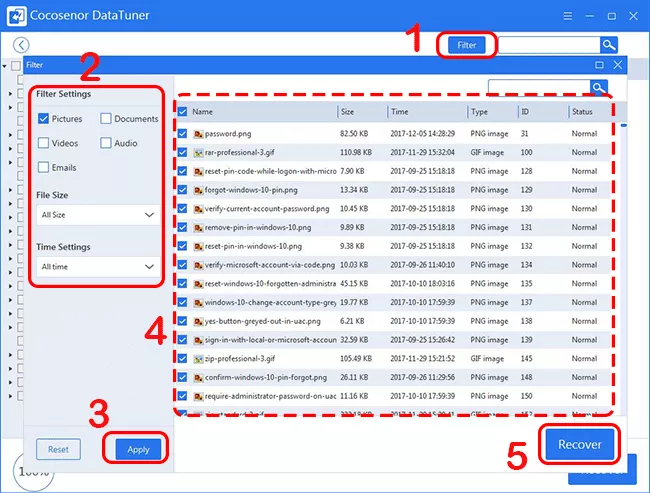
Step 4: Recover files to another disk.
In this step, the software will pop out a box to ask you select the destination folder. It cannot be your original hard drive partition. You can set the path to store the recovered data according to situations.
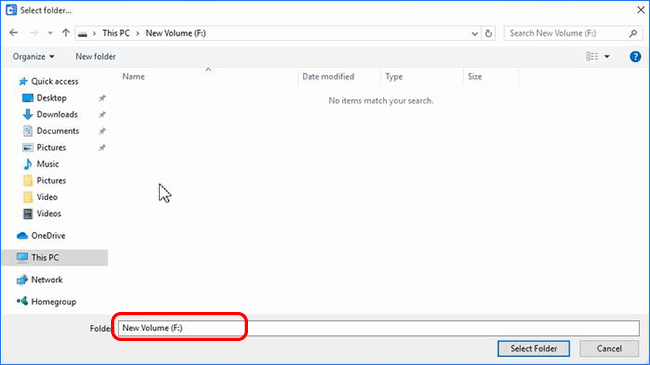
In minutes, your data would be recovered and you can click to check all files.
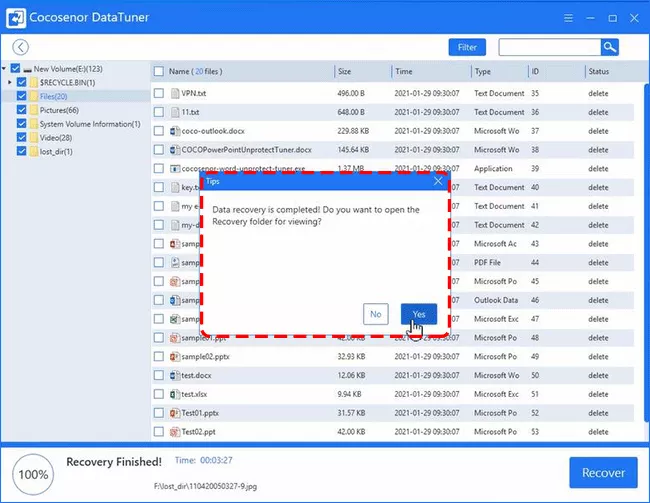
Tips: It is better for you to backup the data of hard drive from time to time. If you have created the hard drive backup, you can easily access the data even you format the hard drive by accident.

