How to restore a HP laptop without login with password – Windows 10
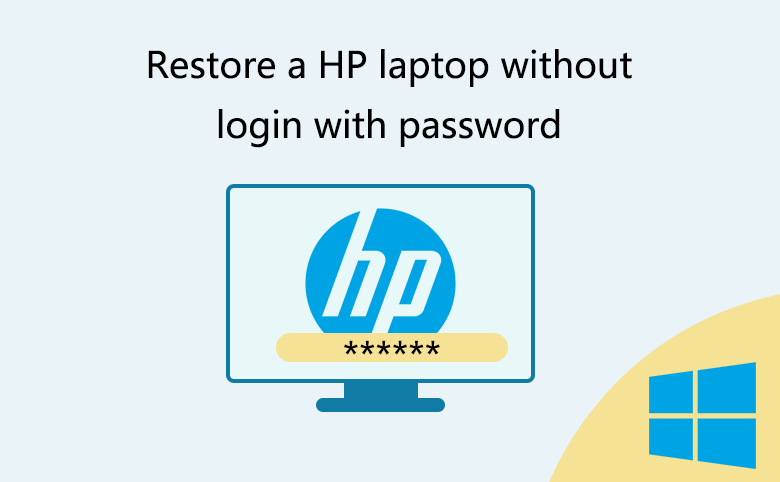
Is there something wrong with your HP laptop? If you get trouble with your HP laptop and it can't boot normally into system, you may need to restore your HP laptop to get rid of the trouble. Here this document will show you two ways to restore a HP laptop without login normally. You also can factory reset your HP laptop without disc, if you don't have a system disc, because you can boot your computer to the troubleshoot option by pressing F11 key.
- Restore HP laptop without login with password:
- Restore HP laptop to a restore point with Microsoft System Restore
- Reset HP laptop to original factory settings with HP Recovery Manager
Restore HP laptop to a restore point with Microsoft System Restore
System Restore helps you to change a collection of Microsoft Windows system files to a configuration that exited at a particular point in time. The Personal data files, such as email, documents, or pictures won't be erased or changed.
1. Power off your HP laptop.
2. After a while, power on your HP laptop, and then press F11 key repeatedly, until you see the Windows loading screen.
3. When boot to the "Choose an option" screen, select "Troubleshoot".
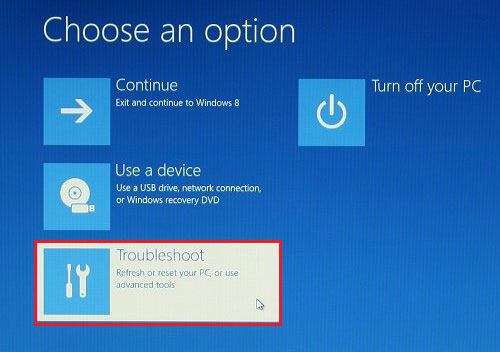
If the language selection screen opens, select the language you want, and then select the keyboard layout on the Choose your keyboard layout window.
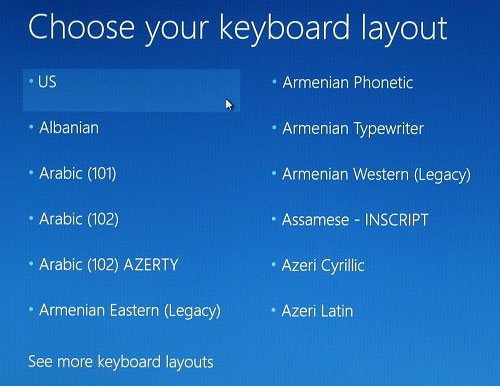
4. On the troubleshoot screen, you can see the "Reset your PC" and "Advanced options".
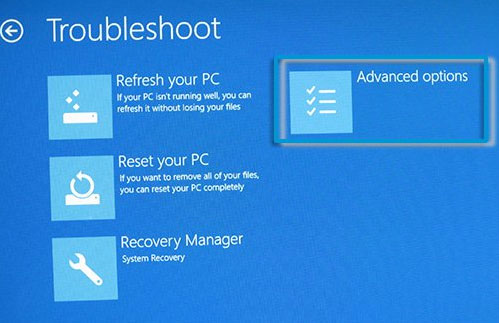
If you have made backups on your HP laptop, you can choose to restore your computer to a restore point.
If you are sure there is no backups on your computer, you can select "Reset your PC" to reset your HP laptop to original factory settings.
The following steps only show you how to restore HP laptop to a point.
5. On the Advanced options screen, select "System Restore".
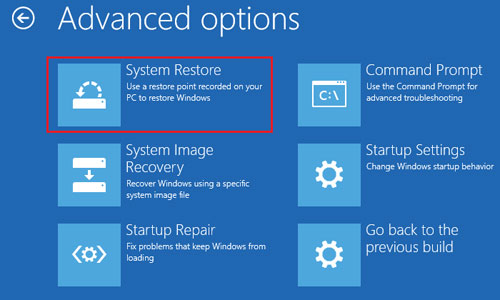
6. Select a user account.
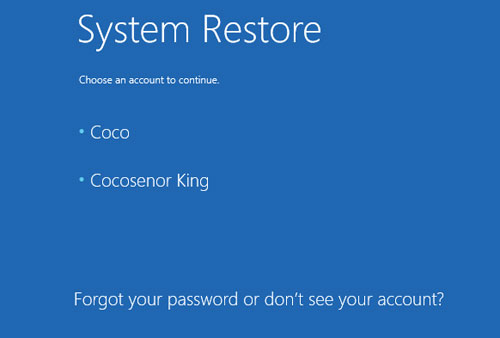
7. If there is password set on the user account, you need to enter password on the text box, and then click on Continue.
If there is no password set on the user account, just click on Continue.
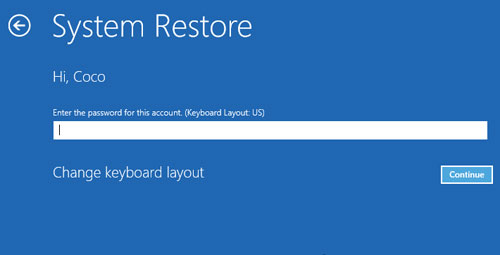
So, if you ask the question - can I restore my HP laptop without password? The answer is yes, but that depends on the situation of no password on administrator account. If you have set a password on the user account, you have to enter the password to get permission. If you forgot the password to login to your HP laptop, you can unlock your HP laptop with a professional Windows password utility – Cocosenor Windows Password Tuner.
8. When go to the System Restore screen, click on Next.
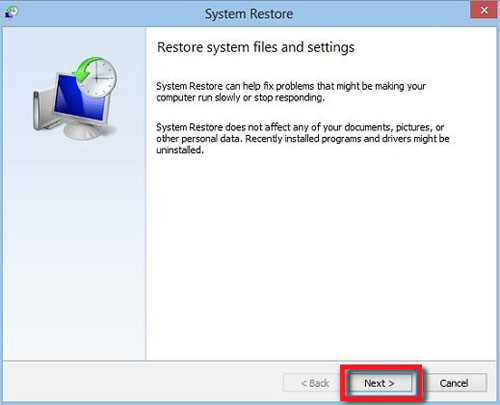
9. Select the restore point you want to use, and click on Next.
10. Click on Finish to begin the restoring process.
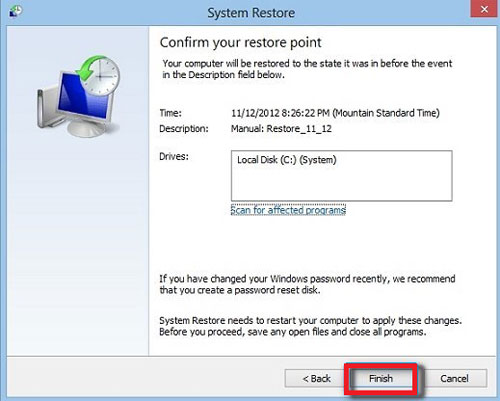
11. Make sure your laptop is connected to the power source to prevent restore interruption during the restoring process. The System Restore can't be interrupted, so, if you are sure to restore your computer to the point, click on Yes, or click on Cancel.
12. If the system restore doesn't fix your problem, you can choose to Undo System Restore.
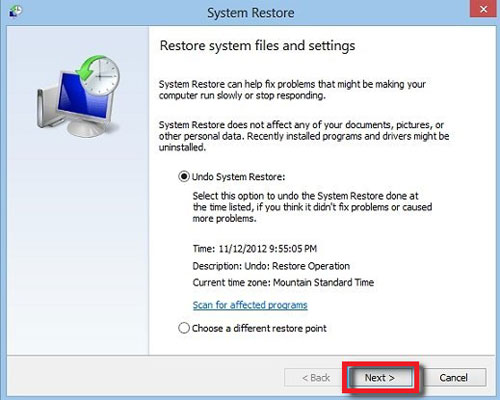
Restore HP laptop to original factory settings with HP Recovery Manager
HP Recovery Manager helps you to restore the computer's entire software configuration to its original factory condition. It will reinstall the original operating system and removes all user-installed apps and personal data files. When the recovery is completed, only the preinstall apps are available.
Follow the steps below to reset your HP laptop to factory settings without password by the Recovery Manager.
1. Power off your HP laptop.
2. Besides connect to the monitor, keyboard, mouse, and power cord, disconnect all the other devices and cables such as personal media drives, USB drivers, printers, and faxes. Remove media from internal drives, and remove any recently added internal hardware.
3. Power on your laptop, press F11 keys repeatedly until you see the Choose an option screen.
4. On the Choose an option screen, select "Troubleshoot".
5. On the Troubleshoot screen, select "Recovery Manager".
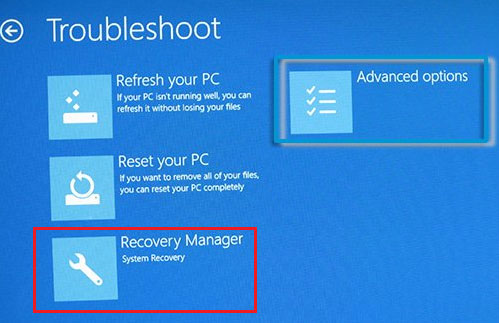
6. When the Recovery Manager program opens, click on "System Recovery".
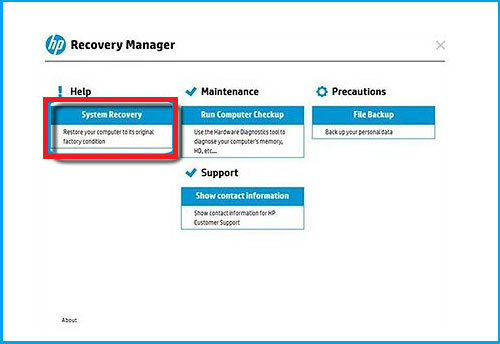
7. Here are two options for you to choose: Back up your files first, or Recover without backing up your files. Choose one option and click on Next.
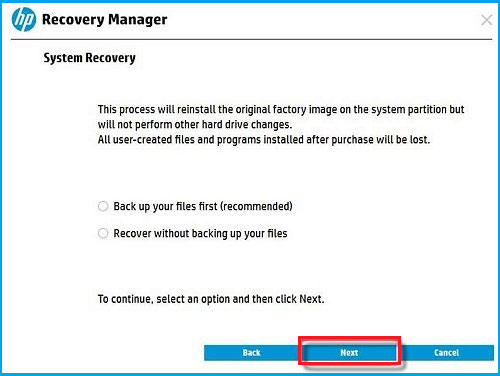
8. If you choose to back up your files, then you will need to choose the methods to back up your files following the on-screen instructions.
You can back up your files to the computer hard drive or external device such as USB or CD/DVD disk. It is highly recommended to back up to an external device.
9. When the backup is finish, remove the backup device, and then click on Next to prepare the recovery.
10. When recovery preparation is completed, click on Continue to start the recovery process.

11. When your HP laptop factory reset is completed, click on Finish to restart your laptop.
12. Set up your computer, reinstall the software you need, and restore the files you back up.
Related Articles
- Ways to Backup Windows 10 OS in HP Laptop
- How to restore Dell PC to factory settings without logging in
- Factory reset Asus tablet when forgot password
- How to reset forgotten password for HP laptop/desktop computer without disk
- Reset Surface Pro 3 to factory default without login with password
- Locked out of Windows 10 laptop forgot password how to unlock

