How to Unlock Huawei MateBook If Forgot Password?

Forgetting password is very command in our life, such as forget password for credit card, forget password for email account, forgot the user account password to login web site, forget password to unlock mobile phone, tablet, or PC devices. But don't worry, no matter what password you forgot, there is a way to find back or recover it. Here will show you the ways how to unlock Huawei MateBook if forgot the password to login Windows 10.

- How to unlock Huawei MateBook if forgot password:
- Solution 1: Unlock Huawei MateBook with other sign-in options
- Solution 2: Reset Windows password out of logon screen
Solution 1: Unlock Huawei MateBook with other sign-in options
If you have set a Fingerprint or Face recognition on your Huawei MateBook, you can login with them, and then reset the forgotten password.
If you can't login with Fingerprint or facial recognition, click on Sign-in options under the password text box on logon screen, select the other option to sign in Windows, and then reset or remove the forgotten password following the links below.

Forgot PIN code: If I Forgot My Windows 10 PIN Code What to Do?
Forgot local account password: Forgot Windows 10 Local Account Password No Reset Disk.
Forgot Microsoft account password: Find Back My Microsoft Account Forgotten Password.
Solution 2: Reset Windows password out of logon screen
If you forgot Huawei MateBook opening password, and have no other sign-in options to get into system, you can reset or remove Windows 10 password out of logon screen.
Reset Windows forgotten password without disk
If forgot Microsoft account password, you can go to another PC device or the Mobile Phone with internet connected, and then recover Microsoft account password from the net.
Open the Microsoft official web site, click on Sign in to open the logon screen.
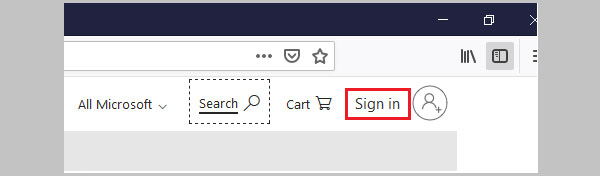
Enter Microsoft account email or phone number, and click on Next.
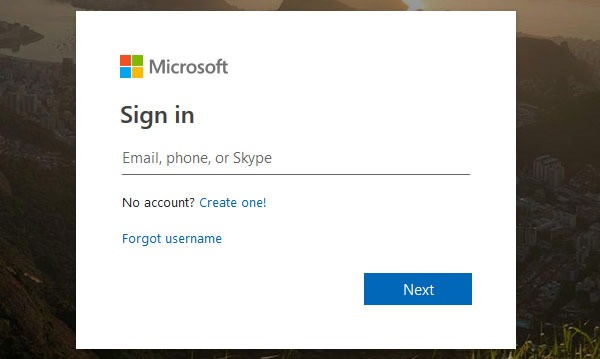
Click on the Forgot my password link, and then follow the instructions to recover Microsoft account forgotten password.

If forgot local account password, reset local account password with security questions and answers.
Open Huawei MateBook, start to Windows logon screen.
Type in any password, and press Enter.
If the password is incorrect, click on OK.
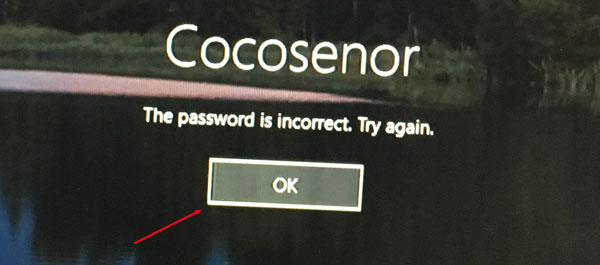
Click on Reset password.
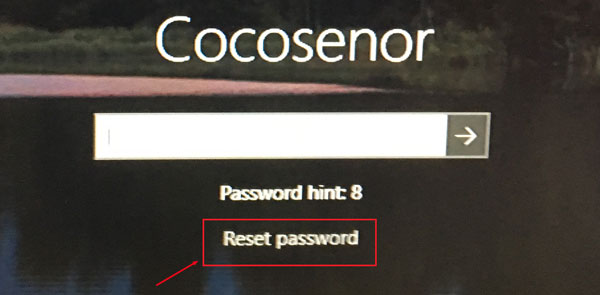
Type in the answers corresponding to the questions.
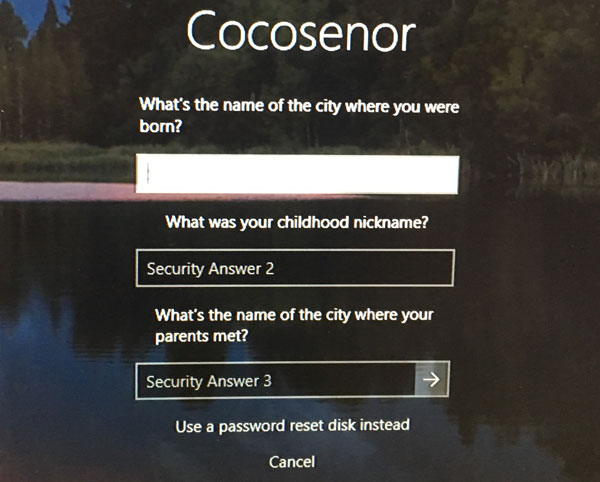
If the answers are correct, you will be able to reset Windows forgotten password and unlock your PC.

The security questions and answers only works on Windows 10 1803 or higher version. If it doesn't work for you, follow the method below.
Unlock computer with password reset disk created from another PC
If the methods above can't help to unlock your PC, try with the password reset disk created from another PC.
You can create a password reset disk on a Mac or another Windows PC.
1. Create a Windows password reset disk on Mac:
1.1 Open the Mac, download Windows Password Tuner for Mac, install and launch it.
1.2 Plug a USB disk into the Mac, click on "Begin burning". If get the warning message, click on Yes to format the USB drive and begin to create password reset disk.
Note: Make sure your important data on the USB drive has been removed and stored to the safe place, because the USB will be formatted and all data on it will be erased.

2. Create a Windows password reset disk on another Windows PC:
2.1 Open another Windows PC, download Cocosenor Windows Password Tuner, install and launch it.
2.2 Insert a USB or CD disk into this PC, click on USB device, click on "Begin burning" to create a password reset disk.

3. Book the locked PC from password reset disk
3.1 When the password reset disk is created successfully, take it to plug into your locked Huawei MateBook.
3.2 Start Huawei MateBook, press "Fn +F12" keys to get into BIOS, go to the Boot Menu and select your USB drive to boot.
4. Reset password to unlock computer
When boots to the Windows password reset program, follow the on-screen instructions to reset password and unlock your PC device.
It is very simple, just select the system, select your user name, click on Reset password, unplug the USB drive, and then click on Reboot.
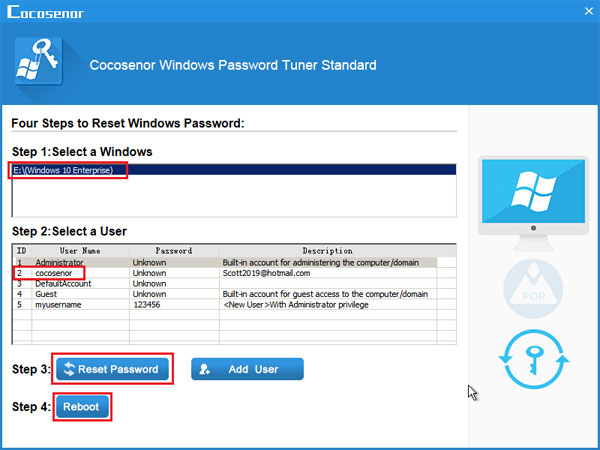
Related Articles
- 3 ways to unlock Asus laptop without the forgotten password
- Locked out of Windows 7 Home Premium how to unlock without password
- How to unlock a locked laptop without password on Windows 8
- Locked out of Windows 10 laptop forgot password how to unlock
- How to reset forgotten password for HP laptop/desktop computer without disk
- How to reset Dell Inspiron laptop Administrator password without disk

