How to Reset Acer Laptop to Factory Settings without Password
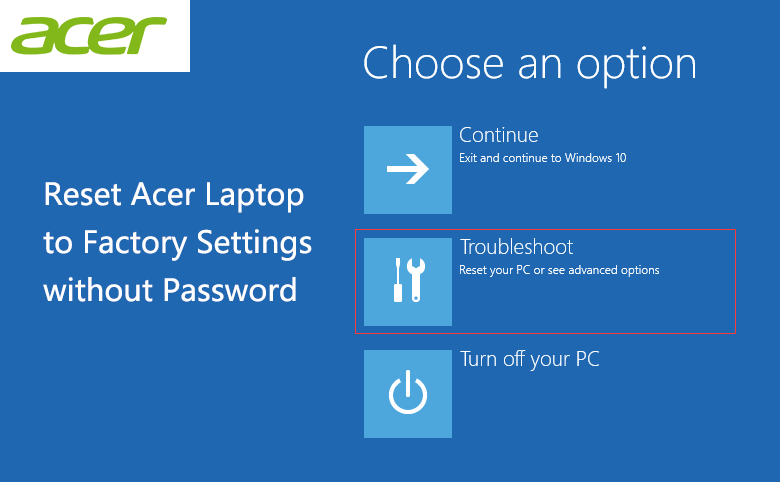
When you get problems to get into your Acer laptop, especially when forget the password, you may want to reset your Acer laptop to factory settings to erase the forgotten password and unlock your Acer laptop. But, how to reset an Acer laptop to factory settings without password? Here this article will show you several efficient ways, go on and have a try.
- 3 ways to reset acer laptop to factory settings without password:
- Way 1: Reset Acer laptop to factory settings with installation or repair disk (For Windows 10/8.1)
- Way 2: Restore Acer laptop to factory settings with "Alt + F10" keys (For Windows 10/8.1)
- Way 3: Reset Acer laptop to factory settings from ERecovery Management (For Windows 7/Vista)
Way 1: Reset Acer laptop to factory settings with installation or repair disk
This way applies to Windows 10, and Windows 8/8.1, but here only take Windows 10 as example.
If you have a setup or repair disk, you can set your Windows 10/8 PC boot from the disk, and then reset your PC device to factory settings without password. If you don't have a setup/repair disk, you can download the Windows 10/8 ISO file to create an installation disk with a USB or CD disc.
To reset Acer laptop to factory settings with setup/repair disk:
1. Connect the setup/repair disk to your Acer laptop.
2. Boot your Acer laptop from the setup/repair disk.
3. On the installation screen, click on Next.

4. On the left bottom, click on "Repair this PC".
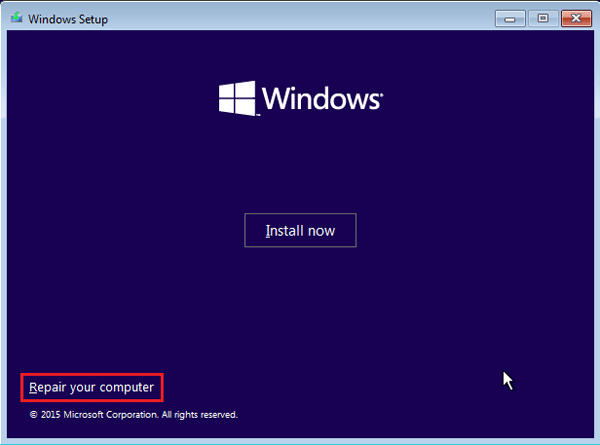
5. Select "Troubleshoot".
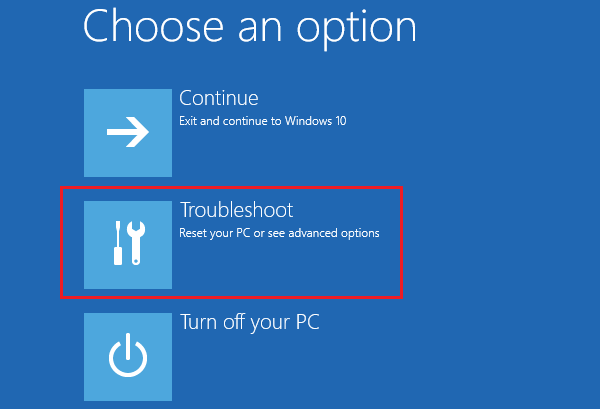
6. And then you can click on "Reset this PC" (on Windows 10).
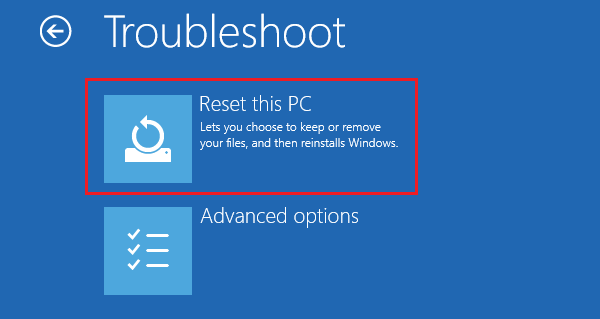
The following steps on Windows 8/8.1 are different, you can follow the on-screen instructions to refresh or reset your Acer laptop.
7. On the following screen, there are two options to choose, "Keep my files", and "Remove everything".
Select "Remove everything", this will help to remove your user account files and erase the user account password. If you select "Keep my files", it won't help to clear the forgotten password.
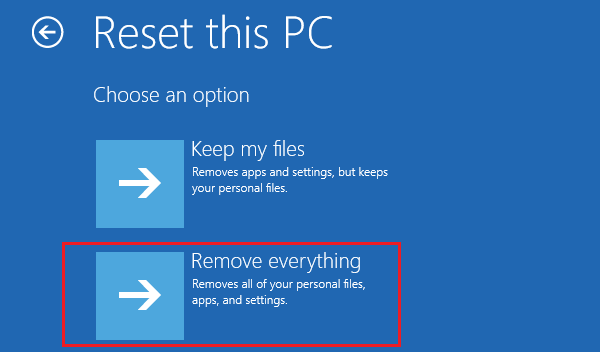
8. Select your system.
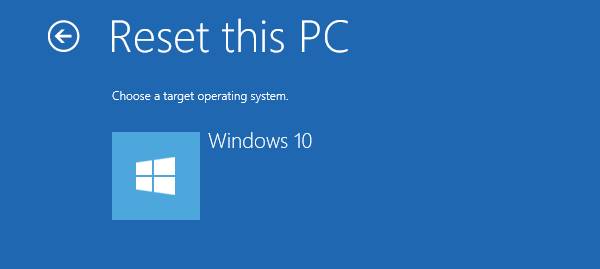
9. Select which drive to clear, "Only the drive where Windows is installed", or "All drivers".
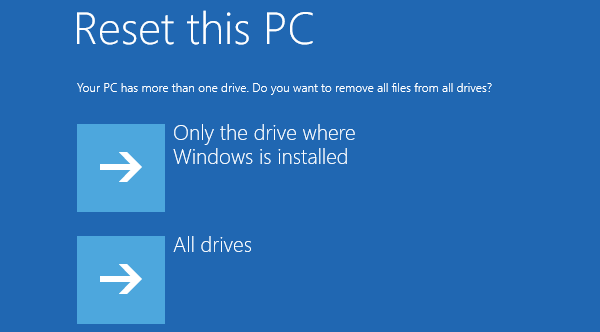
10. On the following steps, there also are two options to choose, select the appropriate one.
- Select "Just remove my files", if you are keeping your PC.
- Select "Full clean the drive", if you will recycle this PC.

11. If you are sure to factory reset your PC, click on "Reset" button, this will start the resetting process.

Way 2: Restore Acer laptop to factory settings with "Alt + F10" keys
This way applies to Windows 10/8.1/8.
If you don't have a setup or repair disc, you can press the "Alt + F10" keys to have a try on startup. Follow the steps below.
1. Power off your Acer laptop. (Press and hold the power key for 5 seconds, this will power the system off completely.)
2. Start your Acer laptop, press Alt and F10 keys at the same time when the Acer logo appears.
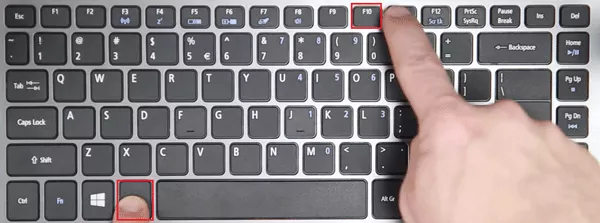
3. Wait for a while, you will boot to the Choose an option screen.
4. Select the "Troubleshoot" option.

5. Click on "Reset this PC" (on Windows 10), or "Reset your PC" (on Windows 8/8.1).

6. Select the "Remove everything" option.

7. After choosing the option, and you are ready to reset your Acer laptop, click on the "Restart" button to begin the resetting process.
8. Wait for the resetting process, it will take for a while.

9. When the resetting process complete, follow the on-screen instructions to setup your Acer laptop.
If you haven't set a password for your user account, you also can press on the "Shift" key and click on the "Restart" button on the startup screen, to get into troubleshoot screen.
Way 3: Reset Acer laptop to factory settings from ERecovery Management
This way applies to Windows 7, and Windows Vista.
If your Acer laptop can't start the system normally, it will boot to the Recovery Management mode automatically.
If it can't boot to the Recovery Management screen automatically, you can press the "Alt + F10" keys on the keyboard at the same time when power on.
1. Power off your Acer laptop.
2. Restart your Acer laptop, press on the Alt and F10 key at the same time when power on.
3. Click on Restore.
4. Then you have three options to choose to reset your Acer laptop to factory default: Completely Restore System to Factory Defaults; Restore Operating System and Retain User Data; or Reinstall Drivers or Applications.
5. After choosing the option you want, follow the on-screen instructions to begin the restoring process.
Tips:
Resetting a PC to factory settings will refresh your system to new, your personal files and the APPs you installed will be removed, and the settings will go to factory default. If you forgot the password to log into your Acer laptop, and don't want to lost data on your PC, you can create a password reset disk with Windows Password Tuner, and use it to unlock your Acer laptop without password.
Related Articles
- How to restore Dell PC to factory settings without logging in
- How to factory reset a HP laptop – Windows 10
- Factory reset Asus tablet when forgot password
- Reset Surface Pro 3 to factory default without login with password
- Reset Acer laptop password without disk for Windows 10/8.1/7
- Locked out of Windows 10 laptop forgot password how to unlock

