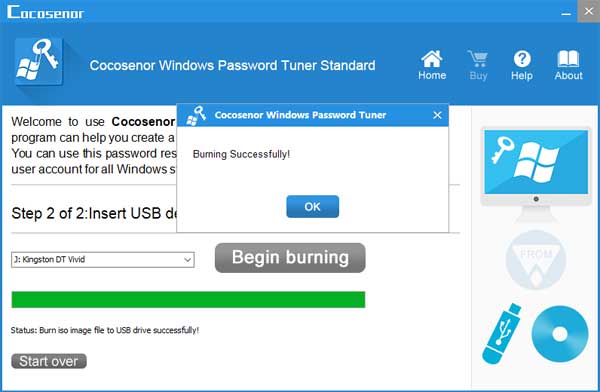Reset password on Lenovo laptop without disk for Windows 10/8/7
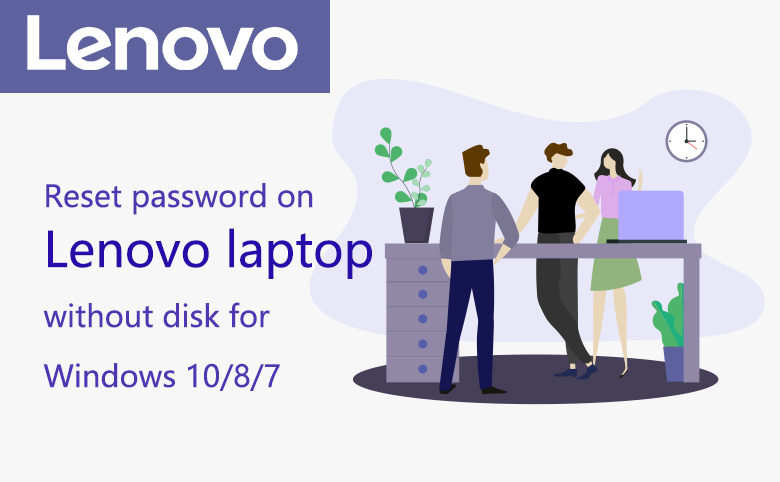
Are you wanting to change the login password on your Lenovo laptop? If you still remember the old password, is very easy for you to change the password without any disk. However, if you forgot the current password, you need to login with another account with administrator privilege, or reset the forgotten password with a password reset disk. Forgot Lenovo laptop password no reset disk? Go to part 3 and follow the instructions to create a password reset disk.
The methods below work for Windows 10/8/7/Vista/XP on all series of Lenovo laptop, such as the Lenovo IdeaPad, ThinkPad, Air, YOGA, and other series.
- Reset lenovo laptop password:
- Part 1: Change Lenovo laptop password with the old password
- Part 2: Reset Lenovo laptop forgotten password with another administrator account
- Part 3: Reset Lenovo laptop forgotten password by another computer
Part 1: Change Lenovo laptop password with the old password
1. Get into your Lenovo laptop with the old password.
2. Press "Ctrl + Alt + Del" keys at the same time on keyboard.
3. Click on "Change a password".
4. Enter the Old password, and then enter the New password to change password.
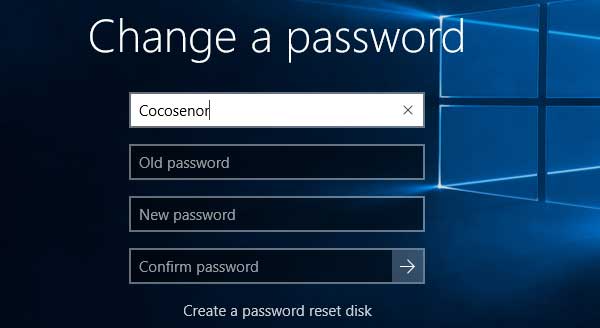
This method only works on Local account, for Microsoft account, you can go to the account settings, click on the Sign-in options, and then click on Change below Password. More detail can go and see How to Change Microsoft Account Password on Windows 10.
Part 2: Reset Lenovo laptop forgotten password with another administrator account
When you forgot your Lenovo laptop password, you can login with another administrator account, such as the built-in Administrator account, or the account for another member to log into, and then reset your forgotten password through Command Prompt. This only works on Local account. If forgot Microsoft account password, go to Part 3.
1. Log into your Lenovo laptop with another administrator account.
2. Press "Windows + R", type in "cmd" and press Enter to open Command Prompt.
3. Type in the command: net user <user name> <new password>, and press Enter to run the command. (Please remember to replace <user name> with you user name, replace <new password> with your new password that is going to reset.)
4. After the command completed successfully, log out and then login with your user account and the new password.
Part 3: Reset Lenovo laptop forgotten password by another computer
When you are locked out of your Lenovo laptop and have no other account to login, you can reset your Lenovo laptop login password with another computer.
Forgot Microsoft account password on Lenovo laptop
If forgot Microsoft account password to login Windows 8/8.1/10 on your Lenovo laptop, go to an accessible computer that is internet connected, and go to the Microsoft official site to recover the password.
1. Open the Microsoft account login site.
2. Enter your Microsoft account email, click on Next.
3. Select "Forgot my password" and follow the on-screen instructions to reset your Microsoft account password.
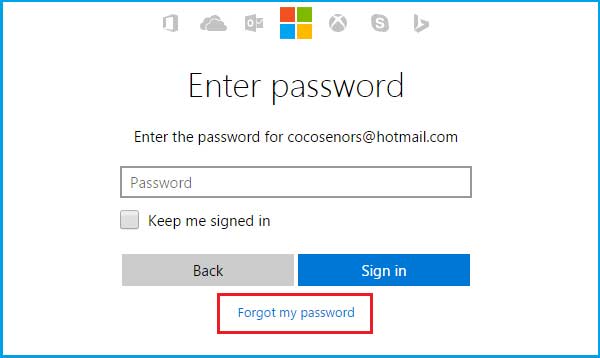
Forgot Local account password on Lenovo laptop
If forgot local account password to login Windows 10/8/7/Vista/XP on Lenovo laptop, you need to get help of the password reset disk to reset your user account password without login. Don't have a password reset disk? Don't worry, you can create one on another computer for your locked Lenovo laptop.
1. Get to an accessible computer that is internet connected.
2. Open the site to download Cocosenor Windows Password Tuner, get it and install it on the computer.
3. Insert a USB to create a password reset disk. It is very easy, just need to select the USB Device, and then click on Begin burning.
After burning successfully, then you can take the USB to unlock your Lenovo laptop.