Fixed: Turn Passcode Off Is Greyed Out on Your iPhone
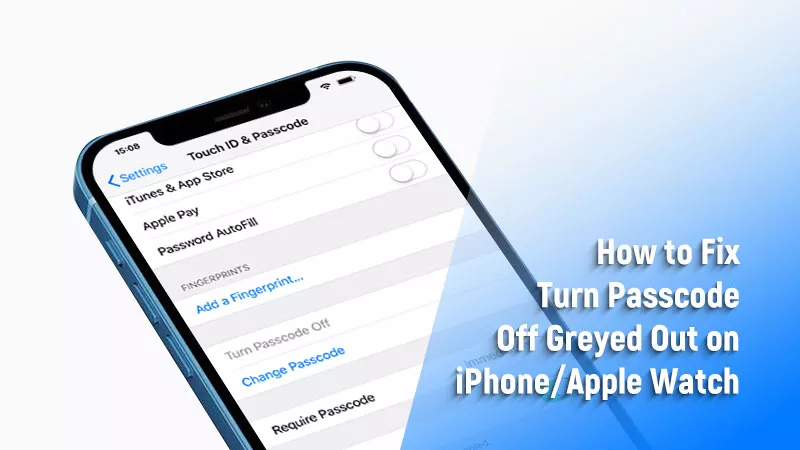
For many Apple users, it’s easy to turn on/off the device passcode at any time. But someone may find the “Turn Passcode Off” option is greyed out on his iPhone or Apple Watch so that he can’t disable the security feature. So why does this problem occur? There are probably some restrictions due to mobile device management or exchange policy. Now let’s fix it using the ways below.
- Contents:
- Way 1: Delete the Exchange Email Account
- Way 2: Remove Device Management Profile
- Way 3: Turn Off the Screen Time Restrictions
- Way 4: Reset All Settings Without Deleting Data
- Way 5: Use Some Software to Remove Passcode
Way 1: Delete the Exchange Email Account
When you add a work/school email account to the iOS device, it requires you to enter a 6-digit passcode. Thus, your iPhone may be restricted to making changes to security settings now. So, try to delete this account and then turn the passcode off.
Go to Settings > Select Mail > Click Accounts > Choose Exchange > Tap on Delete Account > Delete from My iPhone. Then check whether the Turn Passcode Off greyed out issue still exists.
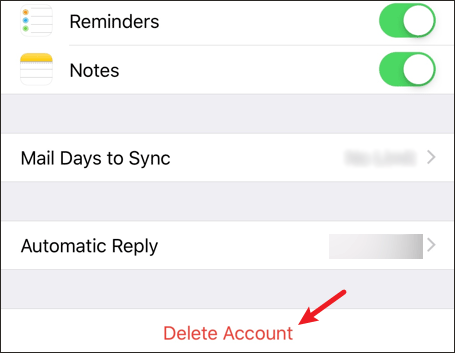
Way 2: Remove Device Management Profile
If the iPhone is supervised and controlled by your school or corporate, you need to remove the MDM using some account and password. Alternatively, contact the admin to release your device from MDM or use some powerful software to bypass device management.
Launch Settings > Choose General > Select VPN & Device Management > Click the MDM Profile > Tap on Remove Management.
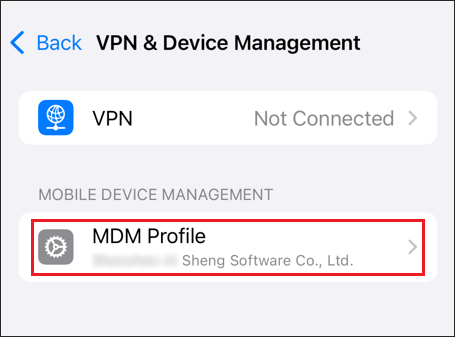
Way 3: Turn Off the Screen Time Restrictions
Can you turn off the screen passcode after trying the two ways? If not, the third way is to disable Screen Time, which may restrict you from using some apps, changing account information or turning passcode off.
Open Settings > Tap on Screen Time > Click Turn Off App and Website Activity at the bottom > Enter screen time passcode if you have one.
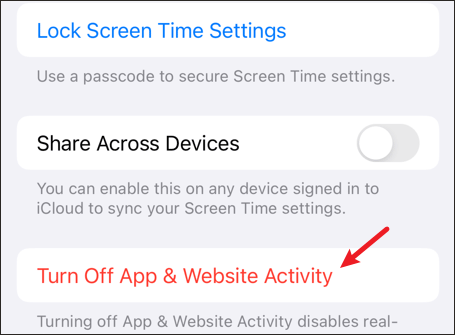
Way 4: Reset All Settings Without Deleting Data
Some other restrictions can also lead to “Turn Passcode Off” turning out grey. Maybe you remove the restrictions all you know, but it is still of no use. So, you can reset all settings, which will delete WIFI settings, Bluetooth settings, etc.
Launch Settings > Choose General > Select Transfer or Reset iPhone > Click Reset > Select Reset All Settings > Confirm to reset.
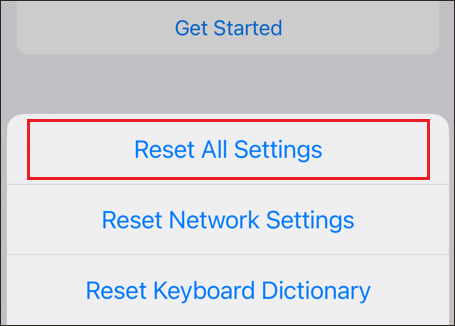
Way 5: Use Some Software to Remove Passcode
It’s recommended to use Cocosenor iPhone Passcode Tuner if you forgot the device passcode or can’t wait to remove the screen lock. The software can help you turn off passcode quickly, but it will erase all data on iPhone. Remember to back up data before bypassing the passcode.
Step 1: Download and install the software on your computer. Then launch it on your desktop.
Step 2: Choose Unlock Lock Screen at the main interface.
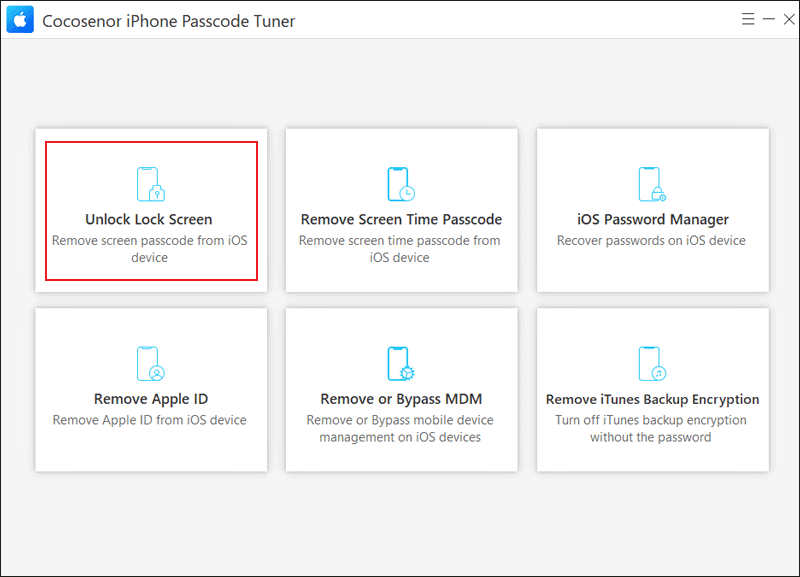
Step 3: Click the Start button and then connect your iPhone to the PC via a USB cable. After connecting, tap on Next.
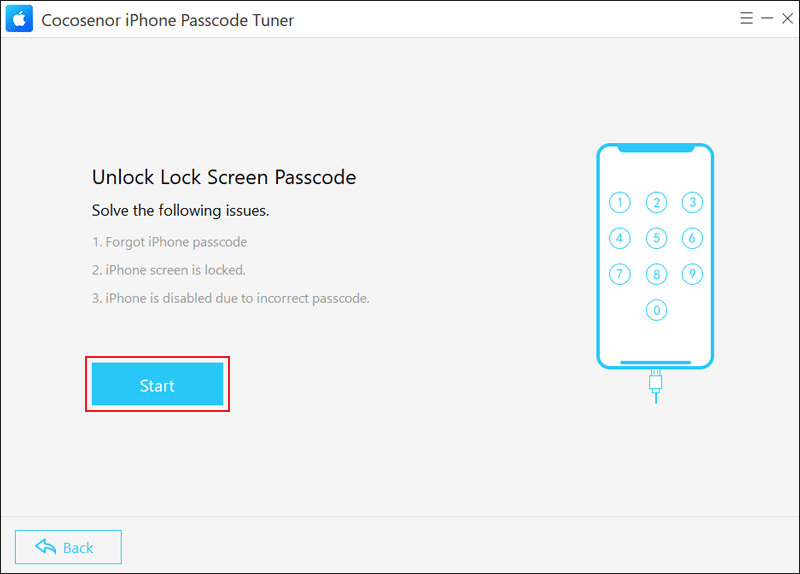
Step 4: Tap on Download to download the firmware package.
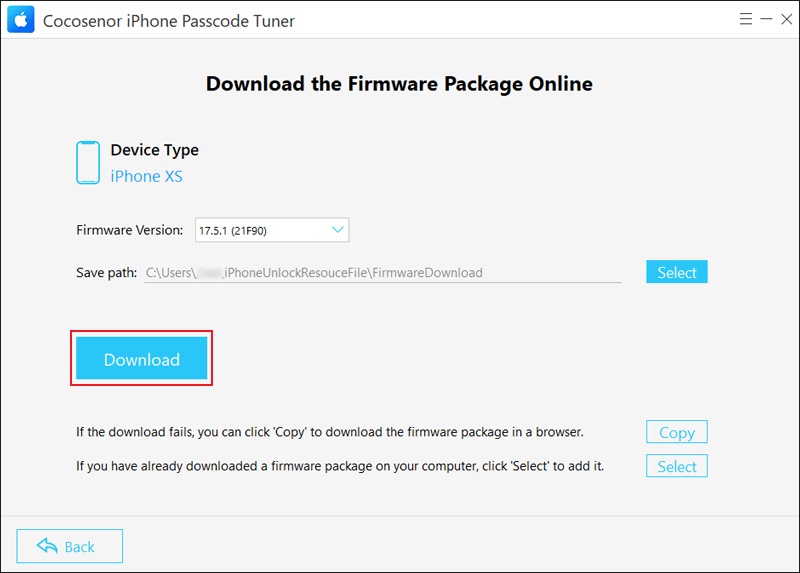
Step 5: Click Unlock.
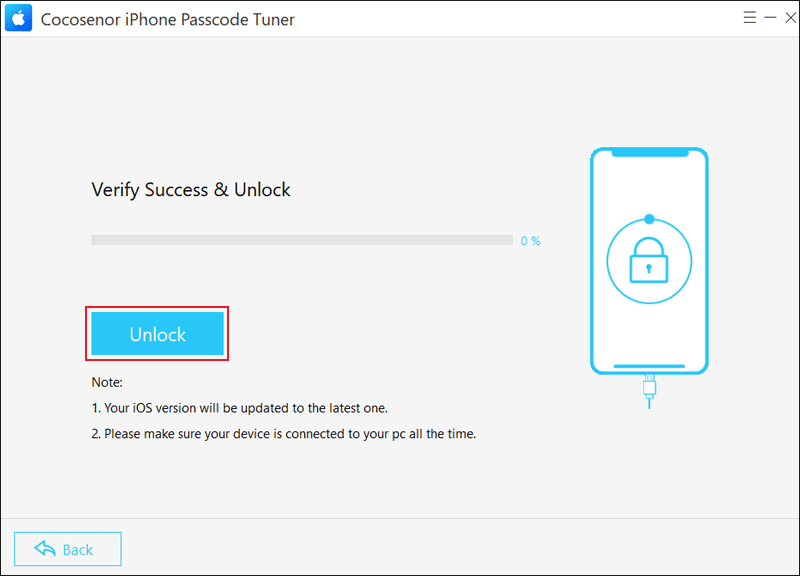
Conclusion
The above-mentioned methods can help you fix “turn passcode off greyed out.” You can also directly perform a factory reset in Settings, iTunes or iCloud if you know the device passcode. Alternatively, use Cocosenor iPhone Passcode Tuner to remove the forgotten passcode.

