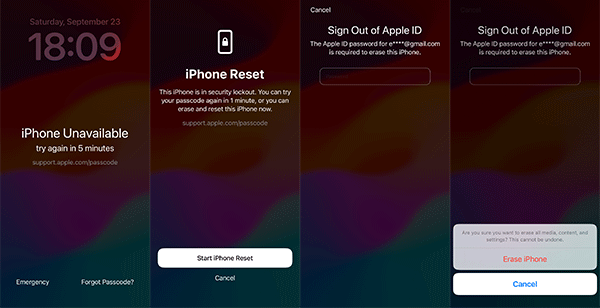How to Reset iPhone When Locked Out without Passcode
Are you wondering how to reset your iPhone when you forgot your password? When locked out of iPhone, you can certainly use Face ID /Touch ID to unlock the iPhone. What if there is no home button and screen lock passcode is the only way to access iPhone data? Don’t worry; you can follow the guidelines below to get the complete idea to reset iPhone without passcode. And we will take iPhone 11 series as an example to show you the tutorial.
- 4 Ways to Reset iPhone When You Forgot the Password
- Way 1: Hard Reset iPhone Using iTunes
- Way 2: Reset iPhone to Factory Settings and Unlock it with iPhone Passcode Tuner
- Way 3: Erase iPhone without iTunes or Computer via iCloud
- Way 4: Start an iPhone Reset without a Computer
Way 1: Hard Reset iPhone Using iTunes
To hard reset the iPhone with the help of iTunes, you need to meet the requirements: Find My iPhone is off; the iTunes has synced your iPhone before; iTunes has updated to latest version. If you can not satisfy those requirements, you will be stuck in the restore process or fail directly. Now, let’s walk through the procedures to reset iPhone 11 using iTunes.
Step 1: Build up the connection between your iPhone 11 and the computer until you can check the iPhone in iTunes. Besides, iTunes will pop out automatically if it has detected iPhone successfully.
Step 2: When you get the iPhone 11 menu, select Summary from the left menu and then click Restore iPhone… under the iPhone iOS section.
Step 3: Confirm the restore action and you just need to wait for the successfully restoration.
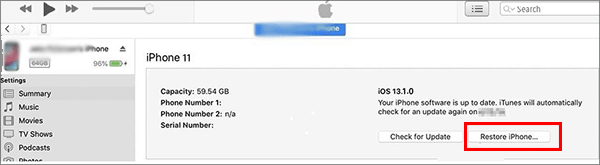
Way 2: Reset iPhone to Factory Settings and Unlock it with iPhone Passcode Tuner
Cocosenor iPhone Passcode Tuner can be a better solution for you to reset the iPhone 11 when locked out without passcode. It is easiest to do the factory reset and high successfully rate for all iOS versions iPhone. With this iPhone unlocking tool, it is no need to care about the Find My iPhone function on or off. Because no matter in which situation, iPhone Passcode Tuner can help you to reset the locked iPhone within minutes.
Step-1. Download iPhone Passcode Tuner on your computer. Run the software after installation.
Step-2. Use a USB cable to connect the iPhone 11 to your computer.
Step-3. Click Unlock Lock Screen on the software main interface.
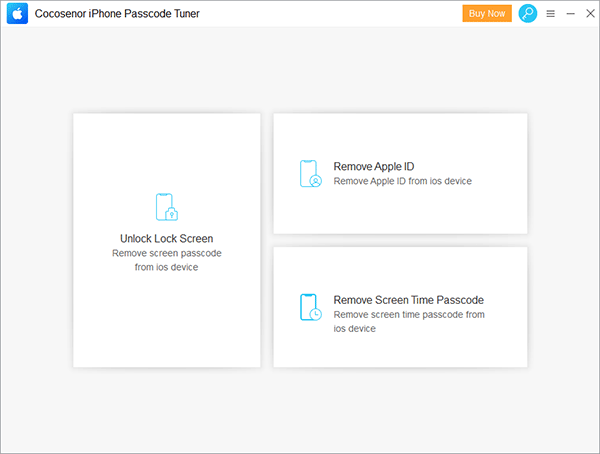
After that, click Start and the Next button in the coming interface.
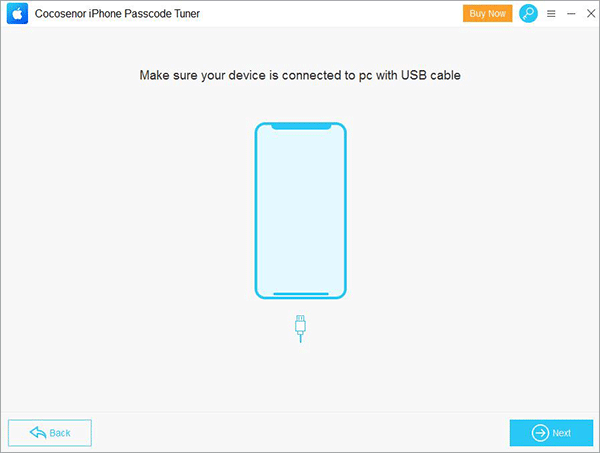
Step-4. Click Download to get a firmware package for resetting your iPhone 11.
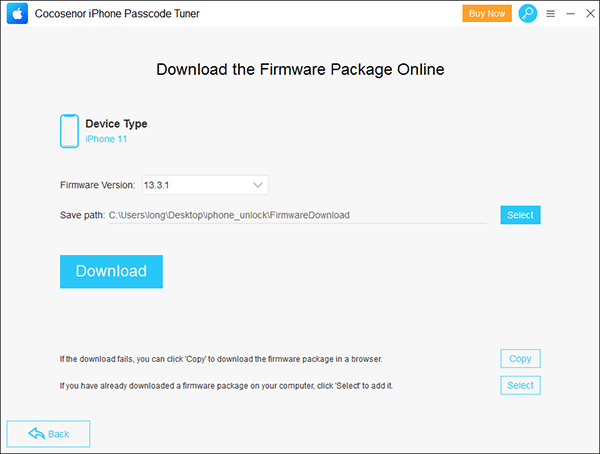
Step-5. Then click Unlock to start unlocking and resetting iPhone 11.
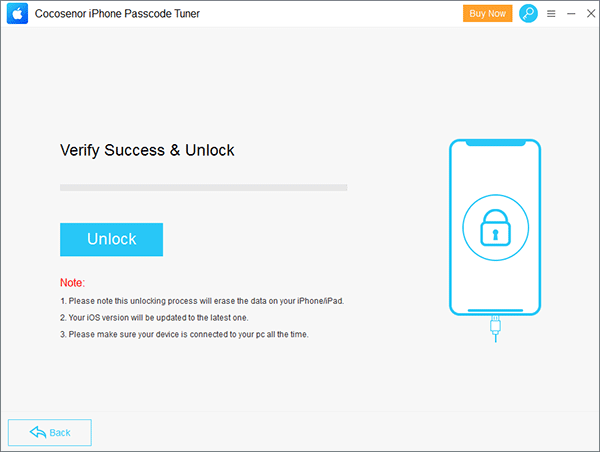
Minutes later, the iPhone is turned into the Hello window and you can set it up as the new one. In this way, you reset the iPhone 11 without entering any password (screen passcode or Apple ID passcode).
Way 3: Erase iPhone without iTunes or Computer via iCloud
If Find My iPhone is enabled on the locked iPhone, you can erase iPhone without password via iCloud. If you are without computer, you can find an iPad which is linked with the same Apple ID to reset the iPhone using iCloud.
Step 1. Log in to your iCloud/Apple account on other accessible iPhone devices. You can also go to iCloud.com on a computer.
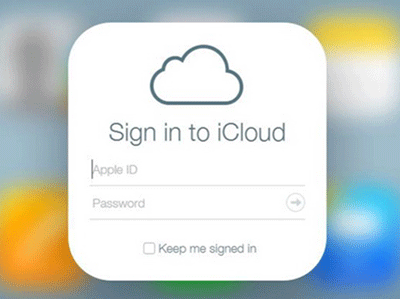
Step 2. After you log in, click Find My iPhone from the application menu.
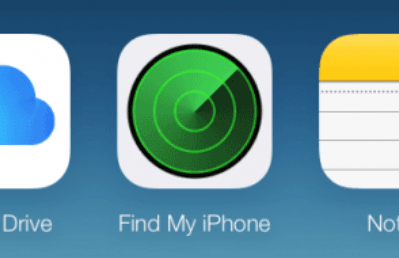
Step 3. Then find your iPhone 11 device from the list and click the Erase iPhone button. The locked iPhone 11 will be reset once it is online.
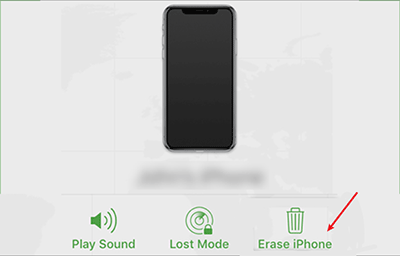
Way 4: Start an iPhone Reset without a Computer
If you forgot the device passcode and locked out of iPhone, is there any way for you to reset iPhone without a computer? Yes, you can do it if your iPhone has updated to iOS 15.2 and above. Besides, you need to login an Apple ID in the iPhone before you are locked out. Also, the iPhone should have a network connected.
Step-1: On the iPhone lock screen, you will see the iPhone Unavailable or Security Lockout message with Erase iPhone option. Tap it to proceed.
Step-2: You can wait for minutes to test the possible passwords again. Or directly tap Erase iPhone option to go ahead.
Step-3: Input the correct Apple ID password. In seconds, a pop-out box displays to tell you that this operation will permanently erase all iPhone data. Tap Erase iPhone and your iPhone will be reset automatically.
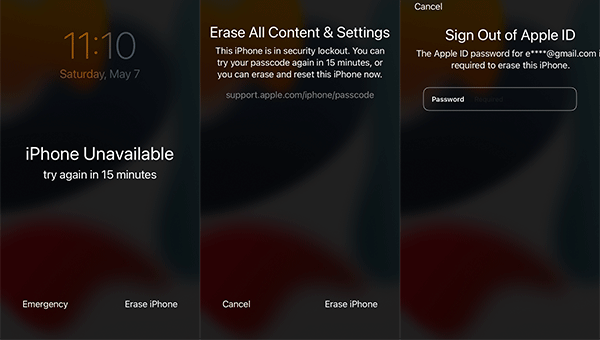
If your iPhone has updated to iOS 17 and later, the Erase iPhone option does not exist. Instead, Forgot Passcode option is provided on iPhone locked screen. Similarly, you can tap Forgot Passcode > Start iPhone Reset to reset the iPhone with Apple ID passcode.