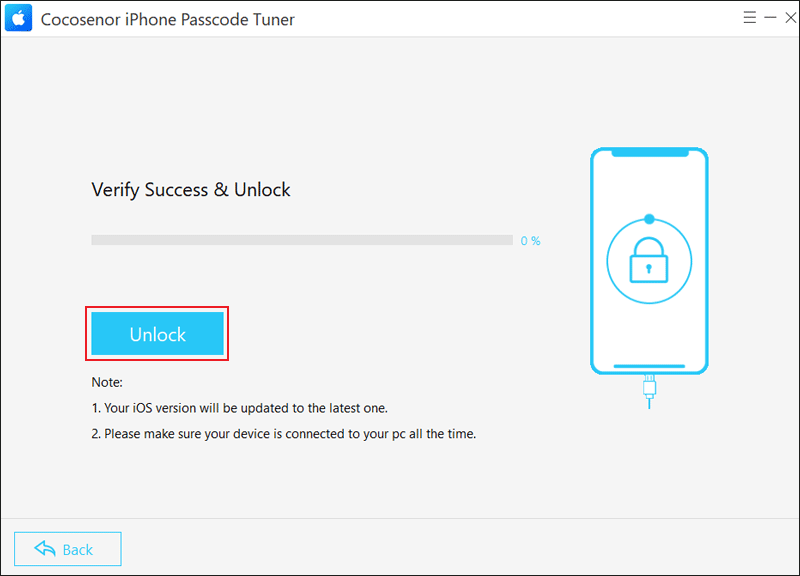Fixed -- Unlock Your iPhone Using Face ID Without Swiping Up

This operation seems necessary for us — swiping up to unlock the screen of iPhone. There are many benefits, such as you can read some notifications on the Lock Screen and at the same time avoid unintentional dialing or unlocking. After swiping up, you can enter the device passcode or use Face ID to unlock the screen quickly. So, it’s fairly easy to operate.
But someone may think it’s still slow and wants to unlock his iPhone without swiping up although Touch ID is unavailable. Now this article will show you how to achieve it.
- Ways to Unlock iPhone Without Swiping Up:
- Way 1. Turn On Back Tap to Enter Home Screen
- Way 2. Add New Switch to Get Device Unlocked
- Way 3. Set Up Voice Control to Unlock iPhone
- Way 4. Unlock a Disabled iPhone Without Swiping Up
Way 1. Turn On Back Tap to Enter Home Screen
The Back Tap feature can fix Unlock iPhone without swiping up. After turning it on, your iOS device will receive the instruction to unlock the screen using Face ID after you double/triple tap on the back of the iPhone.
Step 1: Go to Settings and then select Accessibility.
Step 2: Click the Touch button. Then scroll down and choose Back Tap.
Step 3: Select Double Tap or Triple Tap. After that, choose Home from the list.
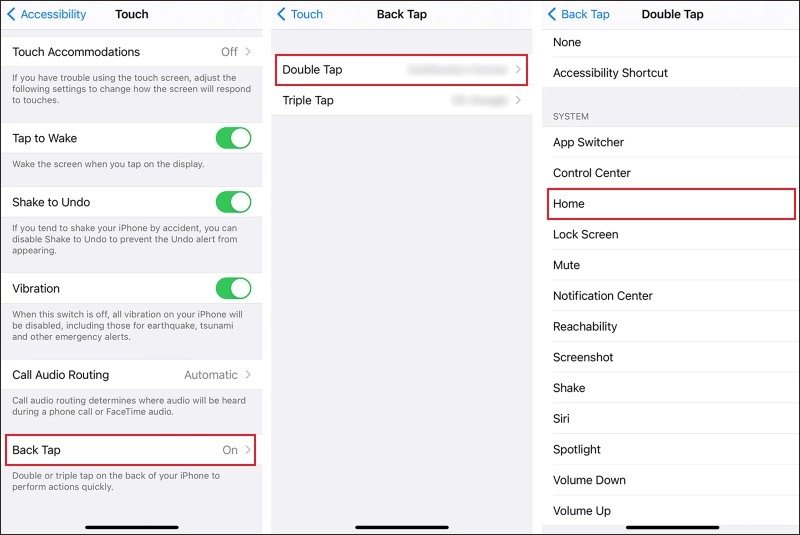
Way 2. Add New Switch to Get Device Unlocked
Another way is to activate Switch Control and then add a new switch under it, which can help you make iPhone unlock. But you should carefully change the settings step by step.
Step 1: Launch Settings > Choose Accessibility > Tap on Switch Control.
Step 2: Under Switch Control, select Switches and then click Add New Switch.
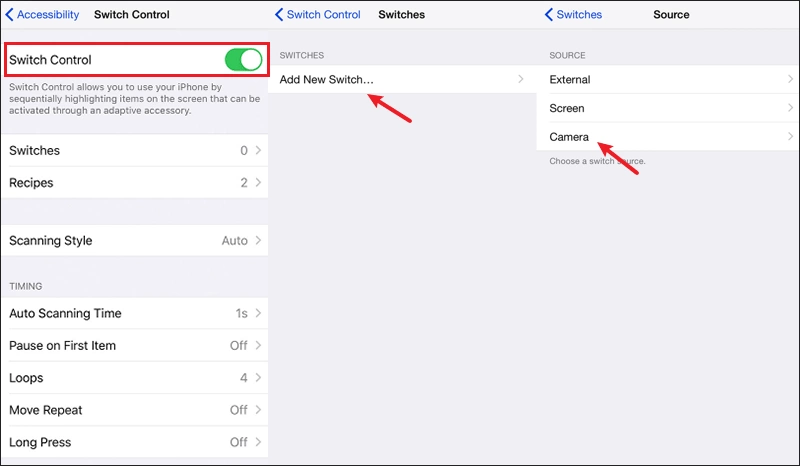
Step 3: Tap on Camera. After that, add Left-hand and right-hand Movement to “Home” (or add Left Head Movement and Right Head Movement to Home.
Step 4: Go back to Switch Control and then click Recipes under it. Hit Edit and delete all the previous recipes.
Step 5: Choose Scanning Style > Select Single Switch Step Scanning.
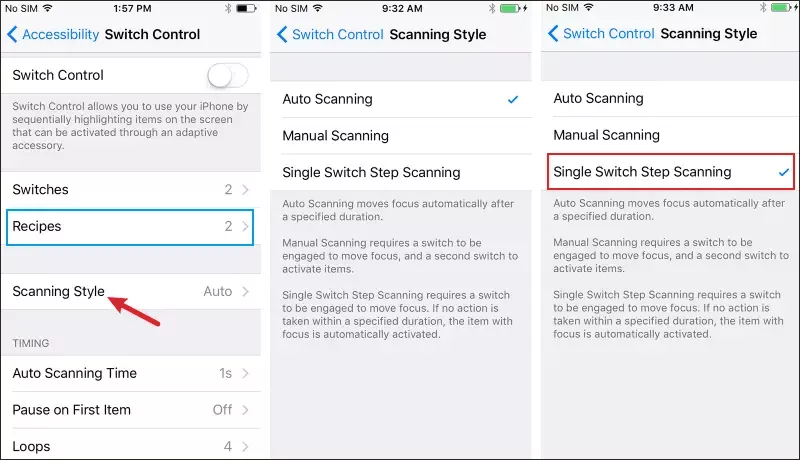
Step 6: Return to Switch Control, click Dwell Time after it appears and set it to the shortest time. Turn off other settings under Switch Control.
Step 7: Head to Settings > Accessibility again. Choose Accessibility Shortcut > Select Triple Tap for Switch Control. Then go to the Home Screen and triple tap on the side button. It will activate the switch.
Step 8: When your iPhone is locked, just tilt your device and use Face ID to unlock it.
Way 3. Set Up Voice Control to Unlock iPhone
It is advisable to enable Voice Control in Accessibility if you want to find a hands-free method to unlock an iPhone. With a voice command, your iPhone can be unlocked without swiping up quickly.
Step 1: Open Settings and click Accessibility.
Step 2: Choose Voice Control. Then toggle it on.
Step 3: Create custom voice commands by clicking on Commands > Choose Basic Navigation > Turn on Go Home.
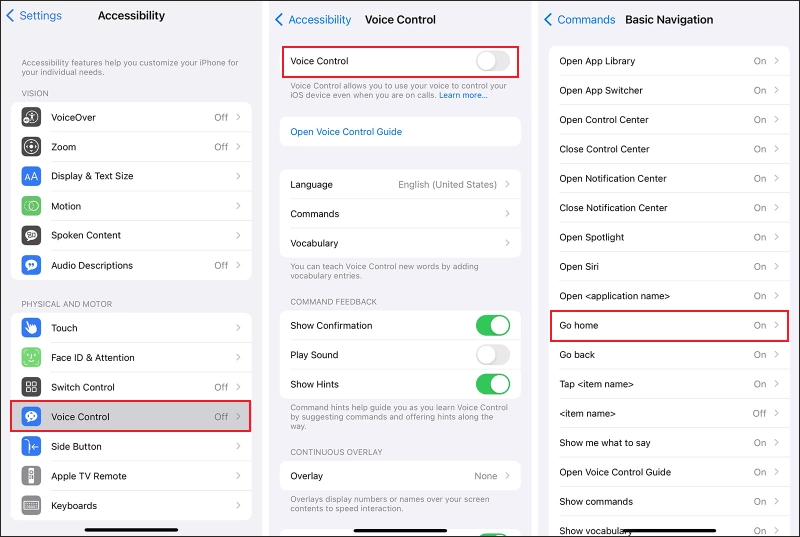
Step 4: After that, you can position your face appropriately and say “Go Home” to unlock the screen.
Way 4. Unlock a Disabled iPhone Without Swiping Up
If the iPhone is unavailable due to several wrong inputs, you can use Cocosenor iPhone Passcode Tuner to bypass the Lock Screen without passcode or Face ID.
Step 1: Download and install the software on your computer. Then launch it and choose Unlock Lock Screen.
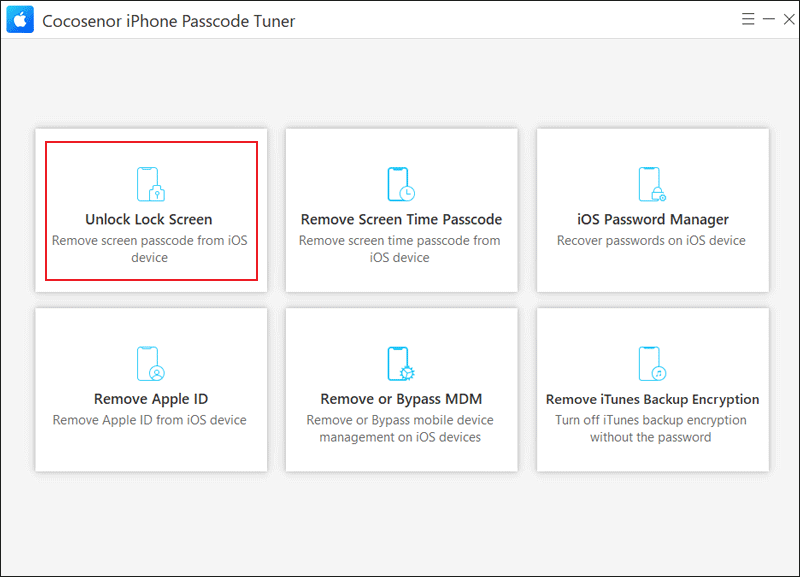
Step 2: Click the Start button. After that, connect the iPhone to the PC via a USB cable and tap on Next.
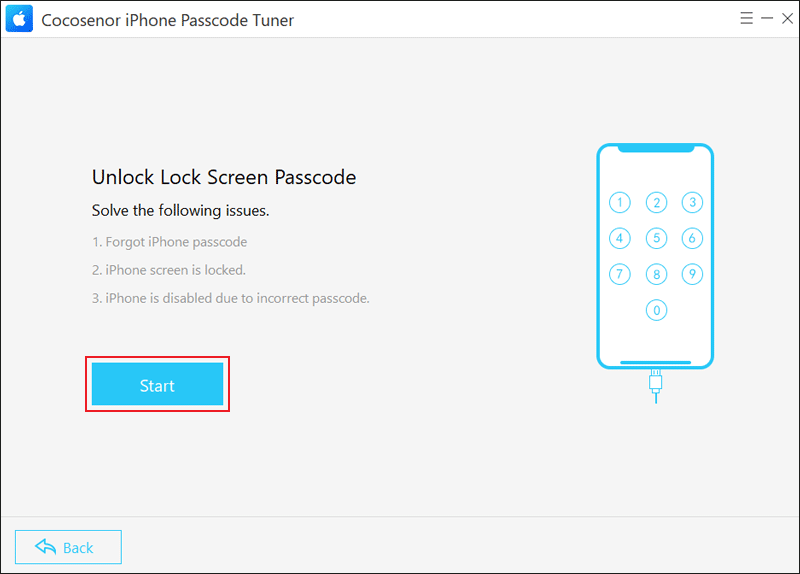
Step 3: Hit Download to get the firmware package.
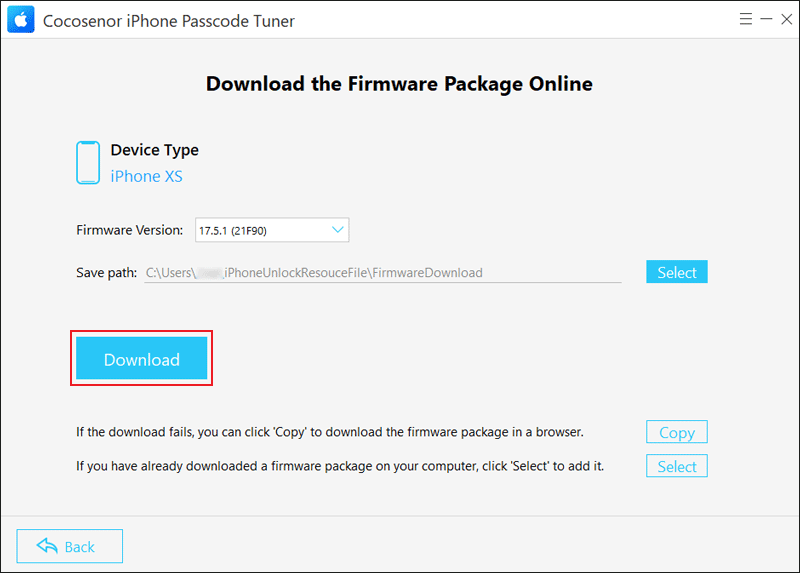
Step 4: After downloading, click the Unlock button. This operation will erase all the data, so remember to back up the useful data.