How to Fix Word Cannot Open the Document: User Does Not Have Access Privileges

Microsoft Word is widely used by Windows/Mac users. But sometimes there are frustrating file errors in Word. One of them is the “Word cannot open the document: User does not have access privileges” message. This error typically appears when trying to open a Word document, and it can occur for several reasons, such as file restrictions or corruption. So, we will explore multiple methods in this article to resolve this issue.
- Contents:
- Way 1: Modify the Word File Permission Settings
- Way 2: Move or Copy the File to Another Disk Drive
- Way 3: Remove Properties and Personal Information
- Way 4: Use File Repair Tuner to Fix the Damaged File
Way 1: Modify the Word File Permission Settings
When “user does not have access privileges Word” appears on the screen, you won’t be allowed to access, modify the Word document without authorization. Changing the Word File permission can fix the error. If the Word is protected with passwords, try to unlock it.
Step 1: Right-click the inaccessible document and choose Properties > Security > Advanced.
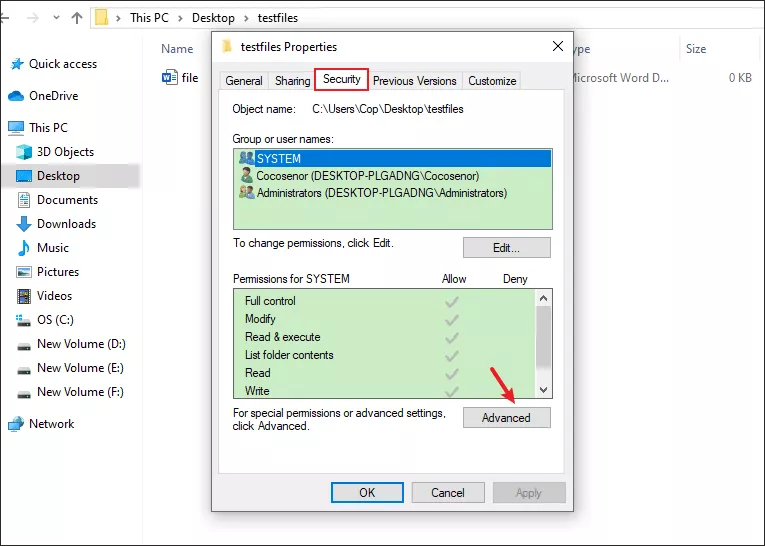
Step 2: Click the Add button under the Advanced Security Settings.
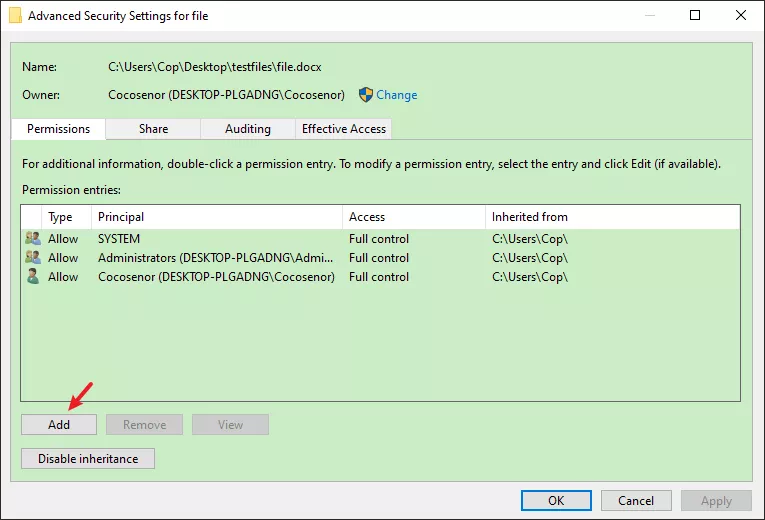
Step 3: Tap on the Select a principal link and then click Advanced.
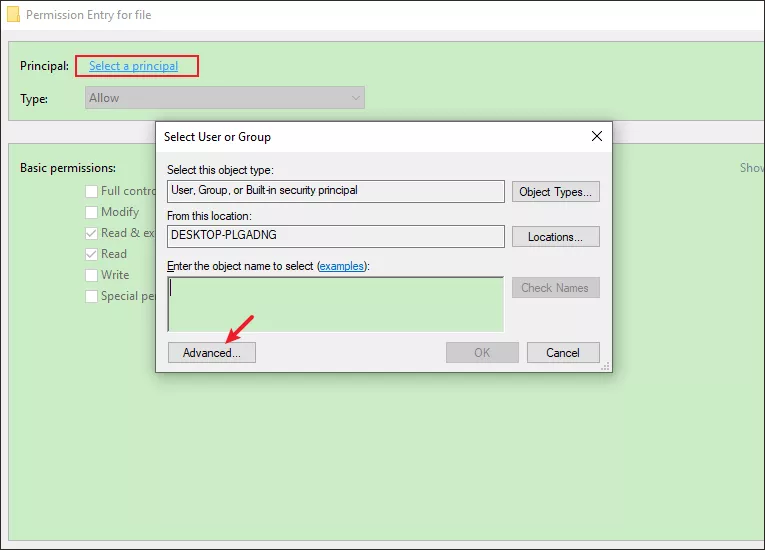
Step 4: Click Find Now > Choose Authenticated Users. After that, tap on OK and click OK again.
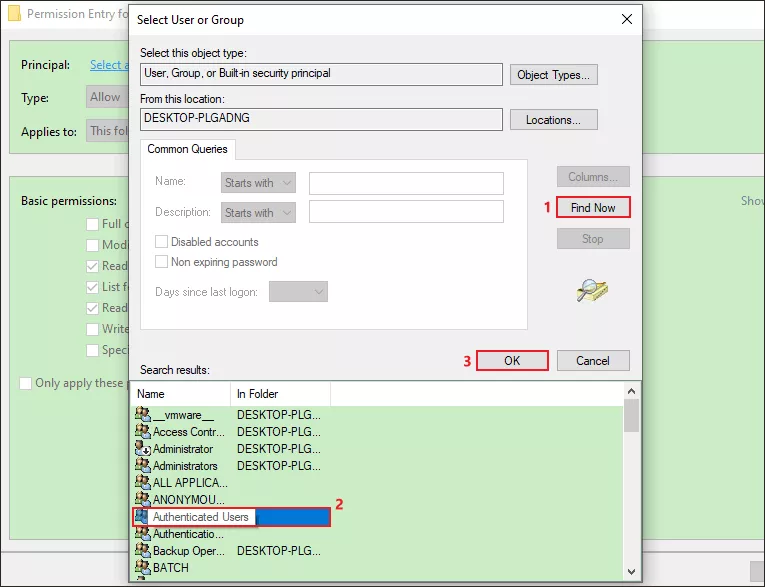
Step 5: Tick Full control under basic permissions. Click OK to complete the operation.

Step 6: Restart the computer and open the Word file.
Way 2: Move or Copy the File to Another Disk Drive
You can check whether the drive is restricted if the file is on a network share or an external storage drive. Alternatively, directly copy the document to another location like a local drive and then regain access to the file.
Step 1: Right-click the file and select Copy. Then press Ctrl + V to paste it in another drive.

Step 2: Open the Word file again in the new location.
Way 3: Remove Properties and Personal Information
The “Windows cannot open the document” error may pop up on the screen when the personal information is automatically saved in Word. To repair the error, you can remove properties and personal information.
Step 1: Right-click the file > Choose Properties > Select Details. Click Remove Properties and Personal Information.
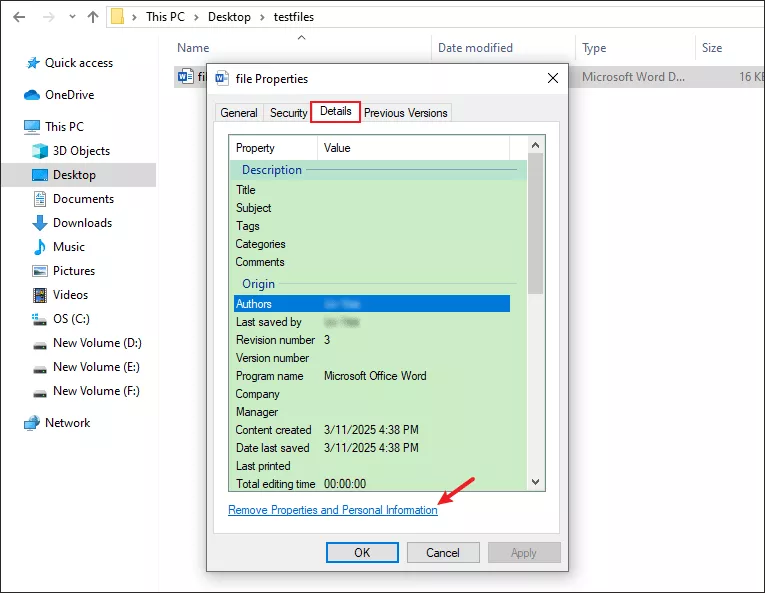
Step 2: Ensure you have chosen “Create a copy…” and then click OK.
Way 4: Use File Repair Tuner to Fix the Damaged File
File corruption will cause some Word errors, like “User does not have access privileges word Mac/Windows.” It is recommended for you to download professional software, such as Cocosenor File Repair Tuner. With the program, you are able to fix the damaged file in minutes.
Step 1: Download and install the file repair tool on a computer. Next, launch it and choose File Repair. Then click Add File.
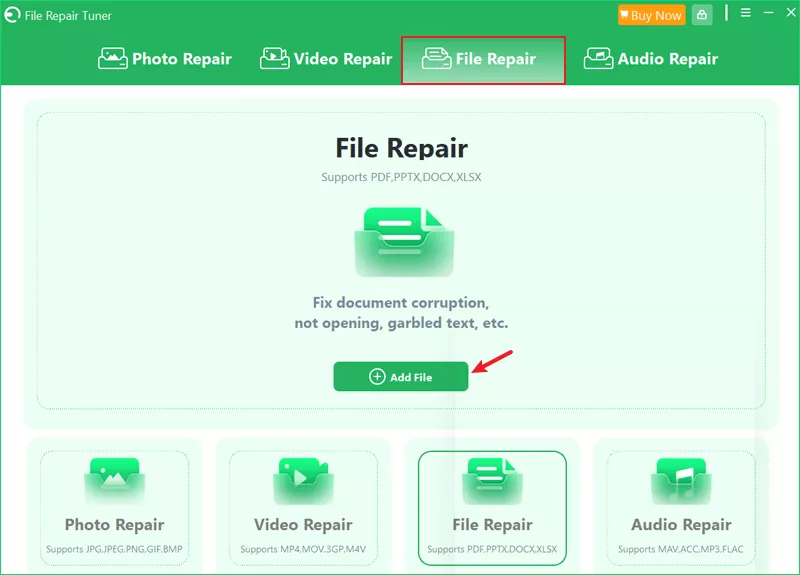
Step 2: After adding all the corrupted files, tap on the Repair button.
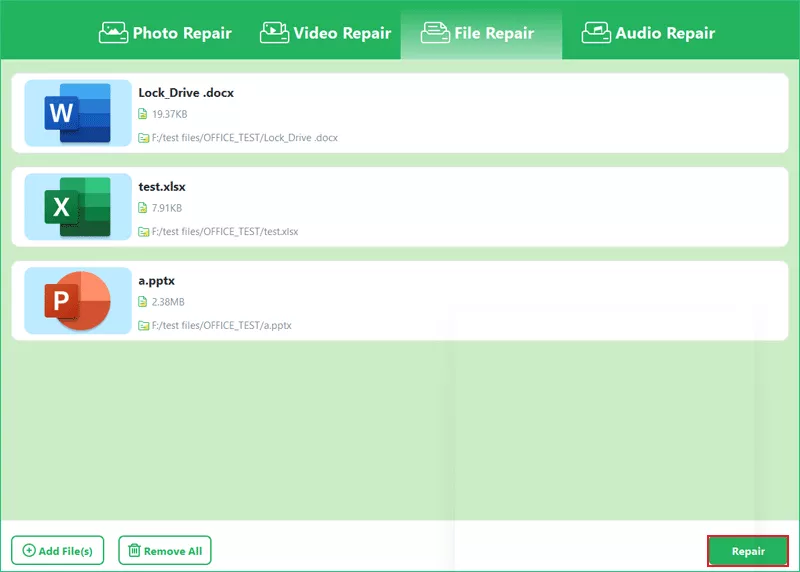
Step 3: When “Repaired Completed” shows up, just click OK. Then hit Save to store the repaired files.
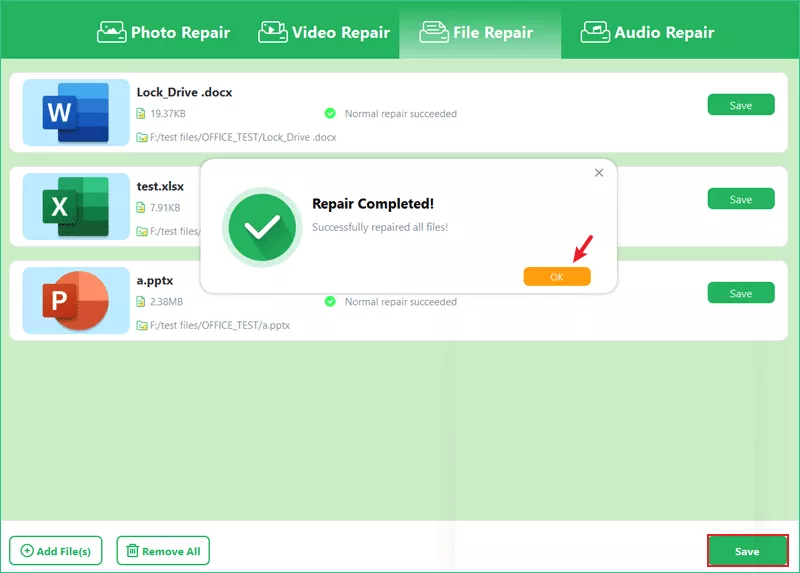
Step 4: Try to open the Word document and check whether the issue is resolved.
Related Articles
- Solved-- "MS Word was Unable to Read this Document. It may be Corrupt"
- Solved--Microsoft Word File Corrupted and Unreadable Error
- How to unlock a password protected Word document with or without password
- How to Unlock or Remove Read-only Permission from PowerPoint Presentation
- How to Retrieve a Deleted Word Document in Windows 10

