Remove MS Access Database Protected Password
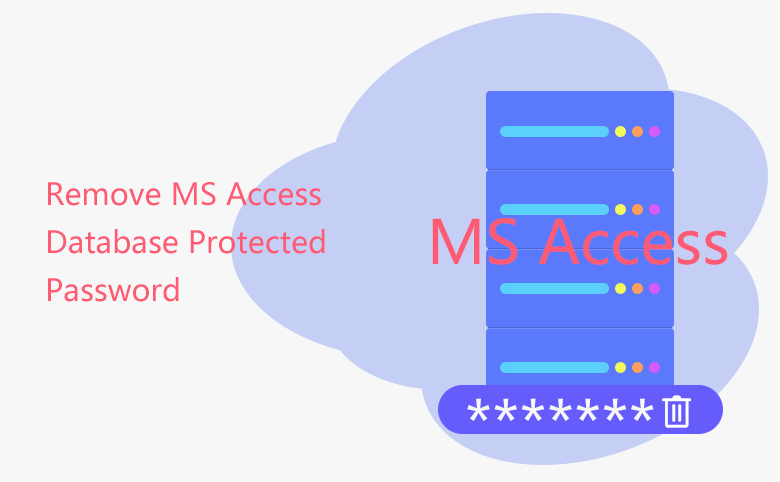
This article describes how to remove database password from MS Access 97, 2000, XP, 2003, 2007, 2010, 2013, and 2016. It is very easy to remove the protected password from Access database if still remember the current password.
However, if you forgot the accdb opening password, how to unlock the access database? Can you remove the protection password from it too? Go to part-2 and get your answer.
- Guide Steps
- Remove database password from Access 97/2000/XP/2003
- Remove database password from Access 2007
- Remove database password from Access 2010
- Remove database password from Access 2013/2016
- Use VBA code to open Access database without password (Access 97-2007)
- Use a tool to recover Access database password (Access 97 - 2016)
Part 1: Still remember Access database current password
If still remember your Access database protected password, you just need to open the DB with current password, and then unset it following the steps below.
Remove database password from Access 97/2000/XP/2003
1. Exclusively open your Access database: Click on the open folder icon, select your database (.mdb) file, click the arrow next to Open button, and then select Open Exclusive.
The Password Required dialog will pop up, enter the database password and click on OK.
2. Click on Tools → Security → Unset Database Password.
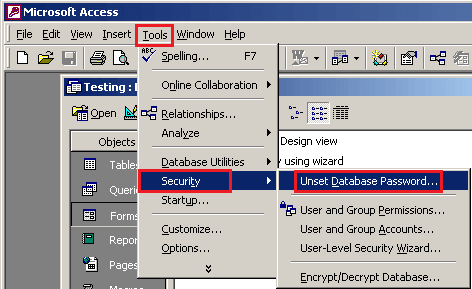
3. Enter Access database current password, click on OK. The Access DB password has been removed, and it will be opened without password the next time.
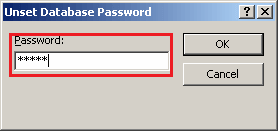
Remove database password from Access 2007
1. Open Access database for exclusive use: Click on the folder icon, select Access database (.accdb) file on the Open dialog. Click the arrow next to Open, and select Open Exclusive.
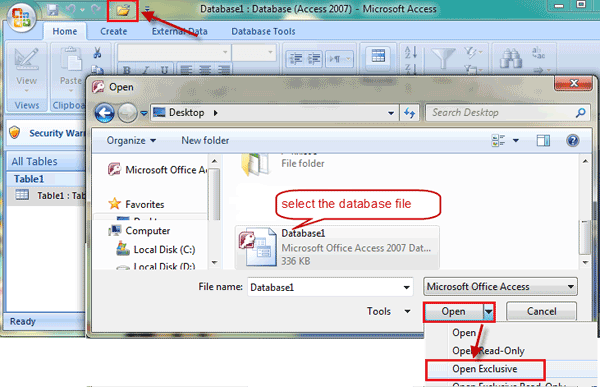
When the Password Require dialog comes up, enter the database password, and click on OK.
2. Click Database Tools → Decrypt Database.
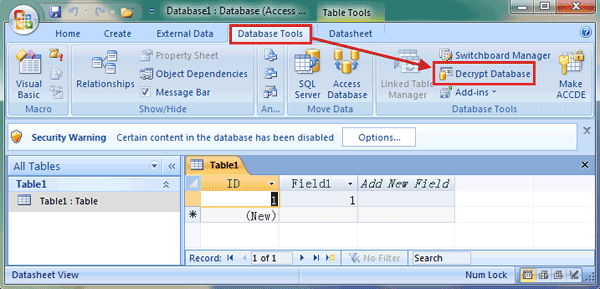
3. On the Unset Database Password dialog box, enter current password, click on Ok.
Remove database password from Access 2010
1. Open Access, click on File → Open.
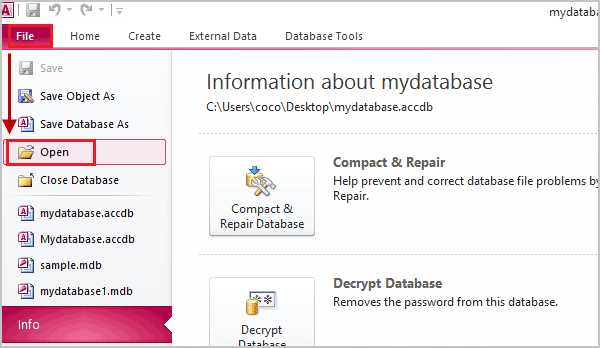
2. On the Open dialog, select your Access DB file, click the arrow next to Open, and select Open Exclusive.
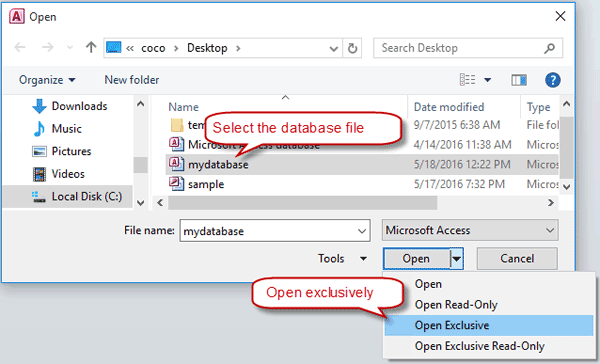
3. Enter database password on the Password Required dialog box.

4. Click on File → Info → Decrypt Database.
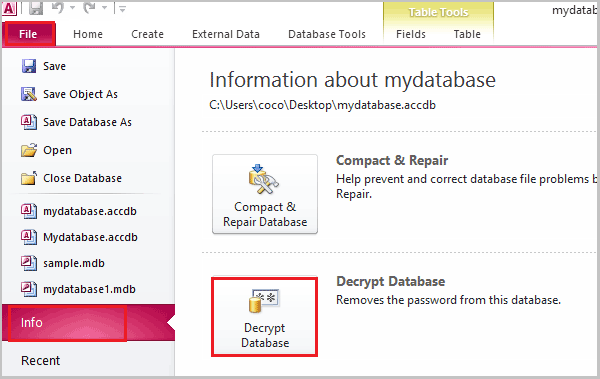
5. Enter password on the Unset Databased Password dialog box, and click on OK to remove password from the DB.
Remove database password from Access 2013/2016
1. Open Access, click on File → Open → Browse. On the Open dialog, select the accdb file, select Open Exclucive on the Open drop-down list.
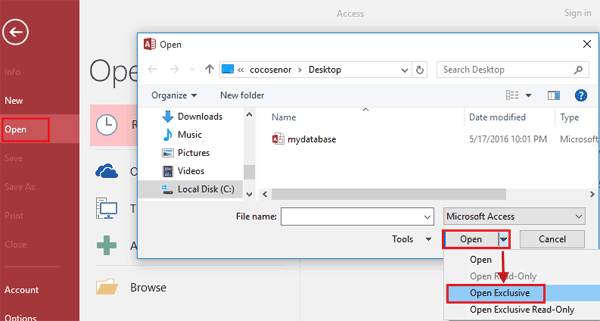
2. Enter the database password and click on OK to open it exclusively.
3. Click on File → Info, and select Decrypt Database to remove DB password from access 2013/2016.
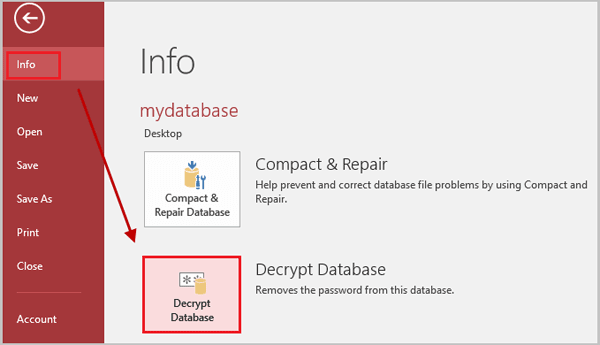
Part 2: Forgot Access database opening password
From the steps above to remove access database password, we can see that we have to enter the protection password to unset database password. So, if forgot the Access DB opening password, we can't remove the Access database password in normal way.
Try to open the access DB with VBA code or a third party tool.
Use VBA code to open Access database without password (Access 97-2007)
1. Create a new Access database, and open it.
2. Press "Alt + F11" to open Microsoft Visual Basic for Applications. Click on Insert, select Module.
3. Type the VBA code to the module, and press F5 to execute it.
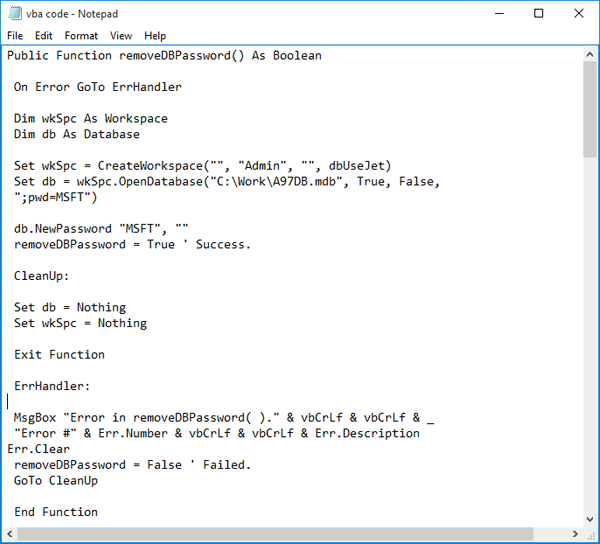
(Change the location to reach your database.)
4. If run successfully, your password protected Access database will open without prompting password.
Use a tool to recover Access database password (Access 97 - 2016)
You can use an Access Password Tuner tool to recover the Access DB password, and then remove it following the methods on part-1.
Step 1: Install Access Password Tuner.
. Download Access Password Tuner from Cocosenor official site.
. And then click on cocosenor-access-password-tuner.exe setup file to install it on your computer.
. After installation, start Access Password Tuner.
Step 2: Recover Access database password.
. Click on Open to select the database file.
. Select a type of recovery and set the attacking parameters.
. Click on Start and begin to recover password.
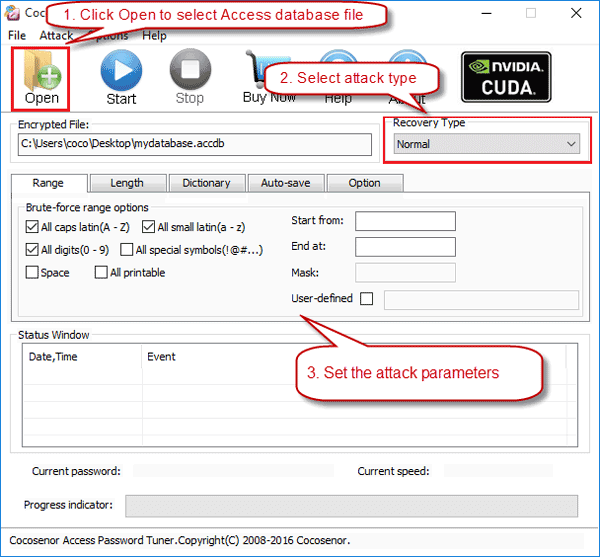
Step 3: Remove Access database password.
. When the password is recovered, then you can use it to unset Access database password following the method on Part-1.
Related Articles
- Remove password protection from PowerPoint 2013, 2016
- Remove Protection Password from Word 2016 Document
- Remove Password from Access Database to Open It without Password
- How to Open a Password Protected Excel File if Forgot Password
- How to unlock your Access Database if forgot Password
- How to unlock PowerPoint Presentation When forgot password
- How to unprotect a Word Document if lost encrypted password
- How to extract password protected RAR files without password
- How to unzip password protected zip file without password
- How to open password protected PDF file without password

