How to Reset or Recover Outlook Data File Password
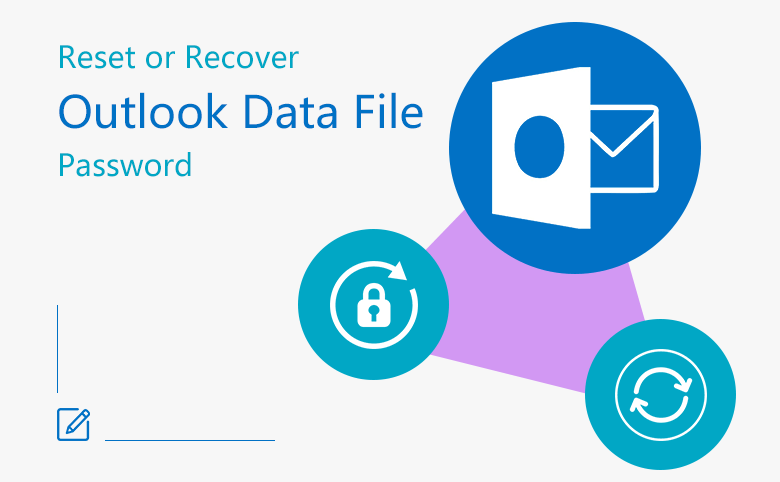
If you are using Outlook, your email, calendar, contacts and task information are stored in a *.pst file. To prevent others from viewing your information on Outlook, you may choose to set a password to the pst file.
When you are setting password on the Outlook data file, you are prompted to keep the password in a safe place, because Microsoft can't help you to recover pst file lost or forgotten password.
So, before forgetting the password, write it down in a notepad. Or reset it to a new password that is hard for others to guess, but easy for you to remember.
- Guide Steps
- Part 1: How to reset Outlook data file password?
- Part 2: How to recover Outlook pst file lost password?
Part 1: How to reset Outlook data file password?
Here is only take Outlook 2010 for example, the steps on Outlook 2013, Outlook 2016 are similar.
Reset Outlook pst file password from Data File Properties
1. Open Outlook, on the left panel, right-click on the pst file name, select Data File Properties.
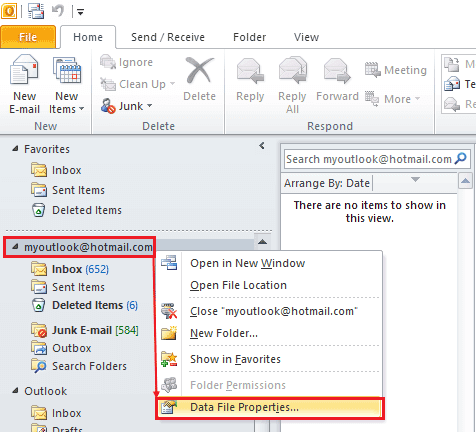
2. Select Advanced → Change Password.
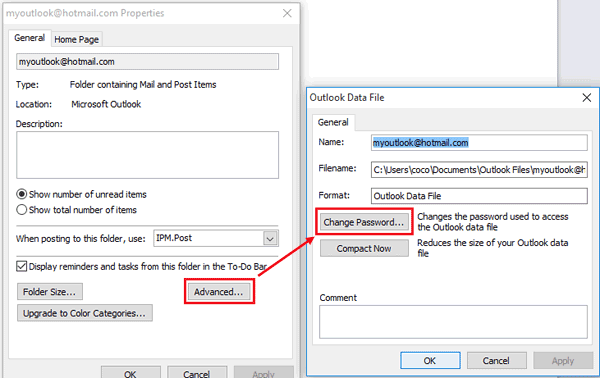
3. Type in the Old password, New password, Verify password, and then click on OK.
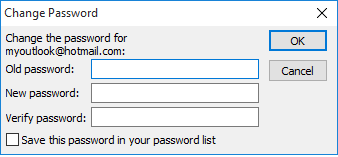
4. If want to remove password from the data file, type in the Old password, leave the New password and Verify password text box blank.
Change Outlook data file password from Account Settings
1. Open Outlook, click on File → Info → Account Settings.
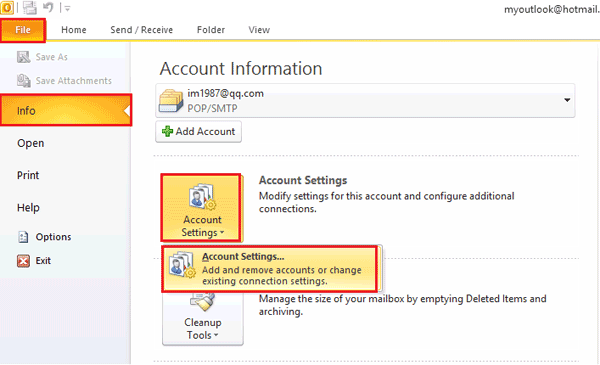
2. On Account Settings dialog, click on Data Files, select your pst file, and click on Settings.
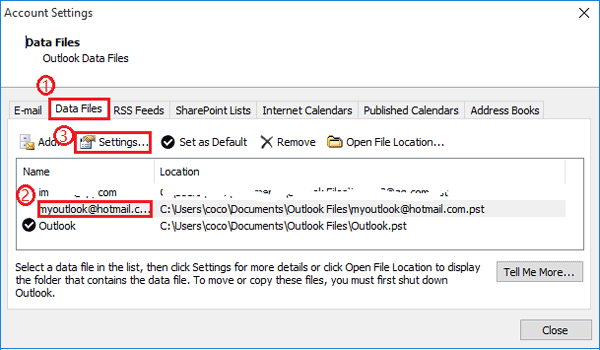
3. On the Outlook Data File dialog, click on Change Password to reset pst file password.
Part 2: How to recover Outlook pst file lost password?
If you set a password on your Outlook pst file, it will require you to enter the password to open Outlook express. So, if you lost or forgot the Outlook data file password, you can't open your Outlook email too. To open it, you have to retrieve your pst file lost password first.
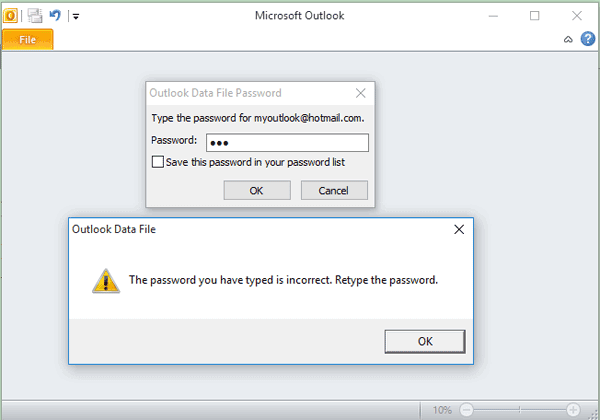
To recover your Outlook data file forgotten password
1. First, need to download an Outlook password recovery tool.
i. Get Cocosenor Outlook Passwword Tuner from internet.
ii. Click on the cocosenor-outlook-password-tuner.exe file to install this utility on your computer.
2. Select Outlook pst file.
i. Close Microsoft Outlook application.
ii. Click Open on the Outlook Password Tuner dialog.
iii. Select the Outlook pst file to import it into the password recovery program.
(The Outlook data file location: C:\Users\username\Document\Outlook Files\xxx.pst)
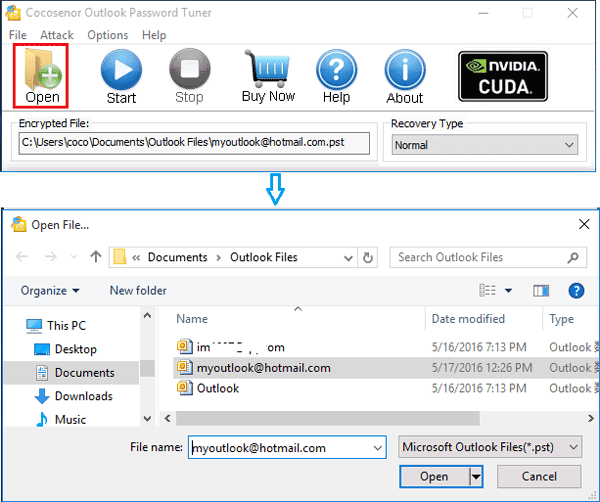
3. Select recovery type and adjust recovery settings.
i. Below Recovery Type, click on drop-down list, and select a recovery type.
ii. Adjust the recovery settings corresponding to the recovery type.
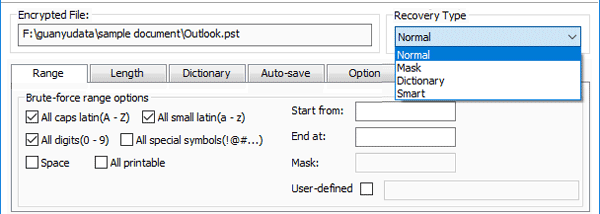
4. Begin the password recovery process by clicking on the Start button.
5. Open Outlook data file with recovered password.
i. After recovering password, the following dialog box pops up.
ii. Do you find the password on it? If yes, open your Outlook email with the recovered password.
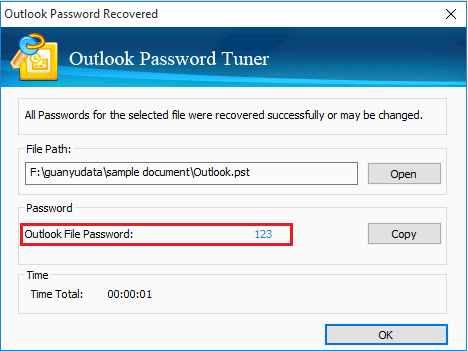
This method applies to Outlook 2007, Outlook 2010, Outlook 2013, and Outlook 2016.

