Fast Shut Down Your Windows 10 Computer with Cortana
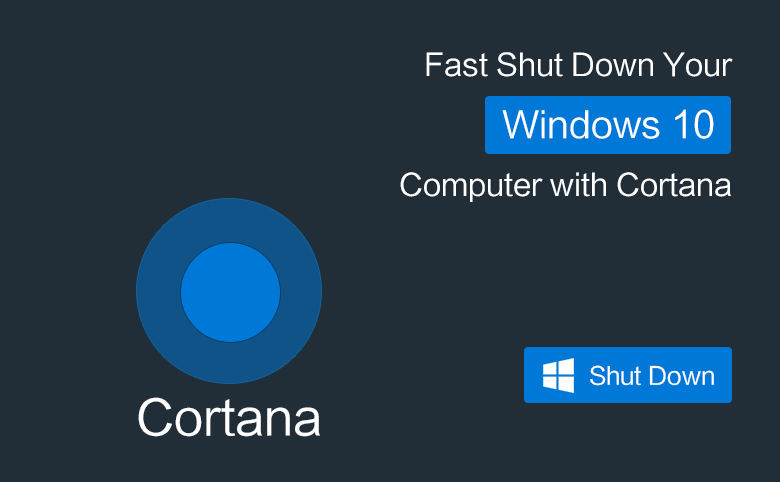
Here this article will show you a fast way to shut down your Windows 10 computer without touching the keyboard or mouse, by asking Cortana assistant.
Although Cortana doesn't natively have the function to shut down computer, but we can set it to execute the shutdown command, when we say "shut down". Isn't it very funny? Just have a test.
1. Click on "This PC", and then navigate to Programs by this way: C:\Users\username\AppData\Roaming\Microsoft\Windows\Start Menu\Programs.
Tips:
If you can't see the AppData folder, it is hidden on your File Explore. To show the hidden files on Windows 10 by this way: On the top of folder, click on View, and then check the box next to "Hidden items".
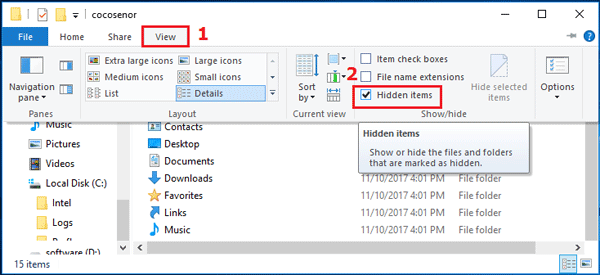
2. Create shortcut on Programs' folder by this way: right-click on the blank field, and then select Shortcut.
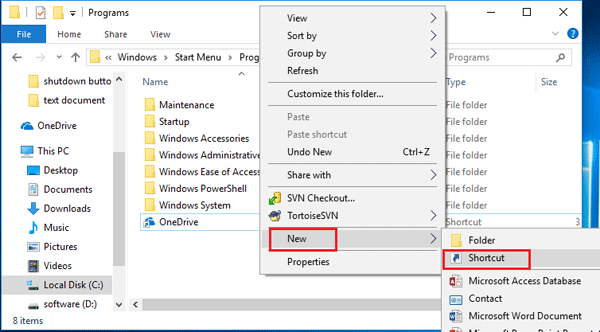
3. When the Create Shortcut dialog opens, type in: shutdown.exe -s -t 00, and then click on Next.
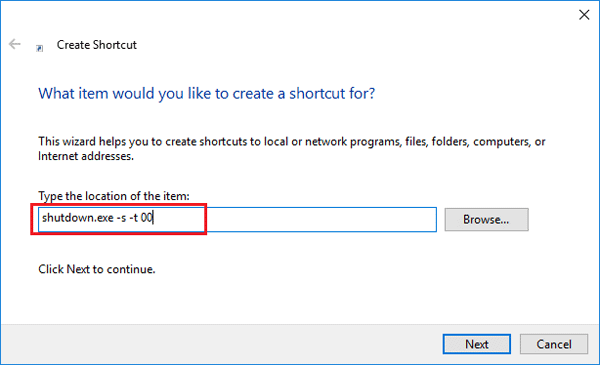
4. Type in the name of shortcut: Shut Down.
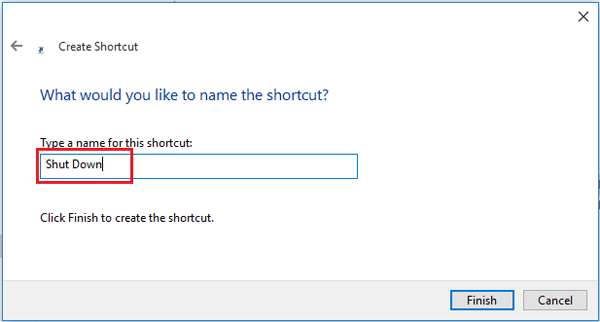
5. Activate Cortana and say "Hey Cortana, Open Shut Down", or "Hey Cortana, Launch Shut Down" to have a try.
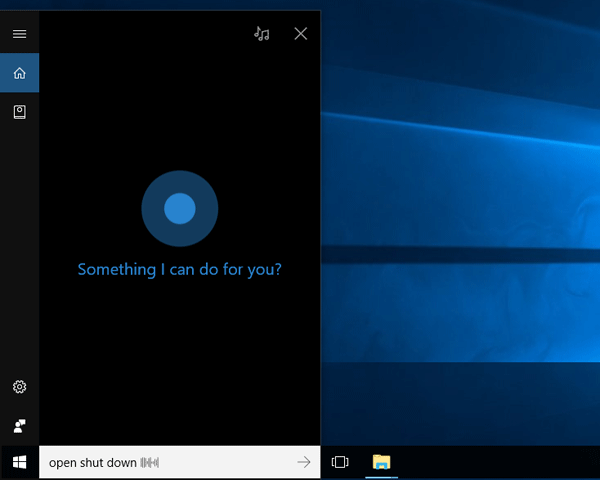
Below, will show you the other commands, to set Cortana to lock, log off, sign out, and sleep your Windows 10 computer.
Lock Windows 10 with Cortana
If you want to ask Cortana to lock your PC, use the following command to create a shortcut:
rundll32.exe user32.dll,LockWorkStation
Name this shortcut as "Lock".
And then you can say to Cortana "Hey Cortana, Open Lock."
Log off Windows 10 with Cortana
If you want to ask Cortana to log off PC, use the following command to create shortcut:
shutdown.exe -L
Name this shortcut as "Log Off".
And then you can say to Cortana "Hey Cortana, Open Log Off".
Sleep Windows 10 with Cortana
If want to ask Cortana to sleep your PC, use the following command to create a shortcut:
rundll32.exe powrprof.dll,SetSuspendState 0,1,0
Name this shortcut as "Sleep".
And then you can say to Cortana "Hey Cortana, Open Sleep".
Restart Windows 10 with Cortana
If want to restart your PC by saying to Cortana, use the following command to create a shortcut:
shutdown.exe -r
Name this shortcut as "Restart".
And then you can say to Cortana "Hey Cortana, Launch Restart ," or "Hey Cortana, Open Restart".

