[Analysis] How to Speed up Acer Laptops on Windows 10
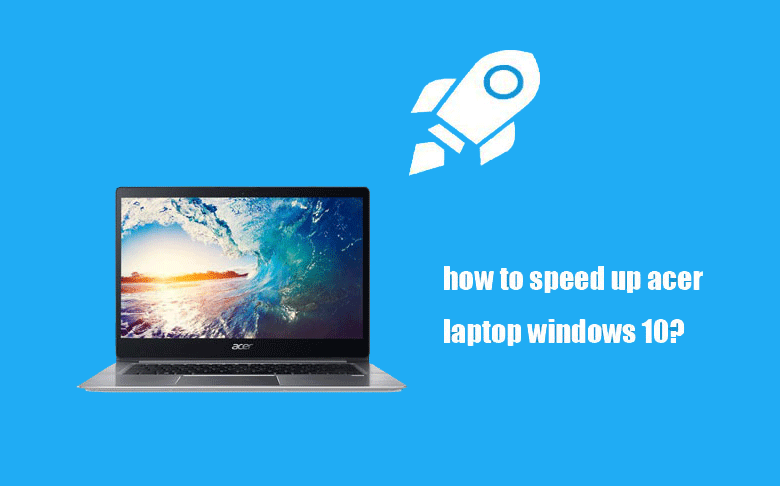
“I have just used the Acer laptop less than a year but it gradually appears that the system is running slowly or even stuck. What affects the computer’s running speed? Is there any way to make my Acer laptop run faster?”
The run-slow computer operating system is a very bad situation for anyone, especially when it is necessary to deal with emergencies. It is very maddening. In order to improve this situation, you need to understand what happened to your Acer laptop and learn some ways about how to speed up Acer laptop on windows 10.
- Learn: How to Speed up Acer Laptops on Windows 10
- Part 1: What makes your Acer laptop becoming slow
- Part 2: 4 Ways to speed up Acer laptops with windows 10
- Method 1: Turn off the boot option in your laptop
- Method 2: Optimize and check the driver in your laptop
- Method 3: clear your Acer laptop memory
- Method 4: expand the laptop’s running space
- Part 3: Some tips to improve your Acer laptop experience
Part 1: What makes your Acer laptop becoming slow
There are many factors that cause the computer to freeze. One of them is that your computer has been used for a long, long period of time, and it may be about to break down.
Besides, there are other possible reasons that can cause the computer running extermely slow. Too many junk files take up your memory, hardware such as CPU or anti-virus software installed a lot, hardware incompatibility, system problems or graphics card is too hot, Trojan horses..., For these reasons, you can use the following methods to improve your Acer laptop’s slow running problem.
Part 2: 4 ways to speed up Acer laptops with Windows 10
Method 1: Turn off the boot option in your laptop
To make an Acer laptop run faster, you can close unnecessary programs to improve operating efficiency.
The computer self-starting application is a function of Windows. When you start your Acer laptop, the corresponding application will also automatically start the process. Too many self-starting applications will slow down the computer's boot speed, and too many programs will make your Acer laptop running slowly. So turn off it right now.
Step-1: Open the computer's settings, click Apps.
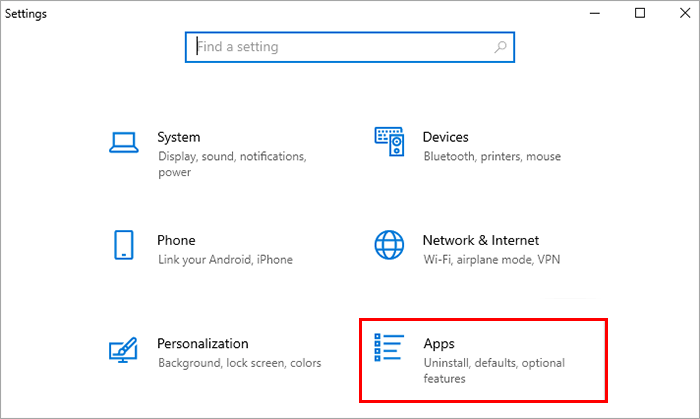
Step-2: In the settings, click Startup, in the displayed tab, click the switch button to close unnecessary self-starting programs.
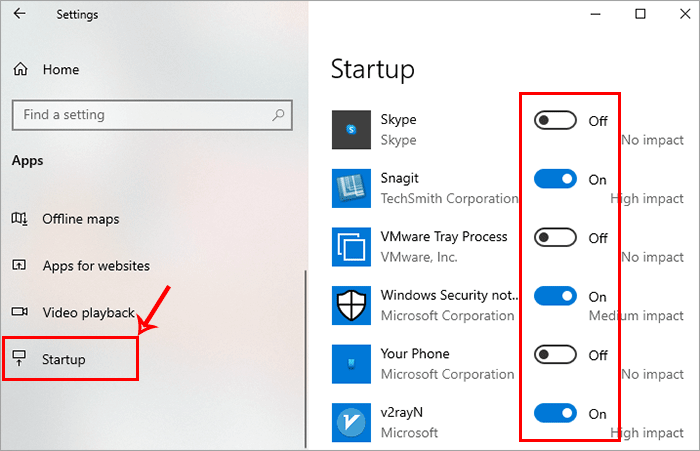
Method 2: Optimize and check the drive in your laptop
Driver also play a vital role in computers. Optimizing the drive can improve the speed and efficiency of the Windows operating system so as to make you Acer laptop run faster, because a large number of file fragments will be increased during the use of the system, and it will affect performance if you do not optimize it for a long time. So optimize your Acer laptop drive through these steps.
Step-1: Open This PC on the computer desktop.
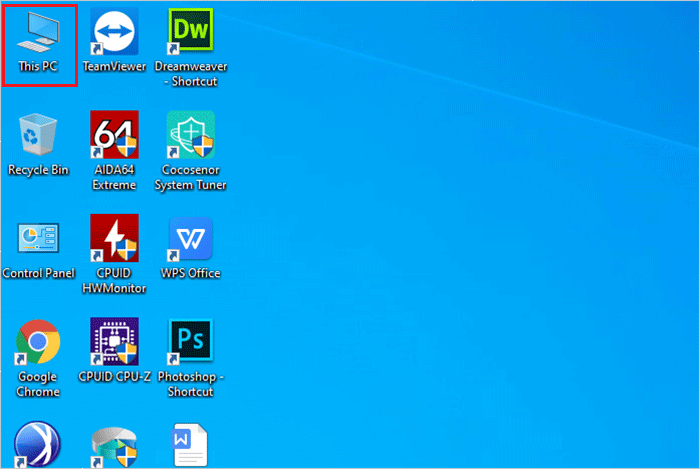
Step-2: Click to select the disk drive to be optimized and then click on the drive tool on the top menu. You will see the management page and click on the optimize icon.
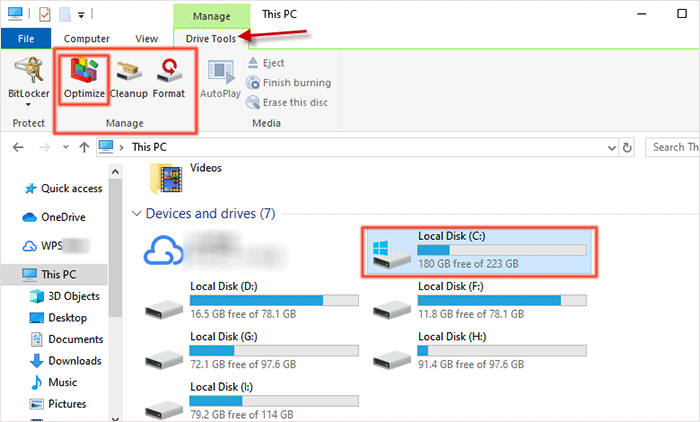
Step-3: Enter the optimization page, you can click to select any disk you want to optimize and then click the ‘optimize’ button to optimize.
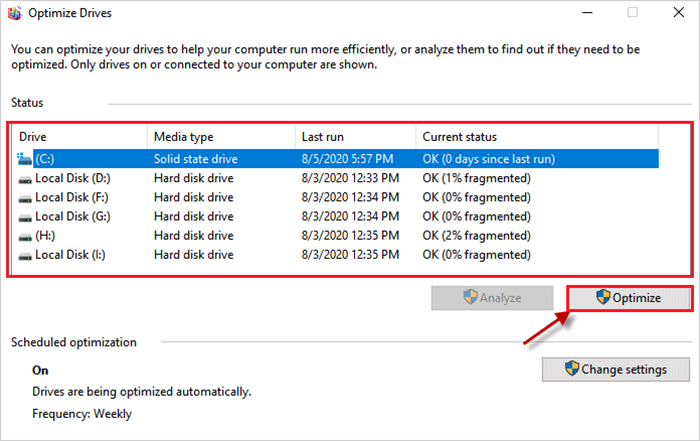
Then you can optimize all drives in turn to clean up the accumulated junk file fragments to make your laptop can alleviate the slow running situation.
Method 3: clear your Acer laptop memory.
Too many duplicate files and junk files will take up the computer’s disk space and cause the computer to run slowly. You can clean the duplicate files and junk files with some software to make Acer laptop run faster.
Cocosenor System Tuner is a computer cleaning software that can effectively clean up the registry files and system junks in the computer, while Cocosenor Duplicate Tuner can help to remove the duplicate files on your Windows 10 Acer laptop.
Option 1—Clean junk files with System Tuner
Step-1: Open the software of Cocosenor System Tuner on your Acer and then click on the ‘Scan All’ button. If you didn’t install, you can download here.
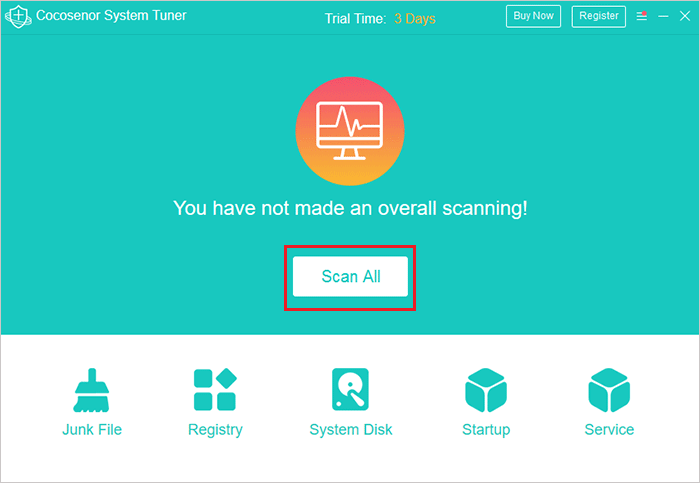
Step-2: After the scanning, you can see the type of garbage from your Windows 10 Acer laptop, including the invalid registry entries and system junk files. click the ‘Clean’ button directly.
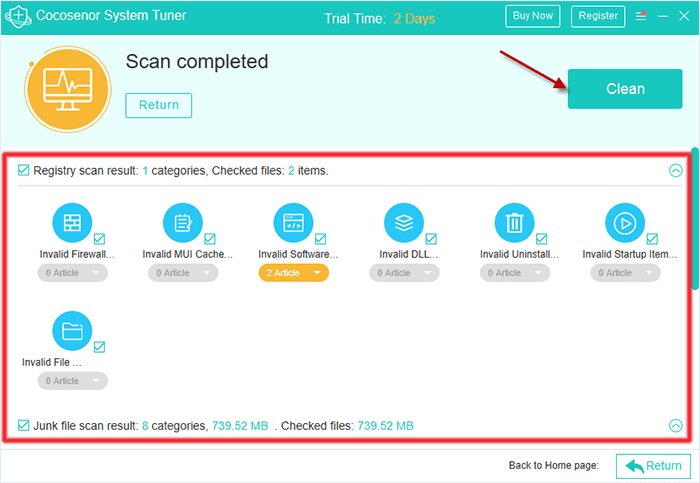
Step-3: In no time, you will enter the garbage cleaning end page, which means that the garbage has been cleaned up. Click the ‘OK’ button.
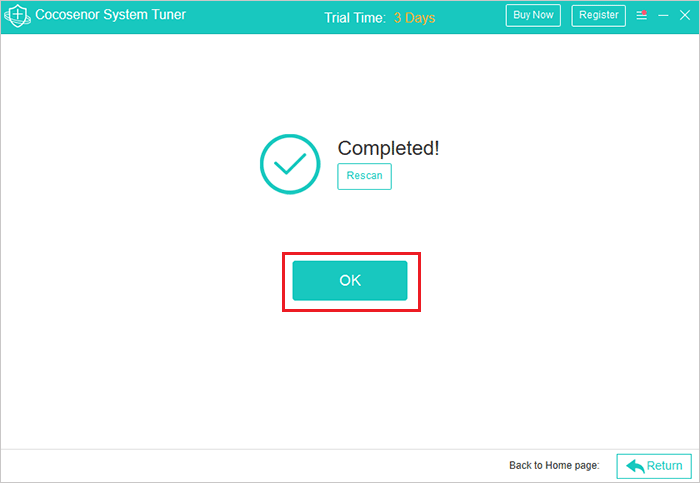
Option 2—Delete duplicate files with Duplicate Tuner
Step-1: Run Cocosenor Duplicate Tuner on your Acer laptop and click Select directory option. After that, add all drives to scan by clicking the Add icon on the left menu. Then click the Start scanning button.
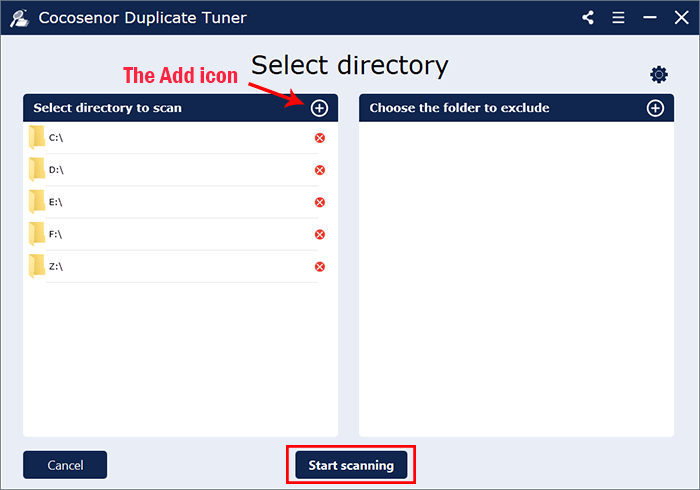
Step-2: Wait patiently until you get the duplicate files report.
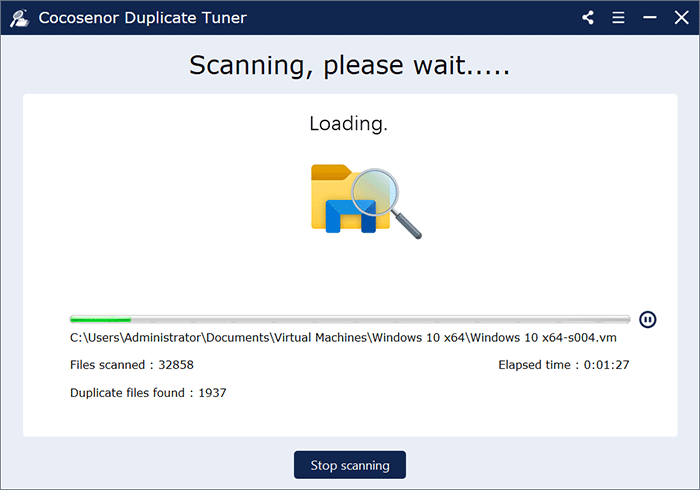
Step-3: After scanning, you will get the pop-out Tips box as there are too many duplicate files. Click OK to continue.
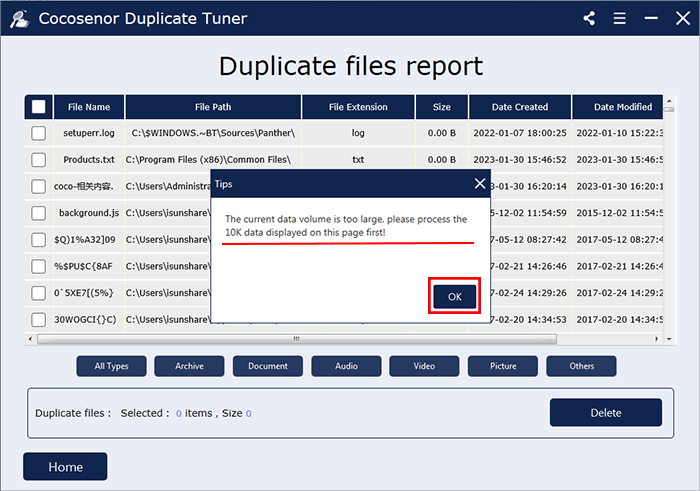
Step-4: With a simple click on the checkbox on the top left corner, you will get all duplicate files selected. Now, click the Delete button on the bottom right and hit on Yes for confirmation.
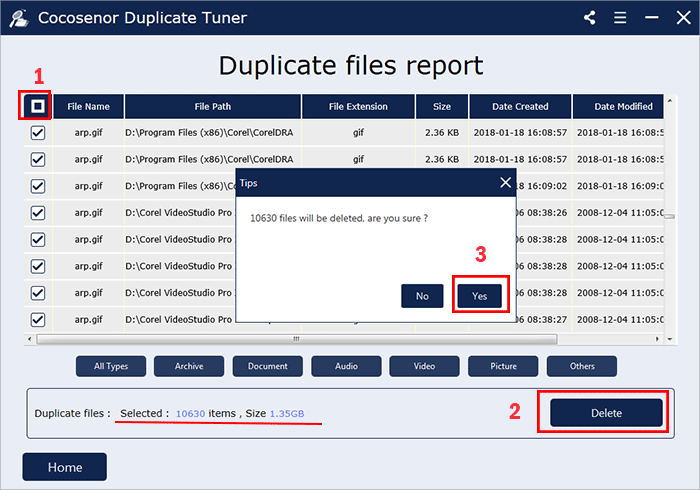
Step-5: Minutes later, you will receive the successful prompt.
Method 4: expand the laptop’s running space
The larger the computer's memory, the more beneficial it is for the program to run. If the memory is too small, loading too much software will cause the computer to freeze or run slowly. You can expand the memory capacity to increase the running speed of the computer operating system.
So it is a good way to find a professional computer repairer to help you add memory sticks or solid state drive to your Acer laptop. Of course this will cost a lot of money. If you don’t want to spend money, you can do it yourself. The premise is that you know how to install it.
Part 3: Some tips to improve your Acer laptop experience
The computer is an indispensable tool for daily work, but the service life and operating efficiency of a computer largely depend on the user's usage. If you want to use the computer more smoothly, you may want to pay more attention to the following points when using computing.
Tips 1: When the laptop temperature is too high, it will easily cause a crash, so you should keep the laptop good heat dissipation when using the computer.
Tips 2: If the computer is not turned off for a long time after usage, it will also cause system performance degradation, slow system operation and freeze, so remember to turn off the computer after using the computer.
Tips 3: In the process of computer use, we often download all kinds of software but rarely or do not use it. This causes too much computer junk software to affect the boot speed. We should always deal with unnecessary software and clear cache junk to reduce the burden on the computer.
Tips 4: Do not click on links from unknown sources on the Internet to prevent viruses from your computer. Or you can run the Windows Defender to protect your Acer laptop from virus and malwares.

