How to Back Up and Restore Your Xiaomi Phone Safely
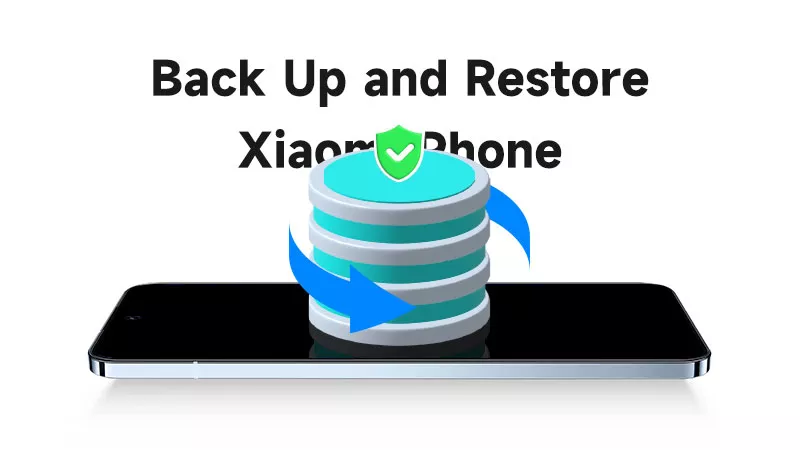
It’s advisable to ensure you always have a backup of all devices. Without backing up, the whole data will be lost in the event that your Mi phone malfunctions or requires a reset. So, in case something happens to your phone, now let’s make a backup. This comprehensive guide will take you through four ways to back up and restore your Xiaomi.
- How to Back Up and Restore Xiaomi Phone:
- Way 1: Back Up Xiaomi Phone via Mi Cloud
- Way 2: Open Mi PC Suite to Back Up Xiaomi
- Way 3: Make a Mi Backup with Local Backup
- Way 4: Use Google Drive to Create a MIUI Backup
Way 1: Back Up Xiaomi Phone via Mi Cloud
Xiaomi provides a handy service called Mi Cloud for every Mi account user who wishes to back up data to cloud. It has a 5 GB free space, making sure your files are safe and accessible anytime.
1. How to Back Up Xiaomi Phones via Mi Cloud
Step 1: Before backing up, check whether you have a stable network connection and have logged in to the Mi account.
Step 2: Go to Settings > Scroll down to Mi Account > Click Mi Cloud > Tap on Back up device > Turn on Mi Cloud backup.
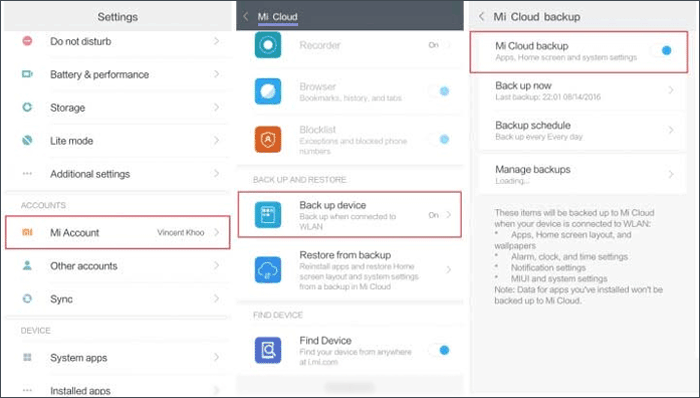
2. How to Restore Xiaomi Phones via Mi Cloud
Likewise, launch Settings > Select Mi Account > Find Mi Cloud > Hit Restore from backup > Choose the file needing to back up > Click Restore using this backup.
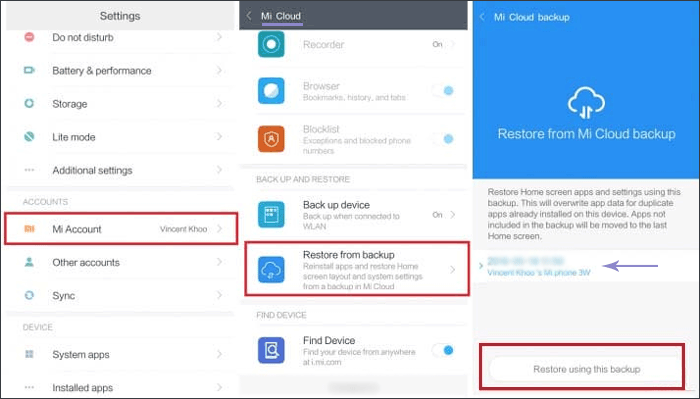
Way 2: Open Mi PC Suite to Back Up Xiaomi
Directly backing up data from the Xiaomi phone to your PC is easier and faster for you sometimes. Here’s how to use Mi PC Suite to transfer and store:
1. How to Use Mi PC Suite to Back Up Xiaomi
Step 1: Visit the official Xiaomi website and download the free software on your computer desktop.
Step 2: After installing, connect your Mi device to the Windows PC with a USB cable. And enable USB debugging mode on your phone.
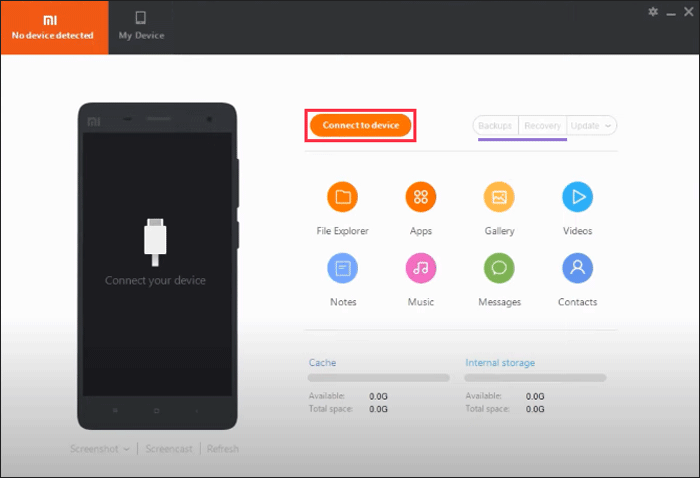
Step 3: Run Mi PC Suite. Then from the main interface, select Backups > Click Back up now.
2. How to Use Mi PC Suite to Restore Xiaomi
Launch the Xiaomi assistant and click the Recovery option. Select the backup you need to restore. Next, the file will appear on the Android phone.
Way 3: Make a Mi Backup with Local Backup
The built-in feature Local Backup allows you to create a backup of your Xiaomi phone’s data on the device. After that, it will be saved in the phone’s internal storage or the SD card. You can copy the backup file and paste it on another device.
1. How to Make a Mi Backup Using Local Backup
Just head to Settings > Find Additional Settings > Choose Backup & reset > Click Local backups > Tap on Back up.
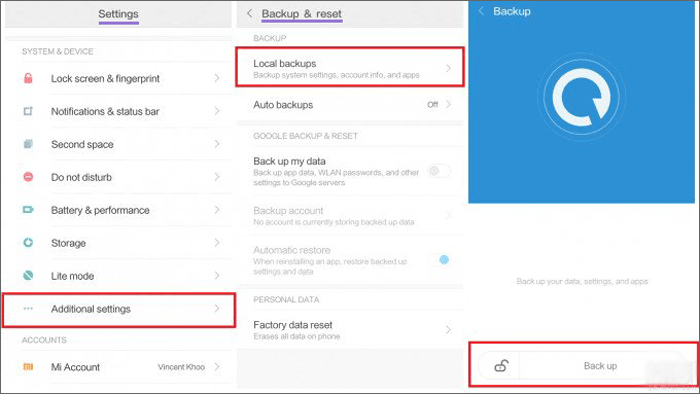
2. How to Restore Mi Data Using Local Backup
Step 1: Make sure the backup file is stored in or moved to the right storage path. Open File Manager app and navigate to MIUI > Backup > All Backup. Rename it avoiding you can’t find it quickly.
Step 2: Then go to Settings > Additional Settings > Backup & reset > Local backups > Choose the backup file > Click Restore.
Way 4: Use Google Drive to Create a MIUI Backup
To do a Mi Cloud backup, you have to utilize the limited memory space to save some of vital data. While Google drive has 15GB free cloud storage, it can give that for all Google account users and is even compatible for all devices.
1. Use Google Drive to Create a MIUI Backup
Go to Settings > Click the Google option > Tap Backup > Enable Back up to Google Drive > Choose Back up Now.
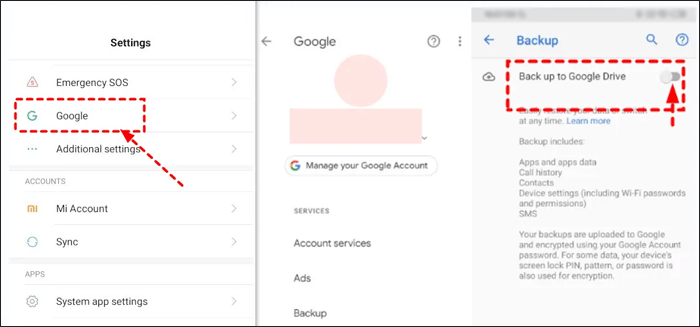
2. Use Google Drive to Restore a MIUI Backup
Open Google Drive > Log into your Google account > Select the file > Click Download. Later, you can check it in File Manager.

