2 Useful Methods to Sync Files between Computers
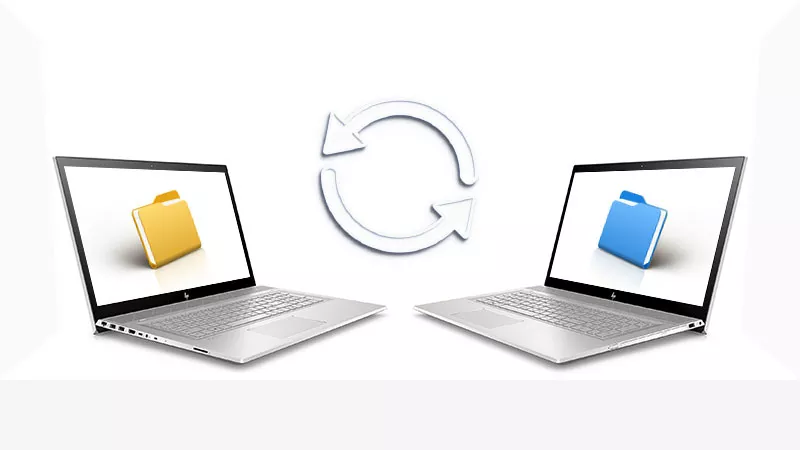
Office computers often store lots of useful documents. What would you do if you intended to take home the documents? Moving the office computer seems inconvenient for you sometimes. Maybe you can choose to copy the files and paste them to another one. Surely it can be easily achieved to receive documents via email or work account, etc. However, what can you do when needing more files or frequently working on them?
It goes without saying that continuing to do it the same way would be complicated and time-consuming. A USB drive can occasionally solve some problems, but it is also difficult to get your latest documents in time. If the sharing is not synchronized, it becomes much harder to share the same folders or collaborate on them with the team. For office workers, file syncing and backup are consequently essential.
- Contents:
- Why Do You Need to Sync Folders between Computers
- Way 1: Do File Synching via Network Shared Folder
- Way 2: Directly Sync Documents by Using Cloud Drive
- Conclusion
Why Do You Need to Sync Folders between Computers
File synchronization is the process by which data files are updated simultaneously on several devices. This function allows multiple users to work together on the same file across various locations. For many office environments, it is highly helpful to have access to the most recent data promptly, whoever you are.
There are lots of typical characteristics that come with it. By using it, you can achieve two-way synchronization, multi-person collaboration, mobile working, file sharing, automatic saving, and file restoration without manually uploading or downloading.
If you think file syncing works for you, you would like to have a try. But before that, you might have a question, i.e. how to sync folders between computers. To address the problem, we've listed several useful methods below, hoping it will help you a lot.
Way 1: Do File Synching via Network Shared Folder
You can sync files by using the existing functions of the computer, not needing to download any software. It just requires you to create a shared folder on one computer and connect them both through a network. The following steps can show you the details of how to sync files.
Step 1: Right-click the file you want to share and choose the last one Properties.
Step 2: Click the Sharing tab in the second column and then select Share below the menu bar.
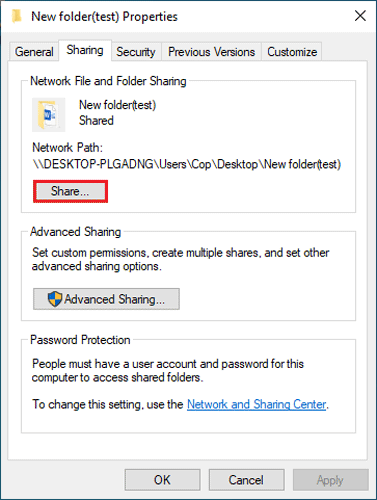
Step 3: Choose people to share with. You can type others’ computer username or choose everyone from the drop-down list and add it.
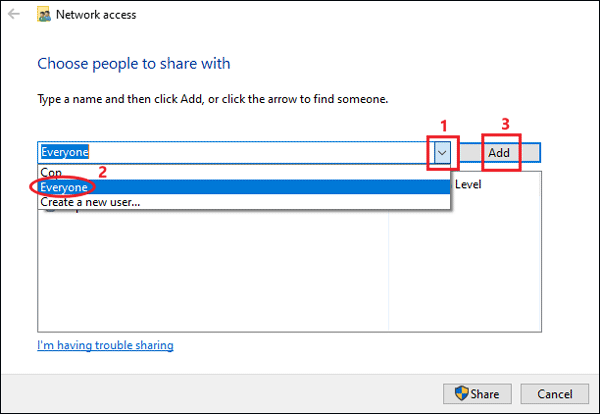
Step 4: To allow others on the network to get the permission of reading or writing, just choose one from the arrow and then click Share at the bottom of the window.
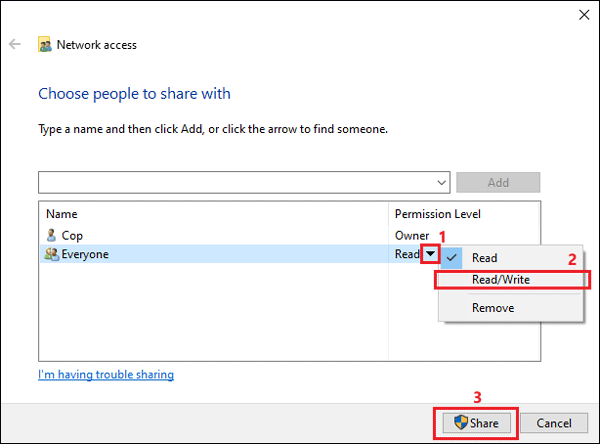
Step 5: Select the file and right-click to get the link, sharing it with others later to find the file name, and then click Done to finish the sharing.
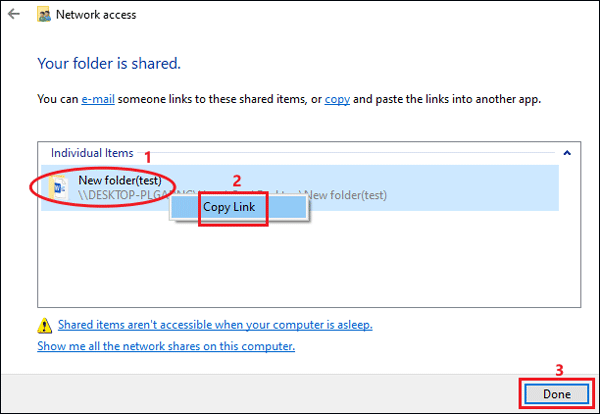
Step 6: Go back to the properties window and turn on network discovery and file and printer sharing on Network and Sharing Center. If you want to create multiple shares and set other advanced sharing options, you can select the option of Advanced Sharing.
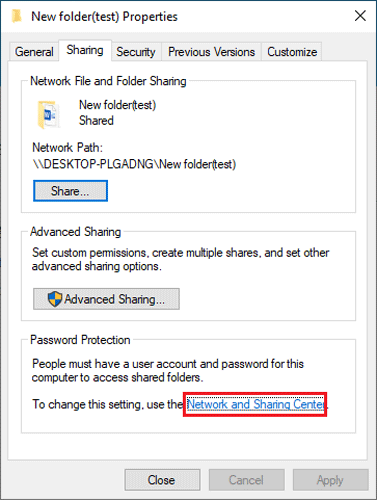
Step 7: For accessing the shared folders, just press Windows + R key at the same time to open the Run box on another computer. And type \\ + computer username or IP address of the source computer, i.e. \\Cop.
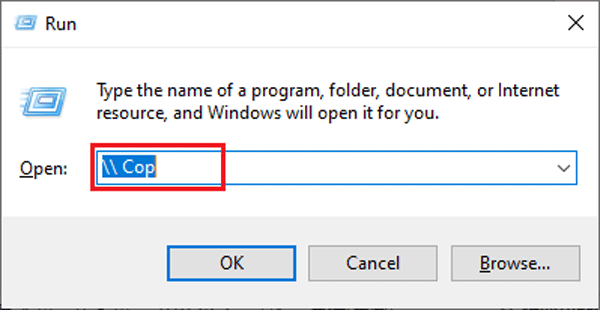
Way 2: Directly Sync Documents by Using Cloud Drive
The increasing preference for storage devices among people has accelerated the growth of cloud services. The most famous of these are Microsoft OneDrive and Google Drive. You are free to select one. They all have enough space to store or synchronize your data while maintaining security. For instance, OneDrive provides new users with 5GB for free, more storage we need to buy. Let’s see how to sync folders by launching the program.
Step 1: Create a Microsoft’s account. If you have one, just enter your email address to sign in. File sharing can be done here.
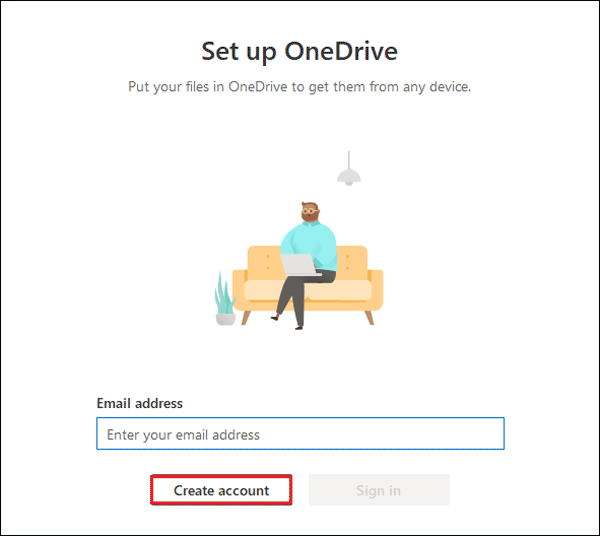
Step 2: Sign in your account on another computer to sync files. Once the one uploads files, you can browse everything or work on the documents on the other computer.
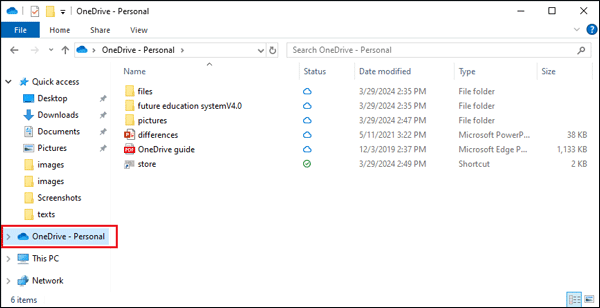
Conclusion
All of these methods are easy to operate. And then by using them, handling work doesn't involve you uploading folders back and forth, although they also have some pros and cons. The first one allows people to read or change the files, doesn’t install any software, but it seems a little complex. The second one takes up no space and is also available for Android, but requires you to pay for it to get more storage, although not expensive. Thus, it’s up to you to select. Some free and safe sync tools are also a blessing if you can find them.
But no matter which method you choose, the sync function they have ensures high-speed data transmission and update, so don’t forget to save the files and backup them when you want to keep a certain version of the file. Cocosenor Backup Tuner is recommended to you, a good helper to back up data. Most importantly, professional programs and correct using methods need to be in place for security purposes.
Related Articles
- Backup Computer Files in Safe Mode
- 3 Ways to Access OneDrive Cloud Storage
- Free Cloud Storage for Keeping Photos, Videos and Files
- How to Backup Windows Files on Seagate External Hard Drive
- 5 Ways to Connect iPhone to Windows 10 PC to Transfer Files
- Full Guide: Backup and Restore All Device Drivers in Windows 10/11

