[Easily & Effectively] Remove Duplicate Files in Microsoft OneDrive

"I have faced an issue regarding OneDrive, all the files and folders inside OneDrive are being duplicated. Is there any way to remove it?"--from Microsoft Community
OneDrive makes work more convenient for its allowing to sync files among multiple devices. However, if multiple users are sharing the same folder on their own OneDrive and a computer is disconnected and then re-linked before syncing and uploading the data, it may result in conflicting data that can lead to duplicate files. Quite a few users have reported duplicate files in cloud space. These extra replicas not only mess up the file library, but also eat up cloud storage, which is usually 5GB if you haven't purchased more space. However, there's no need to worry about the file duplication issue. The solution for efficient and safe removal of duplicate files is right here in this article.
- Contents
- Part 1: Why would OneDrive duplicate files?
- Part 2: How to remove duplicate files from OneDrive?
- Way 1: Manually find and delete duplicate files
- Way 2: Automatically clean up duplicate files without data loss
- Part 3: How to prevent OneDrive creating duplicate files?
Part 1: Why would OneDrive duplicate files?
Duplicate files in OneDrive may appear for the following two reasons:
Synchronization of the same file on multiple devices. When OneDrive detects a file sync conflict, it creates duplicate file names and saves all copies. For example, if a file is edited on more than one computer before it is synced across devices, Onedrive will save different versions of the file in order to prevent data loss.
Duplicate uploads of the same file. Users can mistakenly upload or send the same content to OneDrive more than once. In common case, OneDrive will prompt you that the file already exists. But, if you upload the same file to different folders in cloud space, it may not be detected.
Duplicate files created in OneDrive usually are named two ways: With computer names added to the filename or with "Copy" or numbers in parentheses next to filename. Duplicate files combined with a computer name in the filename are usually caused by one OneDrive account being used on multiple devices or the same shared folder being added to multiple OneDrive accounts. By adding the computer name as a suffix, OneDrive is able to distinguish between files that were changed from different devices.
Part 2: How to remove duplicate files from OneDrive?
Manual deletion seems to be the most straightforward method. Duplicate files have identical file type and size with similar file names. You can access the OneDrive folder through File Explorer and search for duplicate files by other computers' names. While manually removing may consume hours or even days, we also provide another automated way using powerful duplicate cleaner tool.
Way 1: Manually find and delete duplicate files
Step-1: Tap on the OneDrive icon in the taskbar and click Open folder.
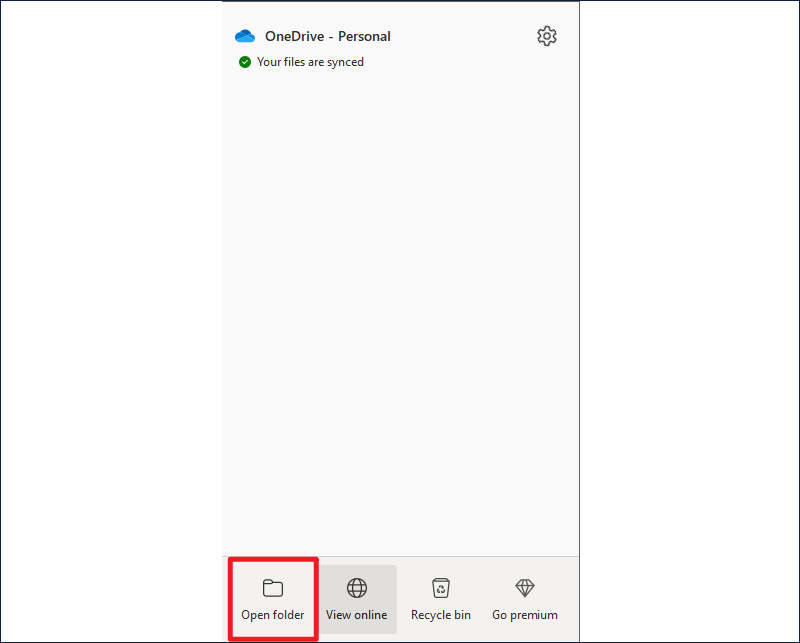
Step-2: Select View tab, click Sort by option and choose Name.
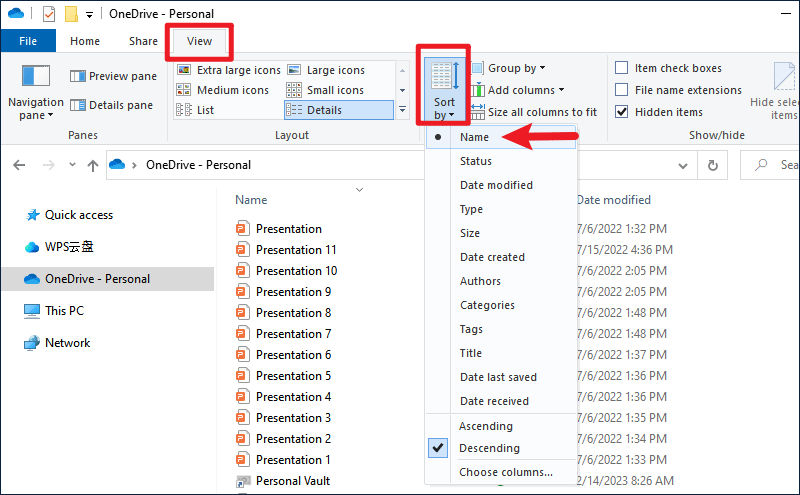
Step-3: Compare files sharing same size, type and names (or similar names). Right-click the duplicate one and choose Delete.
Way 2: Automatically clean up duplicate files without data loss
The previous method is obviously not suitable for users having tons of files and folders. It may even take days to eliminate all copies, which can't be more laborious. Here, Cocosenor Duplicate Tuner can be your right option to help automatically clean up duplicate files. It provides easy one-click operation to clear all duplicate files with 100% accuracy. While ensuring you access to an enhanced degree of efficiency, it offers a highly secure way to remove annoying duplicates. None of your personal data will be compromised and no error deletion either. If you want to find duplicate files in other hard disks, Duplicate Tuner is always there to help. Let's check out how to utilize this tool:
Step-1: On your Windows computer, install and set up Duplicate Tuner.
Step-2: On the home interface, click Select directory.
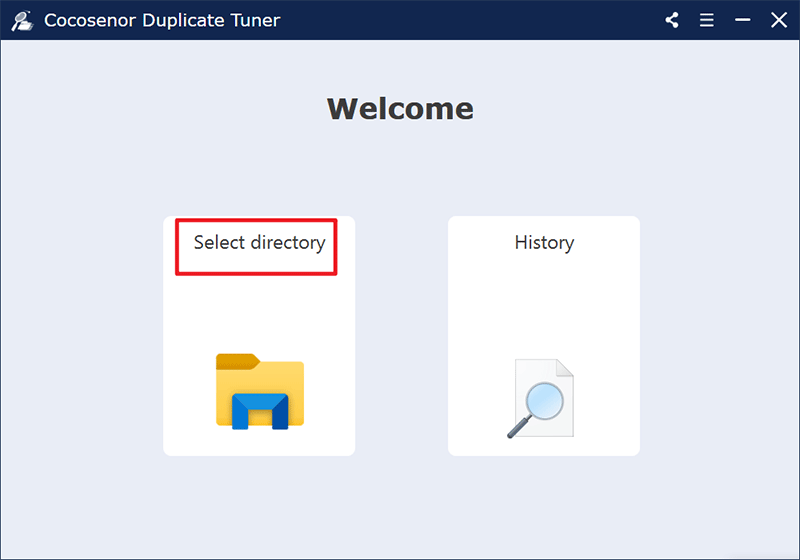
Step-3: Add OneDrive to the list for scanning and click Start scanning. You are also available with an option to select folders you want to exclude from searching.
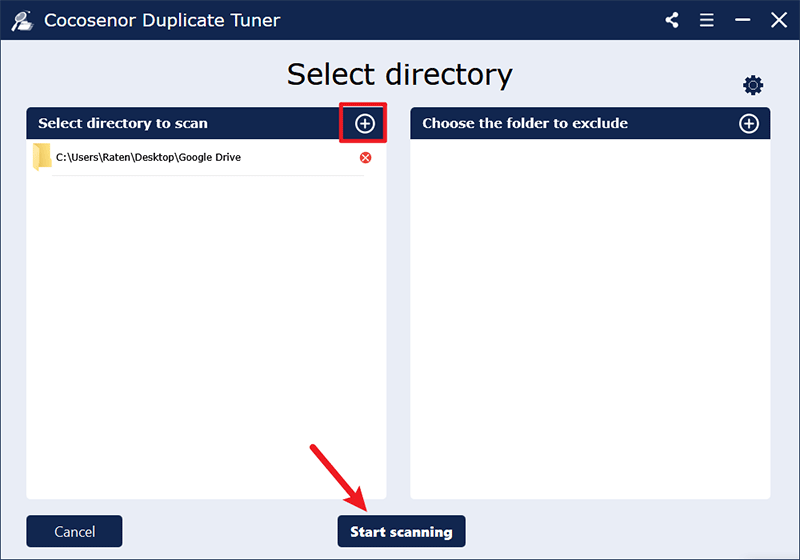
Step-4: After the scan finishes, a duplicate files report will be presented to you. Tick the box next to File Name to make a selection of all duplicate copies. Then hit Delete and Yes to permanently remove redundant files.
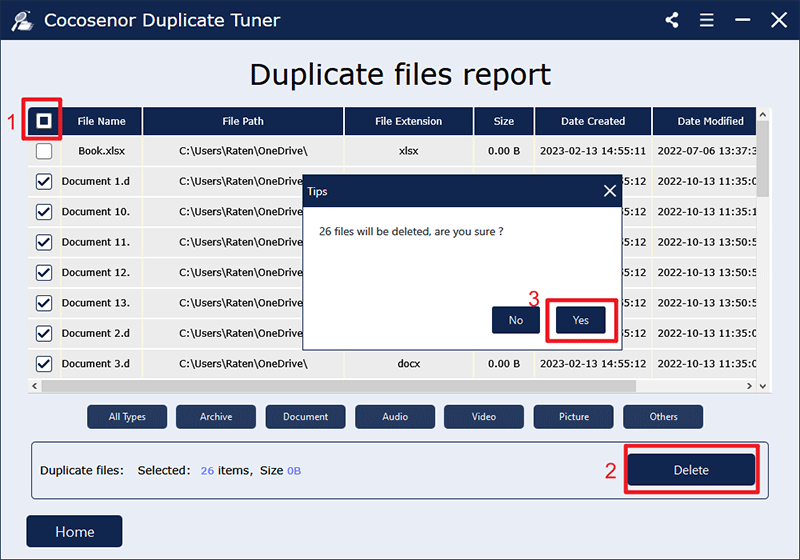
Part 3: How to prevent OneDrive creating duplicate files?
Step-1: Click the OneDrive icon on the bottom right corner of your desktop, click the gear symbol and select Settings from drop-down menu.
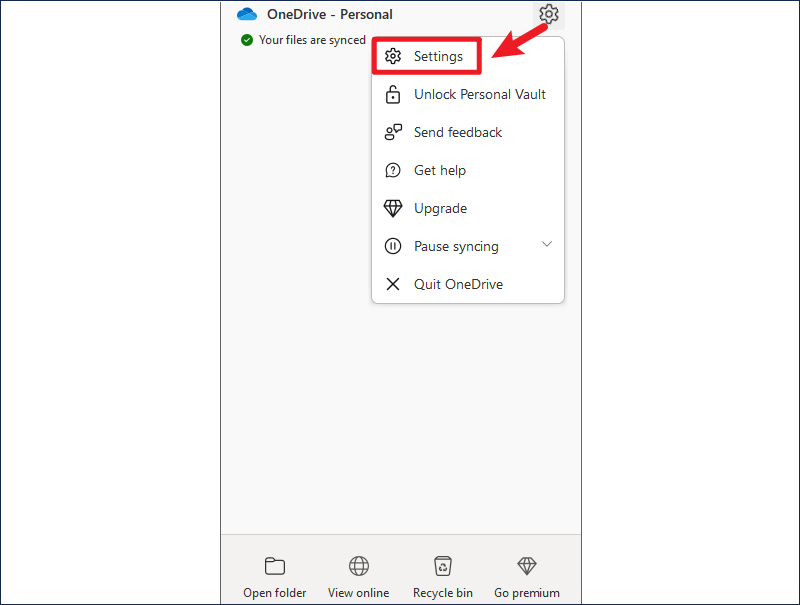
Step-2: Choose Sync and backup on the left pane, scroll to locate Advanced settings and expand File collaboration. Then turn on the toggle next to "Ask before keeping both copies of a file that has a conflict".
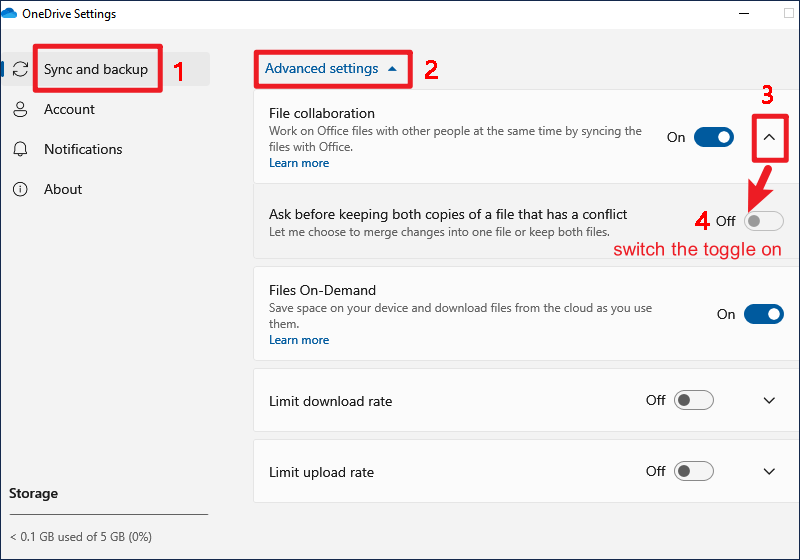
Related Articles
- Best 3 Ways to Find and Remove Duplicate Files on Windows PC
- Quick Tip: Find and Delete Duplicate Videos on Windows PC
- How to Find Duplicate Files on USB or External Hard Drive
- Remove Duplicate Music Files on Windows
- Delete Unnecessary Files to Clean up and Speed up Computer
- How to Delete Duplicate Photos on Windows Laptop With Ease

