How to Easily Fix iTunes Not Recognizing Your iPhone

First, make sure you have installed iTunes for Windows before connecting devices. And then your iPhone will ask you to trust this computer, just hit Trust. Once it is all set, run your iTunes, and the iPhone will be detected automatically. If not, you can learn how to solve it from this article.
- Contents:
- Why Can't the iOS Device Show Up in iTunes
- How to Solve iTunes Not Detecting Your iPhone
- How to Use a Repair Tool to Connect Successfully
- Conclusion
Why Can't the iOS Device Show Up in iTunes
It is related to both your devices and the Apple USB cable when iTunes isn’t recognizing the iPhone. You should check them separately. For example, confirm whether to use a damaged cable and a bad port, view the version of the devices and update or reboot them. The outdated iTunes can also cause the error of the connectivity. So now let’s tackle the problem together.
How to Solve iTunes Not Detecting Your iPhone
5 easy and fast ways will be gathered and provided for you, choosing a proper one to follow according to your situation.
- Method 1. Check the USB Cable and the Port
- Method 2. Restart both PC and Phone
- Method 3. Download and Install the Latest iTunes
- Method 4. Check the Version of Your Device
- Method 5. Update Apple USB Driver on Windows
Method 1. Check the USB Cable and the Port
You can disconnect the phone and the PC, and plug in the cable again. Before connecting, ensure the charging port is clear of debris. If that doesn’t work, change a different certified cable and choose another port to connect because it’s possible that they are faulty. Finding a working one may address the issue. No matter which hardware or part it is, just carefully examine it. It is also necessary to try another computer with the same status if possible.
Method 2. Restart both PC and Phone
Rebooting the devices can repair some iTunes issues. When it cannot detect the iPhone, directly unplug the cable, then turn off one device and turn it back on later. Next, unlock your iPhone and connect again.
Method 3. Download and Install the Latest iTunes
To fix it, go to update the software with a few simple clicks. I mean you really ought to have a new version of iTunes. Uninstall and reinstall iTunes if updating is of no use.
If you are a Mac user, open iTunes and click the iTunes button from the top menu bar, and then select Check for updates.
Similarly, on Windows computer, run iTunes and tap the Help option and find Check for updates. Then you can see the latest version available and download it.
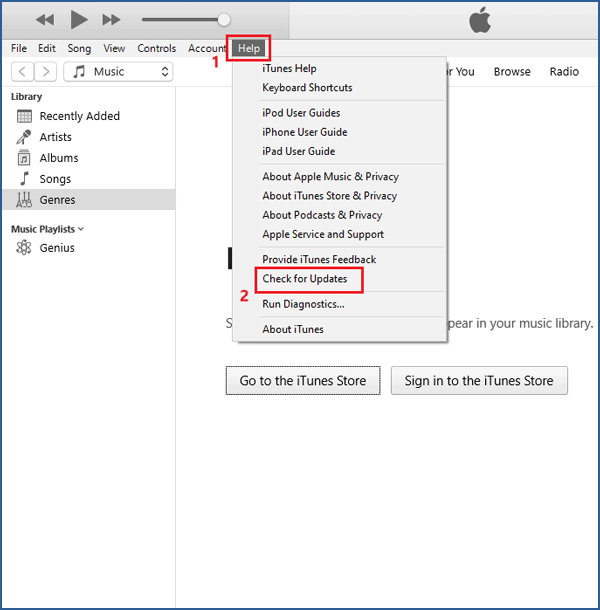
Method 4. Check the Version of Your Device
Every time you're prompted to update, ignoring and pausing the iOS updates can save some time, but the old version can’t repair some system glitches, maybe getting you into more trouble, such as iTunes won’t recognize the iPhone. Therefore, update the iPhone by opening the Settings app> General > Software Update. Also, ensure that Windows is up to date.
Method 5. Update Apple USB Driver on Windows
There is another update you should focus on about Apple Mobile Device USB Drive, which can affect the connection. If you are using the Windows PC, follow these steps to update it only.
Step 1: After connecting your iOS device to your system, right-click the Windows Start Menu in the bottom left corner of the desktop. Next, select Device Manager from it.
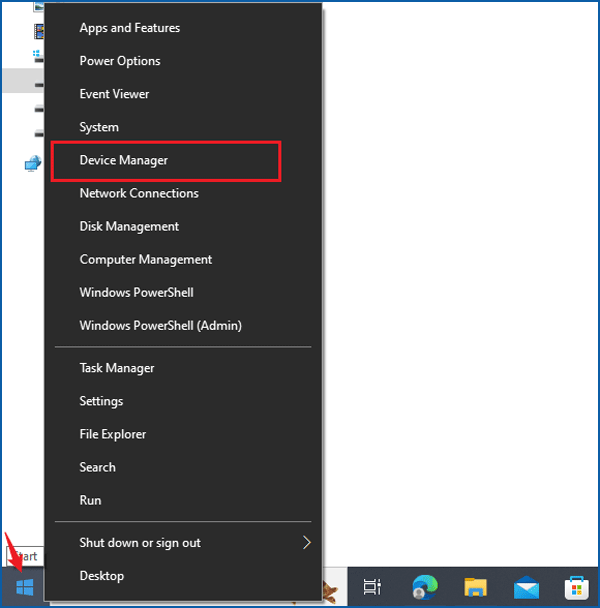
Note: Or you can click the Search bar next to the Start menu and type Device Manager in the box.
Step 2: Click Portable Devices and right-click the connected device. Then choose Update drive. Next, tap on Search automatically for updated driver software.
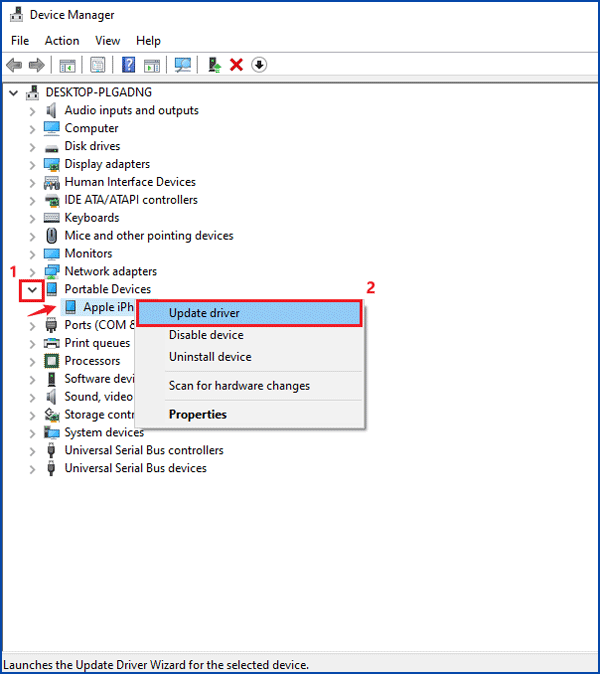
Step 3: Lastly, attempt to launch iTunes again.
How to Use a Repair Tool to Connect Successfully
If it’s the system issue, troubleshooting it is hard for you, so you might as well download an iTunes repair software to solve the error, no need to update the device or the iTunes one by one.
Now you can download Cocosenor iOS Repair Tuner and launch it. Just fix it simply with the following instructions. It helps address lots of iOS issues and errors successfully.
Step 1: Connect the iPhone to your computer via a USB cable. Then open iTunes.
Step 2: Launch the software and choose the third one iTunes Repair.
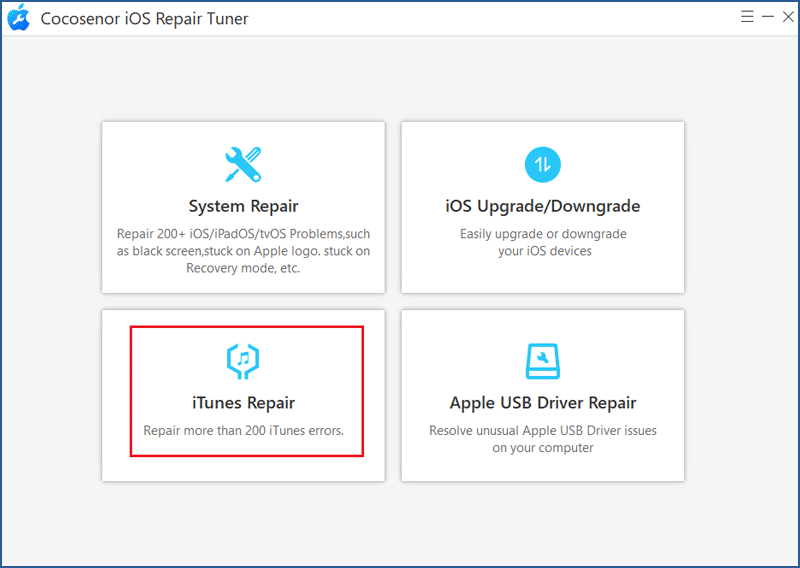
Step 3: Click Repair iTunes Connection Issues.
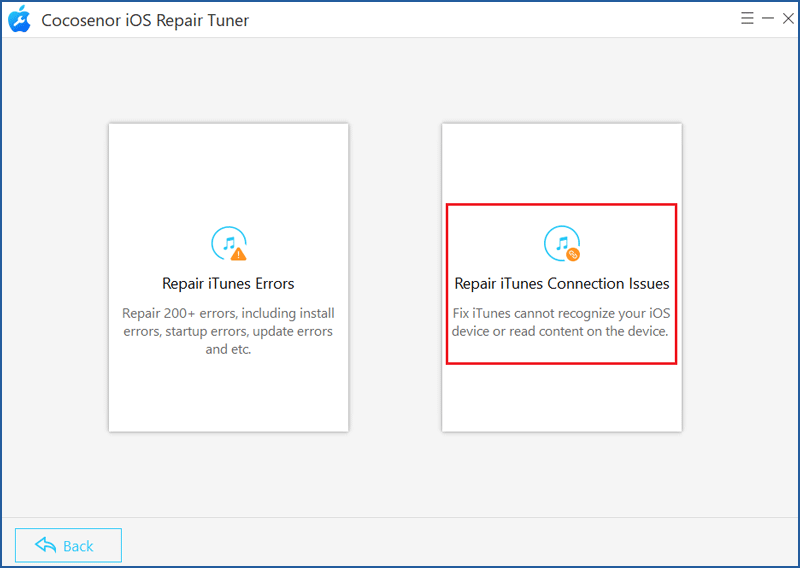
Step 4: Tap on the Start button to begin to resolve the connection problem.
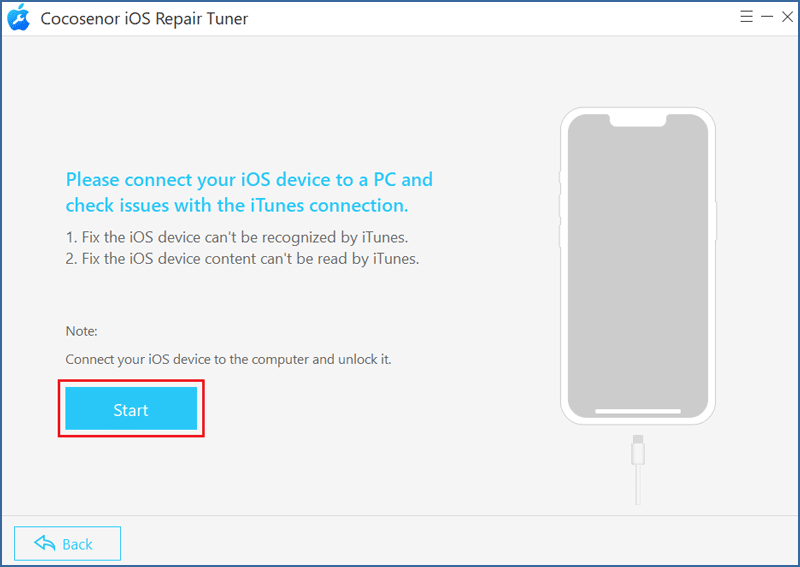
Step 5: Wait a while until it is completed. Then click OK.

Conclusion
All of the methods have the chance to solve the iTunes connection issues. If not, the last resort is to factory reset your iPhone, but don’t forget to make a backup of your data. Apart from that, you can bring your devices to the nearest Apple Store or contact Apple Support when the hardware goes wrong.

