Solved—Unlock Support Apple Com Passcode Screen
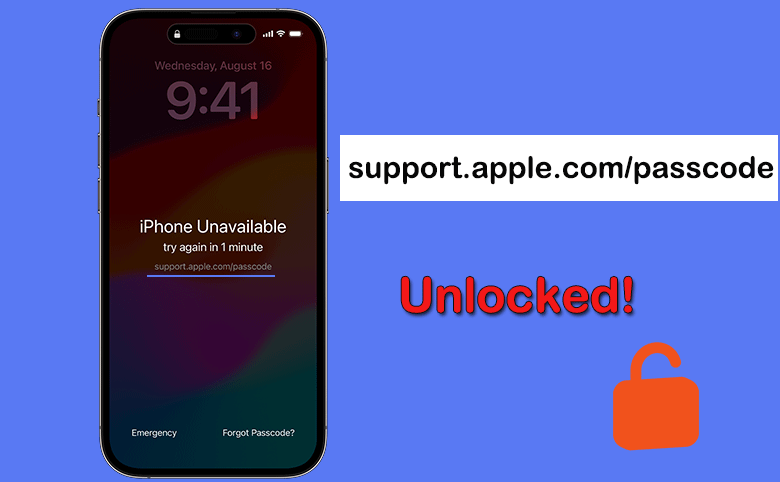
From iOS 15.2, you can see support.apple.com/passcode link on the iPhone Unavailable screen after you input several wrong passcodes. It offers you the tutorial to reset the iPhone when your iPhone is connected to a stable network and you know the Apple ID password. How can you unlock support.apple.com/passcode screen? You can learn how to solve this issue below.
- How to Unlcok support.apple.com/passcode Screen
- Method 1: Reset iPhone on support.apple.com/passcode screen
- Method 2: Unlock Your Locked iPhone with Cocosenor iPhone Passcode Tuner
- Method 3: Fix support.apple.com/passcode with iTunes
- FAQs about support.apple.com/passcode
Method 1: Reset iPhone on support.apple.com/passcode screen
This method is listed on support.apple.com/passcode webpage. But it only works in the iPhone with iOS 15.2 version and above, which is connected to a cellular or Wi-Fi network. Besides, the Apple ID and password is required.
For iPhone in iOS 15.2 to iOS 16, support.apple.com/iphone/passcode appears on Erase All Content & Settings screen. You can tap Erase iPhone on the iPhone Unavailable/Security Lockout screen. After that, tap Erase iPhone again and enter the Apple ID password to reset the iPhone.
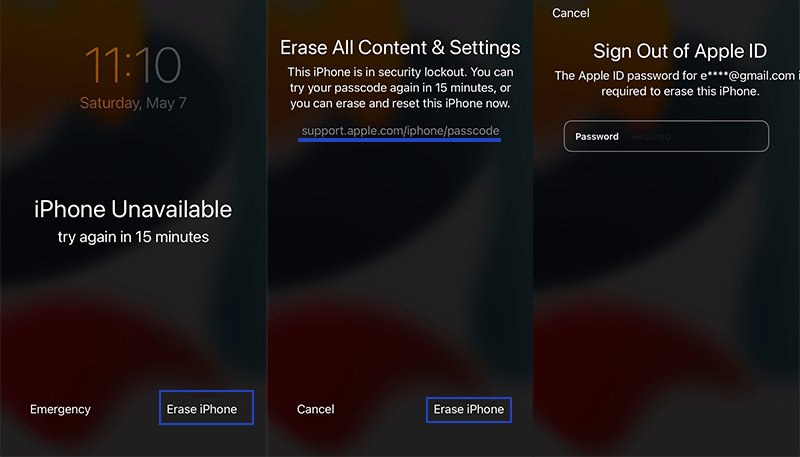
But for iOS 17, support.apple.com/passcode comes on the iPhone Unavailable screen. You can directly tab Forgot Passcode? on the screen and then tap Start iPhone Reset. You are asked to enter the Apple ID password. Finally, tap Erase iPhone to unlock the iPhone without computer.
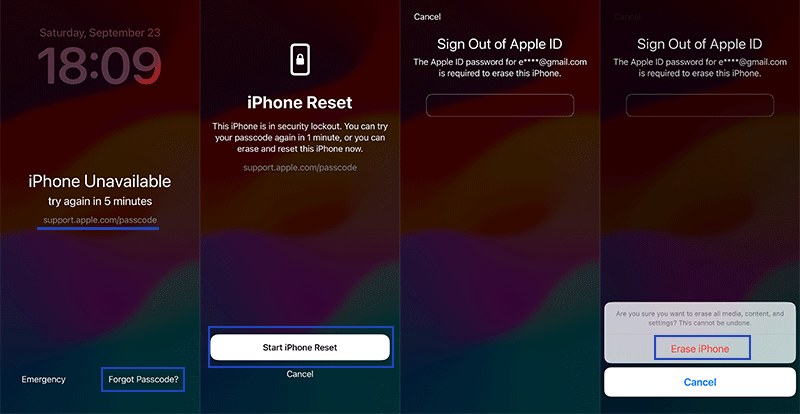
Method 2: Unlock Your Locked iPhone with Cocosenor iPhone Passcode Tuner
If the Apple official method does not work for you, you can try Cocosenor iPhone Passcode Tuner. It works on the situation you forgot the iPhone passcode and locked out of iPhone. It is simply to remove the screen passcode, MDM passcode, iTunes backup password and MDM restrictions. It has no requirement on the network and supports both Mac and Windows computer.
Step 1: Open Cocosenor iPhone Passcode Tuner on your computer and select the Unlock Lock Screen option from the main interface.
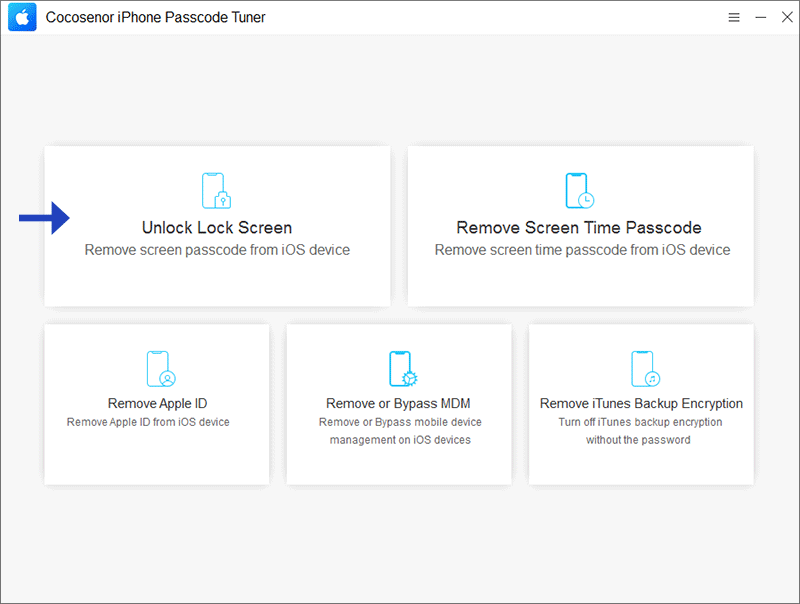
Step 2: Now you can see what issues this option can help to fix. Hit the Start button to continue.
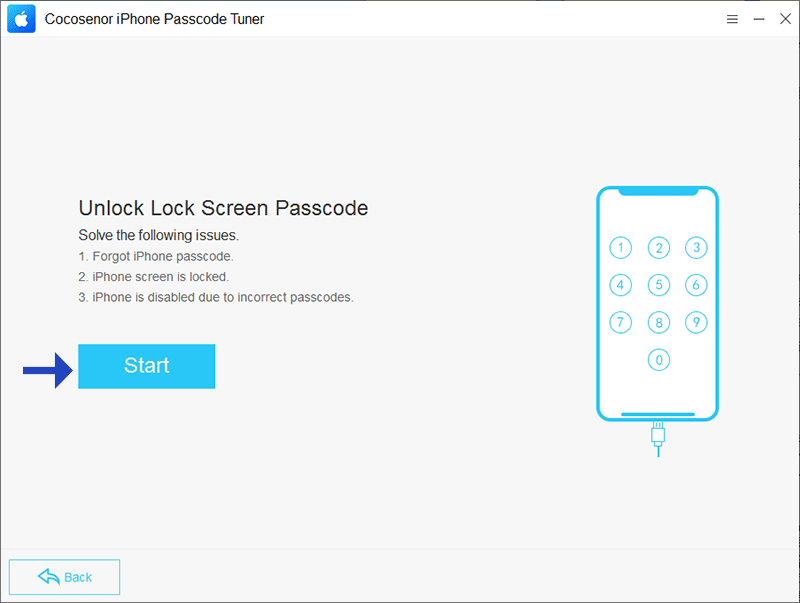
Step 3: Get a USB cable to connect the iPhone to your computer. It would be better if you put the locked iPhone into recovery mode. Then, click the Next button.
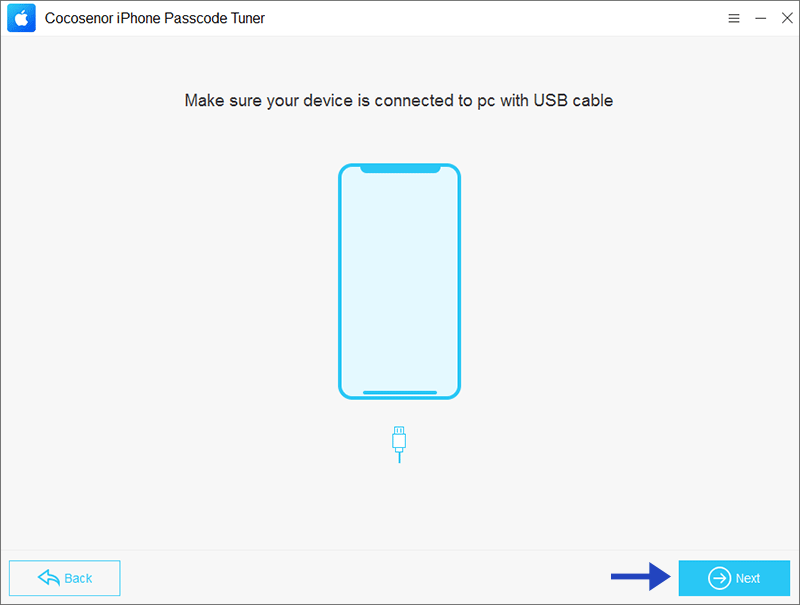
Step 4: After the software loads your iPhone information, you can click the Download button to get the firmware package.
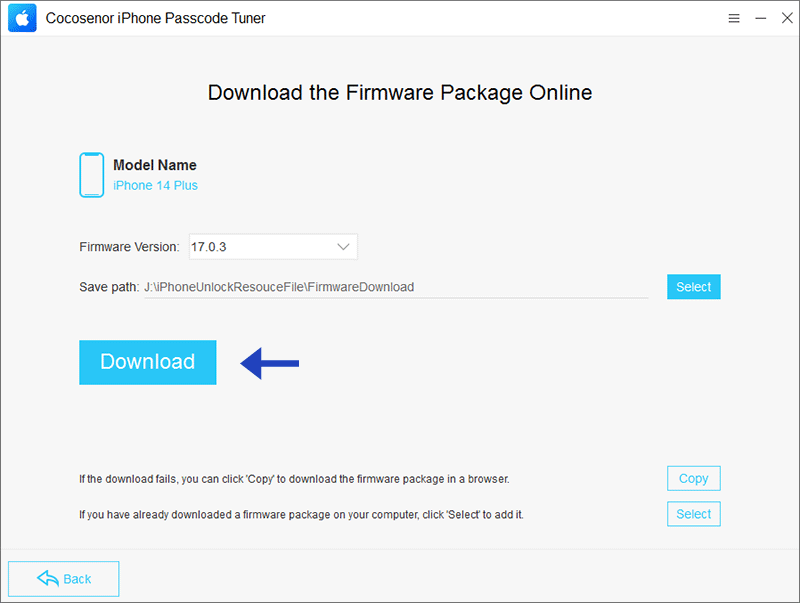
Step 5: When the firmware is ready, you can hit the Unlock button to unlock support.apple.com/passcode screen. This process will take few minutes.
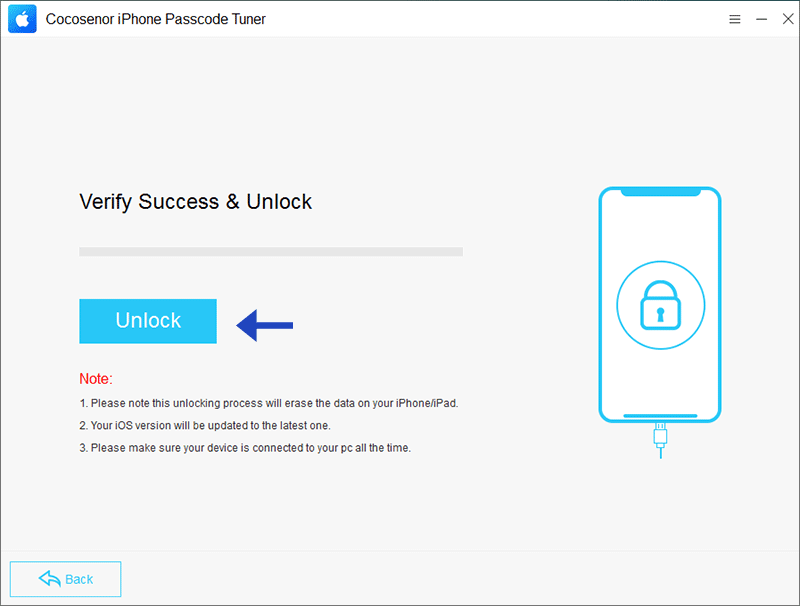
Step 6: You can now set up the iPhone and restore it from backup if you like.
Method 3: Fix support.apple.com/passcode with iTunes
iTunes can also be a powerful tool to fix support.apple.com/passcode issue when Find My iPhone is disabled on the iPhone.
Step 1:Open a Mac or PC (Windows 10 or later) and connect the iPhone to your computer.
Step 2: Boot your iPhone into recovery mode.
Step 3: Open iTunes and you will see a prompt with several options. Hit Restore to proceed.
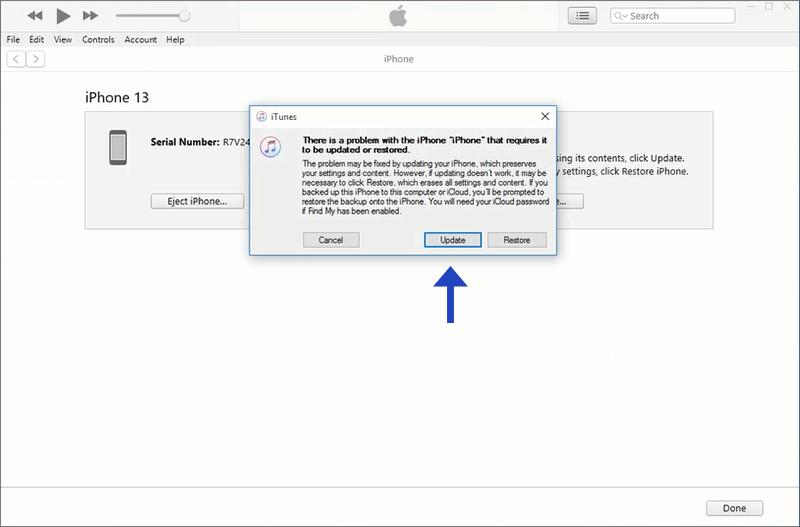
Step 4: Click Restore and Update when you are ready. After that, follow the prompts to reset iPhone.
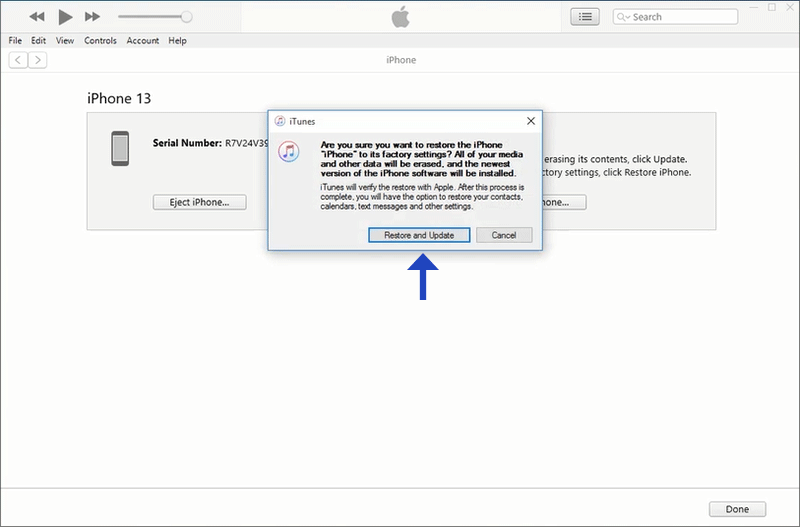
Minutes later, the process ends and your iPhone restart from the Hello screen. The support.apple.com/passcode screen is removed successfully.
FAQs about support.apple.com/passcode
1. What to do if there is no Erase iPhone option or Forgot Passcode option on iPhone screen?
If you see the iPhone unavailable screen with no Erase iPhone/Forgot Passcode option, you can use Cocosenor iPhone Passcode Tuner to remove support.apple.com/passcode.
2. Is it possible to solve support.apple.com/passcode null error without data loss?
It depends. If you have created an iPhone data backup in advance, you can restore it to iPhone after it is unlocked. Otherwise, it is bound to lose your iPhone data after the iPhone passcode error is solved.
3. Can we reset the iPhone passcode on the screen?
Yes, of course. Apple makes this available on iOS 17 in the condition that you have changed the password in 72 hours and the previous password is remembered. In this way, you can set a new password with the previous password.
Conclusions:
When you see support.apple.com/passcode message on the iPhone lock screen, you can erase the iPhone from the lock screen. Or you can try Cocosenor iPhone Passcode Tuner to unlock such an iPhone screen.
Related Articles
- Fixed iPhone Screen Recording Not Working
- 4 Methods to Fix iPhone Stuck on support.apple.com/iphone/restore
- Forgot iPhone Passcode—Unlock with 3 Methods
- How to Unlock Apple ID without Phone Number
- How to Solve iPhone Unavailable with No Erase Option
- How to Fix iPhone Unavailable Timer Not Going Down

