How to Fix This Apple ID Is Locked for Security Reasons
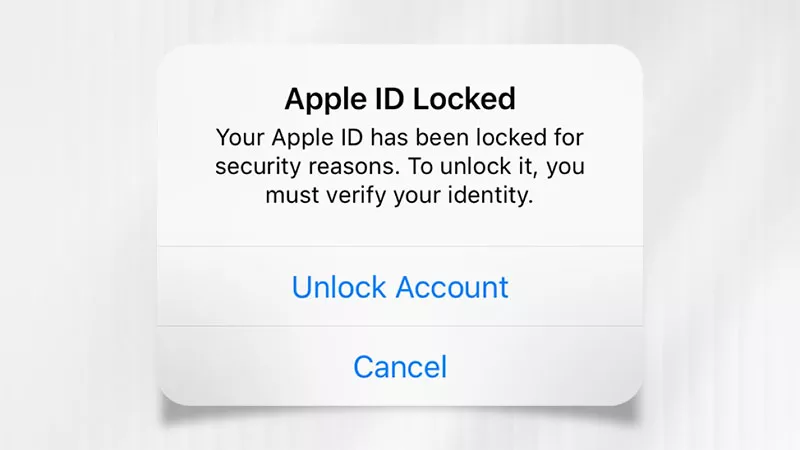
Why does your Apple ID get locked? Actually, once others try to access your Apple ID without authorization and enter the account information incorrectly, it may cause your account to be locked for security reasons. So, if you want to log in for any Apple service like iCloud or Apple Community, you are required to unlock the Apple account first. Now read this article to get it resolved if you also have this problem.
- Contents:
- Solution 1: Directly Unlock the Account via Email or Security Questions
- Solution 2: Change or Reset the Apple Account Password on an iOS Device
- Solution 3: Remove the Suspicious Device in System Settings or Find My
- Conclusion
Solution 1: Directly Unlock the Account via Email or Security Questions
Once you sign in to Apple ID or Apple Store, the error “Apple ID locked for security reasons” may pop up on your screen. Thus, unlock the disabled account using your email address and the phone number.
Step 1: When signing into iCloud, Apple Account website or Apple Community, click the Unlock Account button once the disabled Apple account issue shows up.
Alternatively, tap on Forgot password by going back to the Sign-In page or directly visit iforgot.apple.com to change the password.
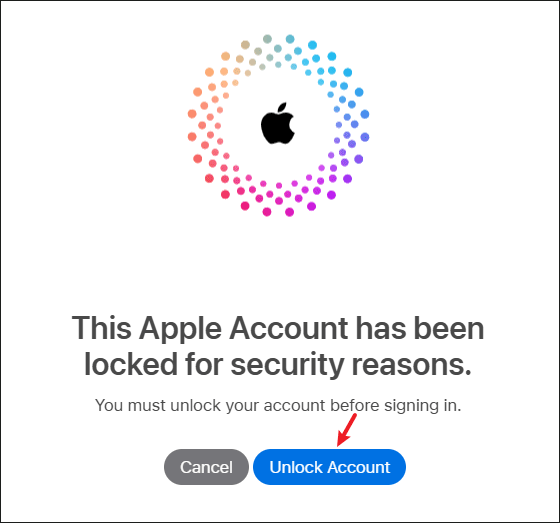
Step 2: Enter your email address or phone number, and type the characters in the image. Then click Continue.
Step 3: Confirm your phone number in the box. After that, tap on Continue to proceed.
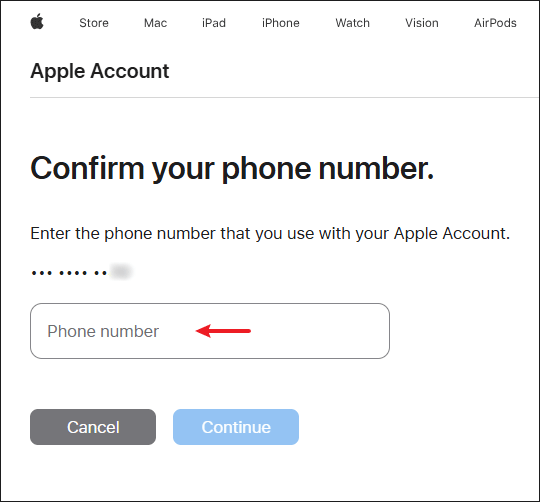
Step 4: Hit Send Code to your trusted phone number and then enter the 6-digit verification code.
Step 5: Enter the old password or set a new one for your Apple ID account. After a while, it will notice that your account has been unlocked.
Solution 2: Change or Reset the Apple Account Password on an iOS Device
Another method is that you can use an iOS device to reset the password, which has signed in with the Apple ID account. Just head to Settings and access Apple ID to change it, which can easily resolve the locked account issue.
For iPhone or iPad:
Step 1: Go to Settings and click the Apple ID name.
Step 2: Choose Sign-In & Security. Then click on Change Password.
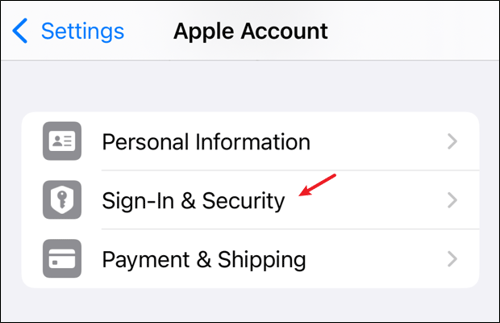
Step 3: After entering a verification code, set a new password and then hit Change.
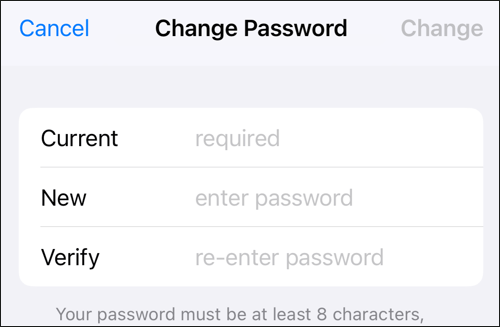
For Mac:
Step 1: Click Apple menu > System Settings.
Step 2: Tap on your Apple ID and then choose Password & Security.
Step 3: Hit Change Password. After that, enter the password and click Change to save.
Solution 3: Remove the Suspicious Device in System Settings or Find My
Maybe you have signed into the Apple account on others’ device, which leads your account information to be leaked. Therefore, you can remove the device from your iPhone in case someone wants to regain access to the Apple ID.
Step 1: Open Settings and click the Apple ID name.
Step 2: At the bottom, find the trusted devices list. Select the unknown device name and then click Remove from Account.
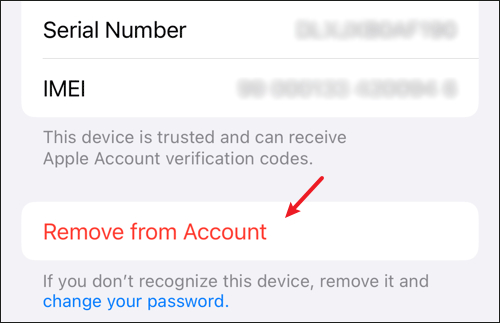
Alternatively, you can open Find My app > Tap on the Devices menu > Click the suspicious device > Sroll down and choose Remove This Device.
Step 3: After removing, change the password.
Conclusion
To avoid your Apple ID being locked for security reasons again, you should set a strong password and enable two-factor authentication, don’t click some unofficial Apple service link and never use your account on others’ mobile devices or office devices. If you forget the Apple ID password someday, just use Cocosenor iPhone Passcode Tuner to remove it.
Related Articles
- This Apple ID is not Active -- Smart Ways to Fix It
- iPhone is Unavailable -- How to Fix or Unlock It
- How to Access Apple ID If Forgot The Password
- How to Unlock Apple ID without Phone Number
- How to Find and View Your Apple ID Password without Changing It
- How to Delete an iCloud Account Without Password [Temporarily/Permanently]

