What to Do if You Forgot Apple ID Security Questions
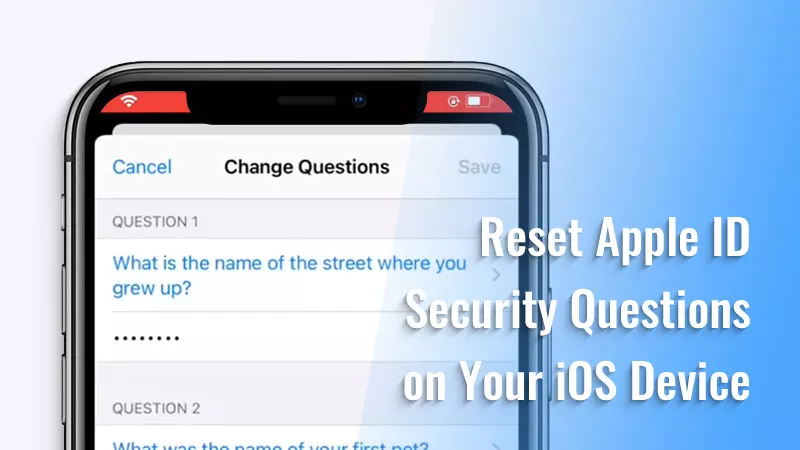
Do you enable Two-Factor Authentication to protect the Apple ID account? If not, you can use security questions to verify your identity every time you want to access or change the Apple ID information. But maybe you’re concerned about forgetting the answers. So, there are some ways to reset Apple ID security questions.
- Contents:
- Part 1: How to Reset Apple ID Security Questions in System Settings
- Part 2: How to Recover Security Questions on the Apple ID Website
- Part 3: How to Access Apple Account Using Two-Factor Authentication
- Part 4: How to Unlock the Apple ID Without Password or Security Questions
Part 1: How to Reset Apple ID Security Questions in System Settings
If you are locked out of your Apple ID account, answering the security questions can help you reset the Apple ID password. Thus, you don’t set up some complex security questions and answers. Try to reset these questions on iPhone.
Step 1: Open Settings and then click the Apple ID name.
Step 2: Choose Sign-In & Security (or Password & Security) and enter the password. After that, tap on Change security questions.
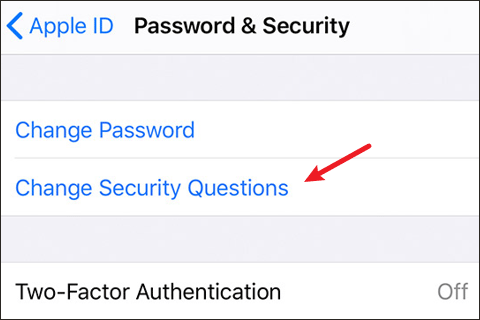
Step 3: Answer the previous questions to verify your identity. Then click on Verify.
Step 4: Choose the new question and enter its answer.
Part 2: How to Recover Security Questions on the Apple ID Website
For those who haven’t signed into Apple ID on the iOS device, the alternative way is to change security questions by opening the Apple ID website.
Step 1: Visit the Apple account website. Sign in with your Apple ID account and password. Then answer your security questions to continue.
Step 2: In the Sign-In and Security section, click on Account Security.
Step 3: Tap on Change security questions. Then choose new security questions and enter the answers. After that, hit Update.
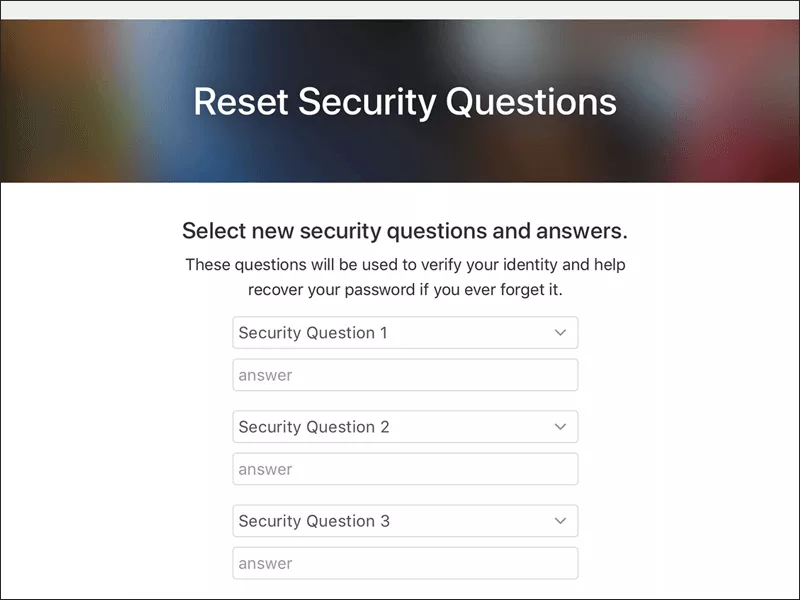
Step 4: Enter the Apple ID password. After updating, the security questions have been changed successfully.
Part 3: How to Access Apple Account Using Two-Factor Authentication
Setting up Two-Factor Authentication can permanently fix the “forgot Apple ID security questions” issue. After you enable this feature, just enter a verification code rather than answer security questions when Apple needs the identity verification.
Step 1: Launch Settings and then tap on the Apple ID name.
Step 2: Click the Sign-In & Security option. Enter the password and click Turn on Two-Factor Authentication.
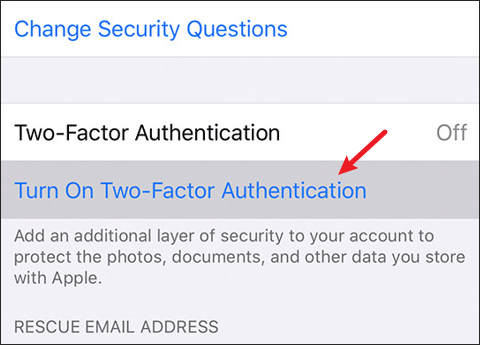
Step 3: Enter a phone number to receive a verification code. After that, you can sign in with Apple ID because you have a trusted iOS device or phone number.
Part 4: How to Unlock the Apple ID Without Password or Security Questions
Someone may forget the Apple ID password and then he can’t change security questions on iPhone. If you don’t use the Apple ID anymore, it is recommended to remove the Apple ID with Cocosenor iPhone Passcode Tuner.
Step 1: Download and install the program on a Windows/Mac computer. Then launch it and choose Remove Apple ID.
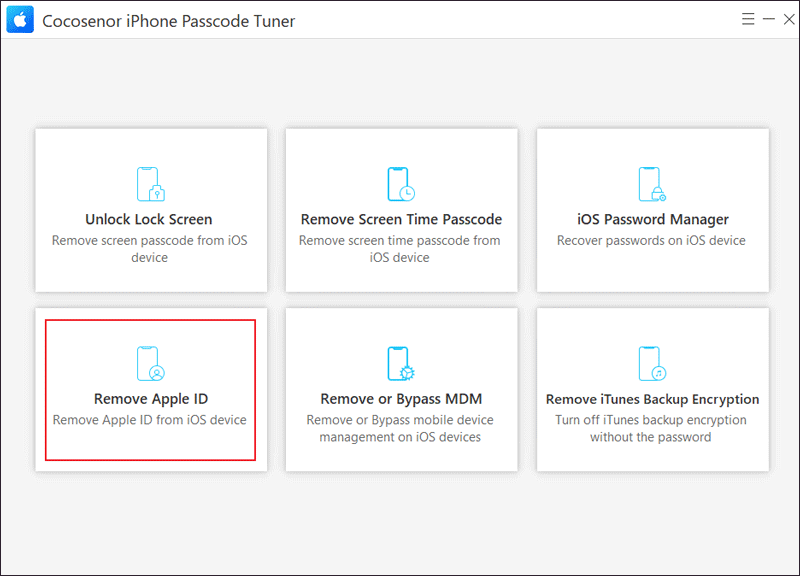
Step 2: Connect your iPhone to the computer via a USB cable. After that, click the Start button.
Notes: If the Find My iPhone feature is turned off, the Apple ID can be removed quickly. Otherwise, take the following steps to continue.
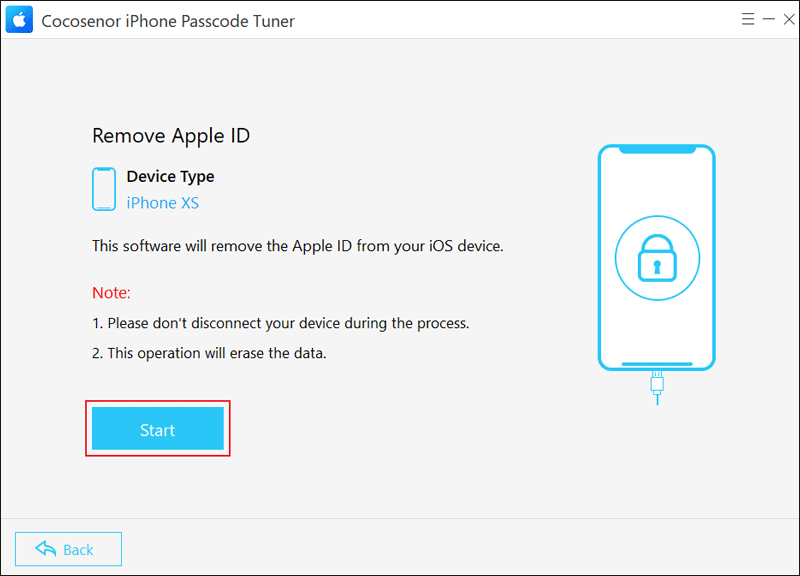
Step 3: Ensure you have set a screen lock on iPhone and enter 0000 in the box. Then tap on Next.
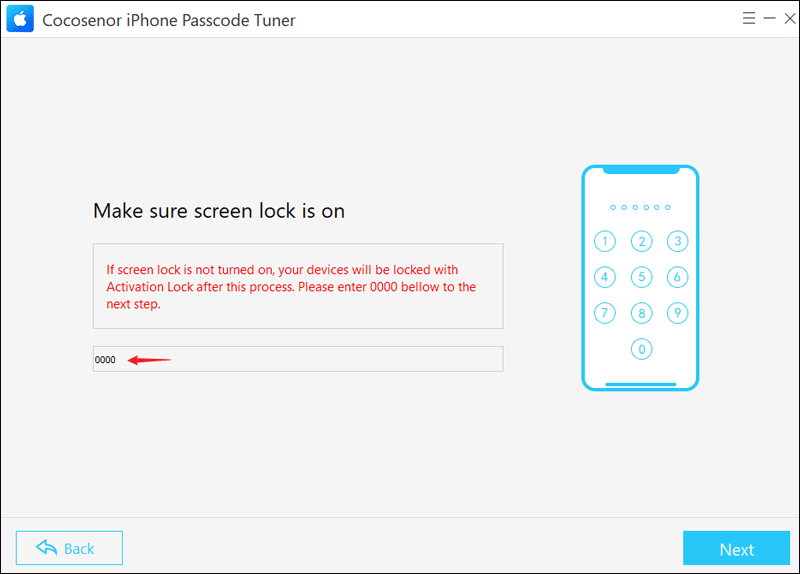
Step 4: Make sure you have enabled Two-Factor Authentication (check it in Settings > Apple ID > Sign-In & Security > Two-Factor Authentication). After that, enter 0000 and click Next.
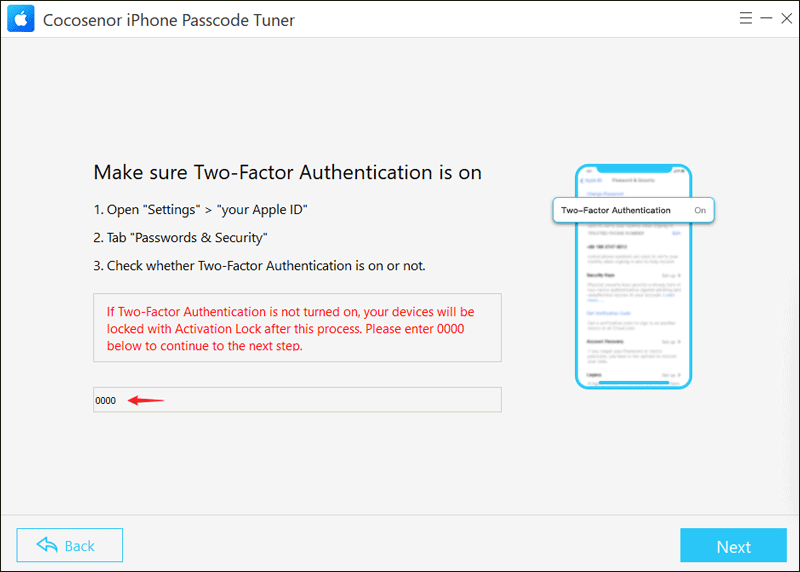
Step 5: Hit the Download button to get the firmware package. It will take some time to download and verify the package, so don’t disconnect the devices during the process.
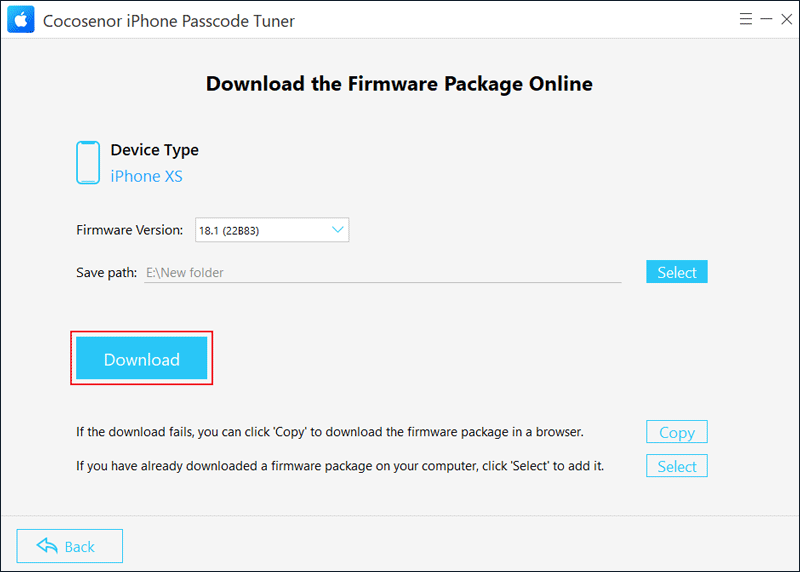
Step 6: Read the notes and tap on Unlock. After a while, the Apple ID can be bypassed quickly.
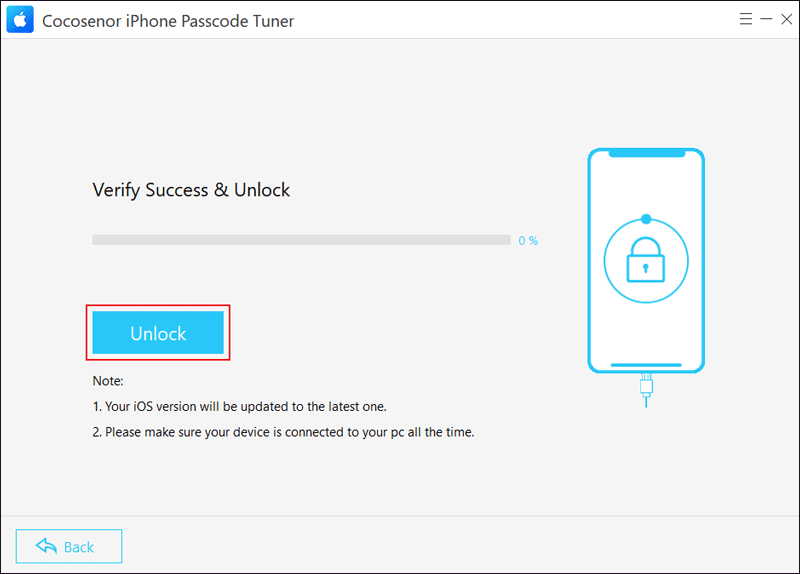
Step 7: Continue to click Next. And follow the onscreen instructions to unlock Apple ID with device passcode.
Set up your iPhone as new. If “iPhone Locked to Owner” appears on the screen, click Unlock with Passcode on this page > Choose Use Device Passcode > Enter the screen passcode. Then continue to set up the device.
Conclusion
To gain safe access to your Apple account, simply enter your Apple ID password and then the answers or a verification code when logging into Apple services. If you forgot the answers, use the above-mentioned methods to reset the security questions. What happens if you forget the Apple ID password? There are two options: use Cocosenor iPhone Passcode Tuner to remove the previous Apple ID or change the password at iforgot.apple.com.

