How to Recover Deleted Files from USB Flash Drive on Windows 10
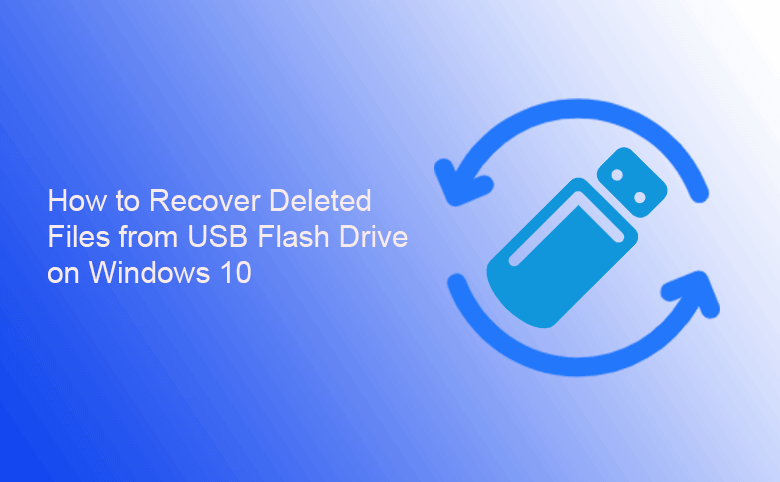
When you delete the files from USB by accident, is it possible to retrieve the deleted files from USB flash drive? Yes, you can do it to get back the deleted data with or without the software. In this article, we will go through the methods to recover deleted files from USB flash drive in Windows 10 computer.
- Methods to Recover Deleted Files from USB Flash Drive
- Method 1: Recover Deleted Files from USB Drive via DataTuner
- Method 2: Recover Deleted Files from USB Using CMD
- Method 3: Recover Deleted Files from USB with the Backup
Method 1: Recover Deleted Files from USB Drive via DataTuner
The most effective way to recover the deleted files from USB flash drive is using the professional data recovery software. Cocosenor DataTuner is the reliable data recovery tool for various storage devices, such as internal/external hard disk, USB flash drive and SD card. This software can help to retrieve all kinds of deleted files: documents, videos, emails, exe, photos and so on.
How to recover deleted files from USB drive within simple clicks:
Step 1: Make sure the USB flash drive is connected to the Windows 10 computer. Then download and install Cocosenor DataTuner.
Step 2: Run the software. On the main interface, choose the USB flash drive and click the Start button to start scanning for the deleted data.
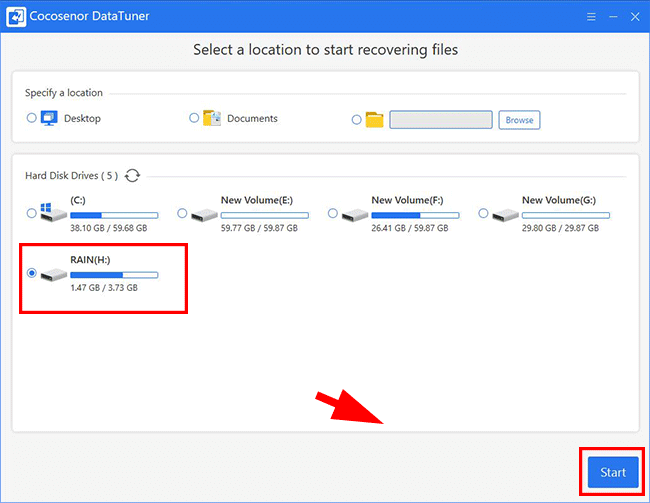
Step 3: After the quick scanning and deep scanning, you can view all data from the USB flash drive. Then you can go to the folder where the deleted files lie and check the deleted files.
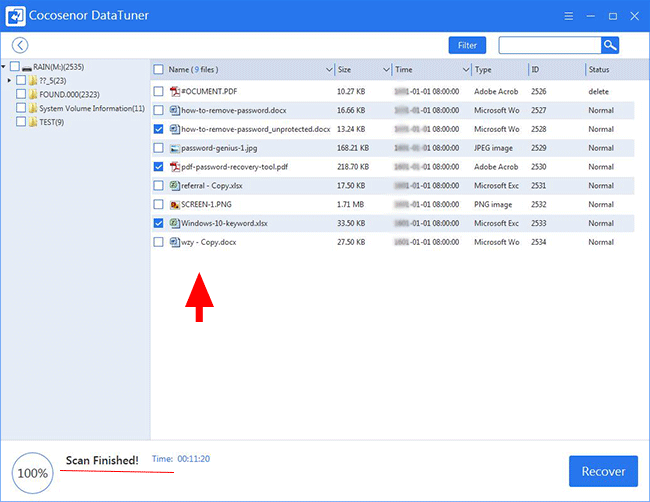
Step 4: Next, click the Recover button and you will be asked to choose the folder to store the recovered files. After that, the deleted files can be restored in a short time.
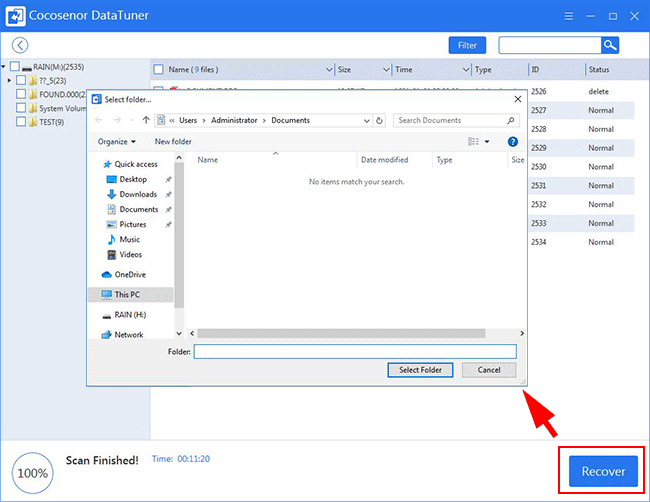
Method 2: Recover Deleted Files from USB Using CMD
It is said that the command line can help to recover the deleted files. It is with the low success rate. But you can have a try with the following steps:
Step 1: Run Command Prompt as the administrator and then execute the command line: chkdsk X: /f (You need to replace the X with your USB flash drive letter).
Step 2: Press the Enter key on the keyboard.
Step 3: Enter the following command: ATTRIB –H –R –S /S /D X: *.* (Replace X with your USB flash drive letter). Finally, hit the Enter key and wait for the process to complete.

Method 3: Recover Deleted Files from USB with the Backup
If you have created a backup of the USB flash drive data, you can easily recover the deleted files from the backup. It is the fastest way to recover deleted files from USB flash drive without software. But many people think little of the data backup as they use the USB flash drive for portable storage. If you have the USB flash drive data backup, you can restore it and find the deleted files. Otherwise, you can use the data recovery software to do the deleted files recovery.

