Why is Device Encryption Not Showing or Working on Windows

Similar to BitLocker used to lock disk drives, the Device encryption feature added by Microsoft can also play the same role, especially when running Windows 10/11 Home on your computer. Because there is no BitLocker option, you need to enable Device encryption to protect files only if your device meets the hardware requirements. Otherwise, it won’t work on windows.
- Contents:
- Part 1: How to Manually Enable Device Encryption on Windows
- Part 2: How to Check If Your Device Supports Device Encryption
Part 1: How to Manually Enable Device Encryption on Windows
Generally, Device encryption is turned on automatically. If not, first you should check the account you’re using and take the following steps to enable it.
Step 1: Check whether you are an administrator by going to Control Panel > User Accounts. If you are signing in with a standard account, click Change your account type to change it.
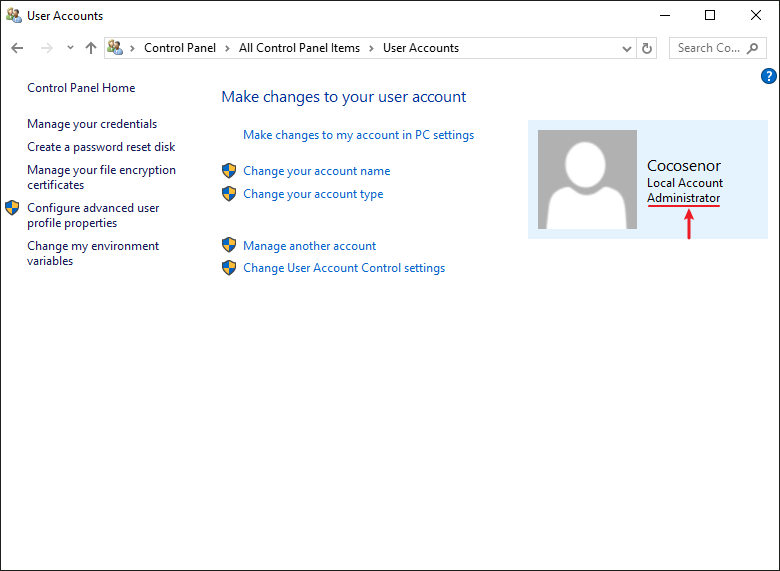
Step 2: Press Win + I keys together to open Settings > Choose Update & Security > Click on Device encryption and then turn it on.
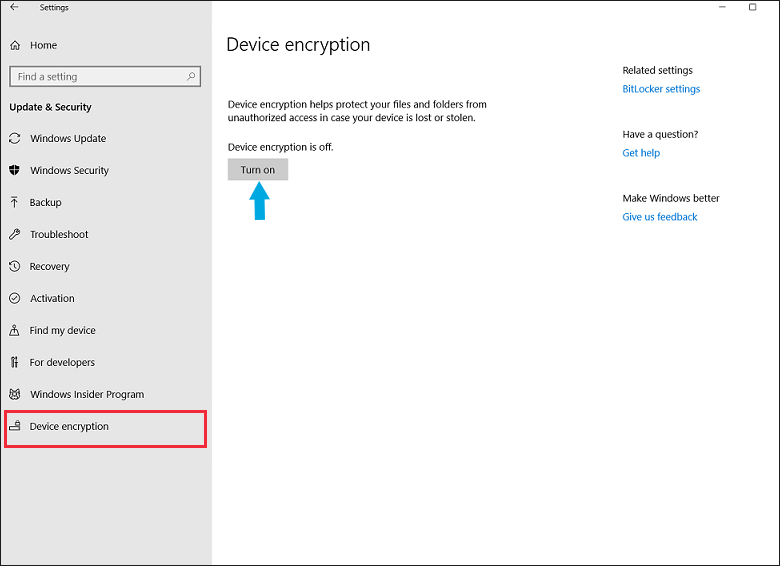
Part 2: How to Check If Your Device Supports Device Encryption
After launching Settings, some users will find Device encryption isn’t available on their device. Maybe the device can’t support Device encryption. You can check it with several steps. Even though you haven’t the feature, you can turn on BitLocker encryption instead.
Step 1: Press Win + R keys and type msinfo32 in the Run box. Then tap on OK.

Step 2: In the Find what field, type device encryption support and click Find. If Meets prerequisites is displayed here, it means you can use it normally.
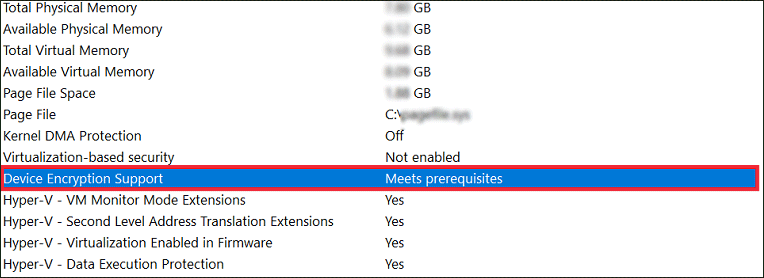
However, if it is Reasons for failed automatic device encryption as below, it means your device can’t support device encryption because your hardware doesn’t meet the essential requirements.
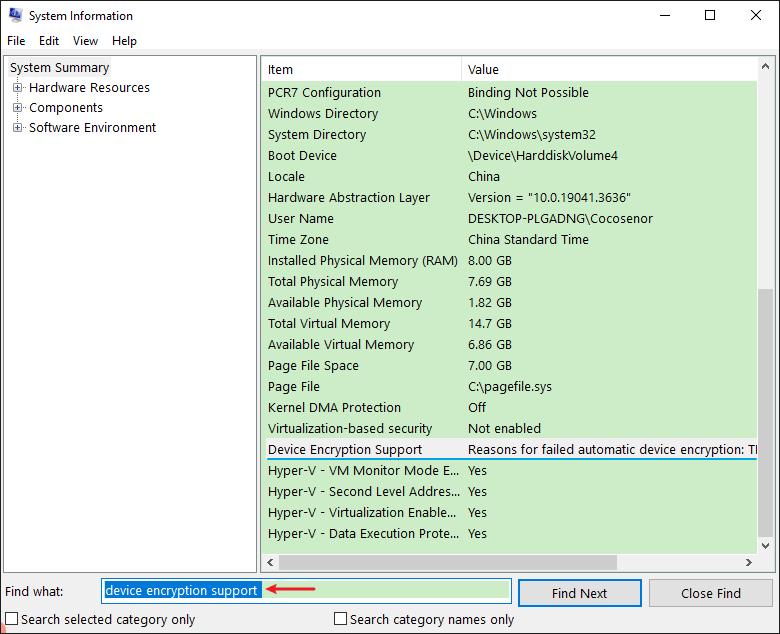
Requirements:
1. Need TPM (Trusted Platform Module) 2.0 with support for Modern Standby.
2. Support UEFI (Unified Extensible Firmware Interface) mode.
3. Has enabled TPM on your computer’s UEFI.

