3 Ways to Find IP Address of Computer on Windows 7/8/10
There are some ways to find ip address of computer on Windows. Here glad to introduce three easy ways for checking ip address of computers on Windows 7 Windows 8 and Windows 10.
- Guides:
- Way one - Find computer ip address from Command Prompt
- Way two - Find computer ip address from Network and Sharing Center
- Way three - Find computer ip address from Control Panel
Way one - Find computer ip address from Command Prompt
Step 1: Press shortcut key Win+R to open Run command window.
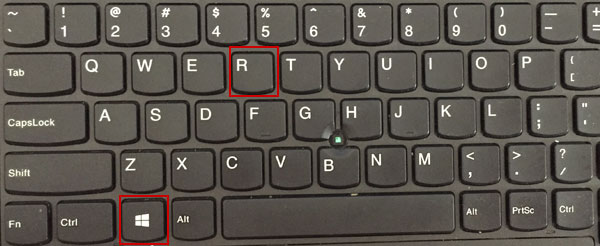
Step 2: Type "cmd" in Run command Window, click OK to open cmd prompt window.
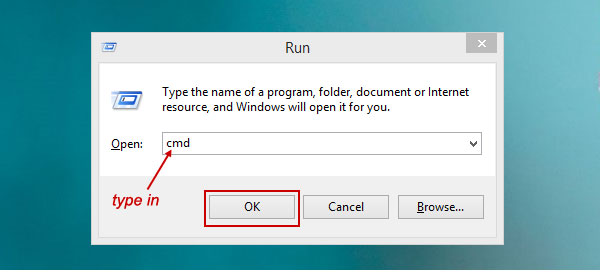
Step 3: Type in "ipconfig" on cmd prompt window, press Enter key.
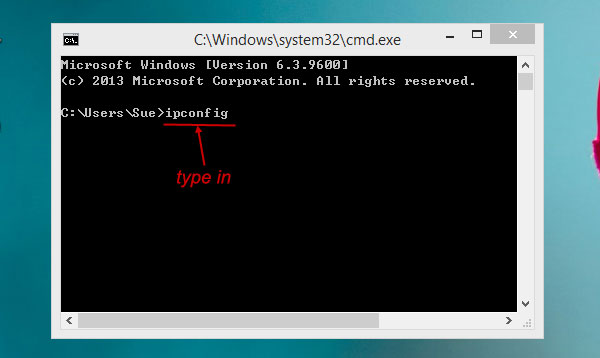
Check information about your computer ip address.
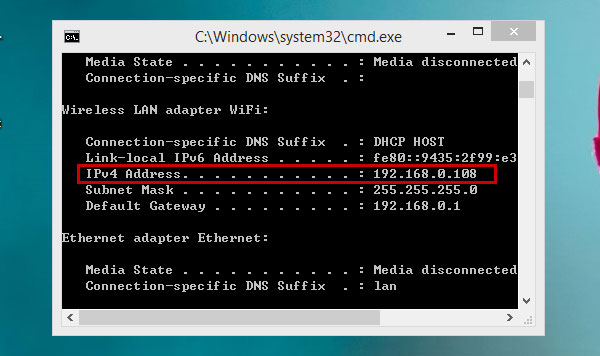
Way two - Find computer ip address from Network and Sharing Center
Step 1: Right-click Network icon on PC desktop, select Properties, to open the Network and Sharing Center.
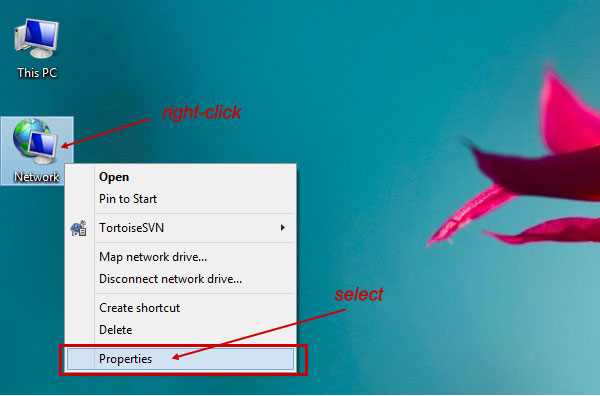
(If you can't find desktop Network icon, you can Right-click the internet connection icon at right bottom of PC screen, to open Network and Sharing Center.)
![]()
Step 2: Under Network and Sharing Center, view your active networks there, If the Access type shows Internet, means your computer status is connected to internet. You can click relative Connections Ethernet to check ip address of computer.
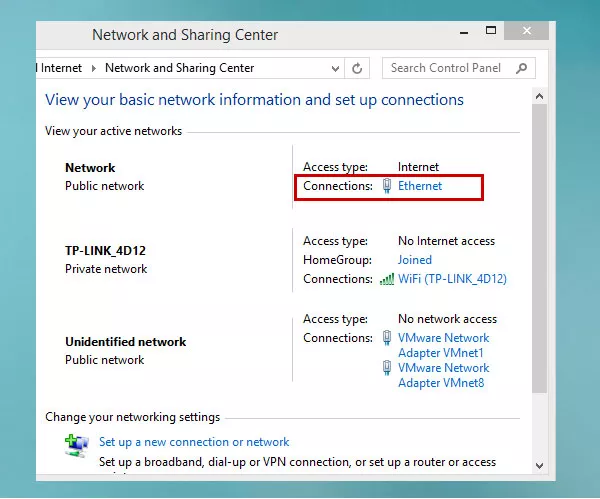
Usually there have several kind of network connections: Ethernet, WiFi, VPN, etc. Here my PC network connections is Ethernet, so I click on Ethernet to check the ip address of my computer.
Step 3: Click Details button on Ethernet status window.
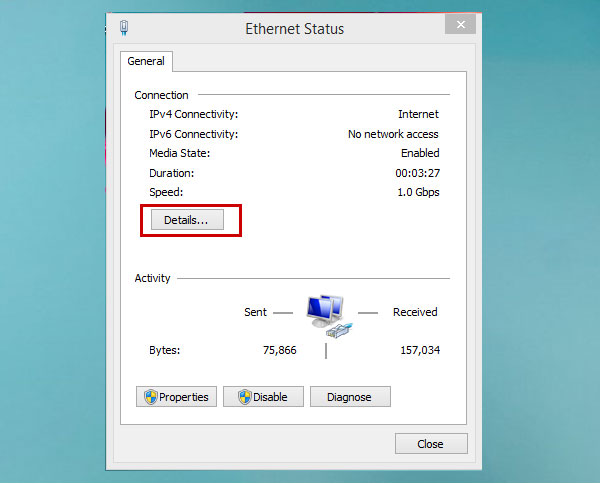
Step 4: How to find the ip address of a computer under Network Connection Details?
As we can see, IPv4 address is the computer ip address.

Way three - Find computer ip address from Control Panel
Step 1: Right-click Start menu at left bottom of PC screen. Select Control Panel.
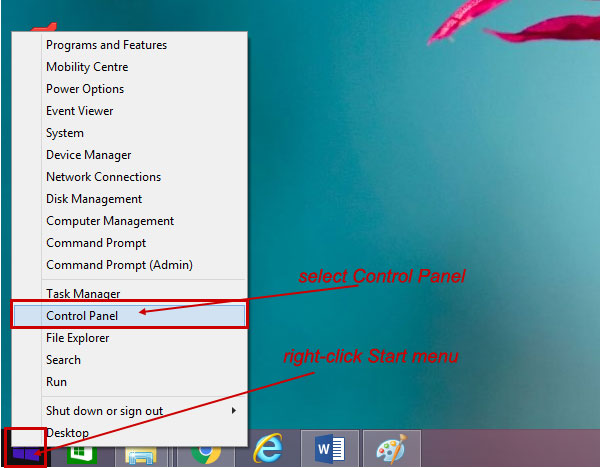
Step 2: Click Network and Internet.
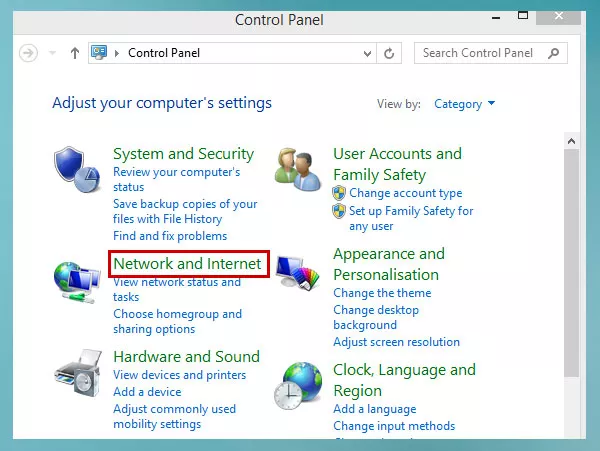
Step 3: Click Network and Sharing Center.
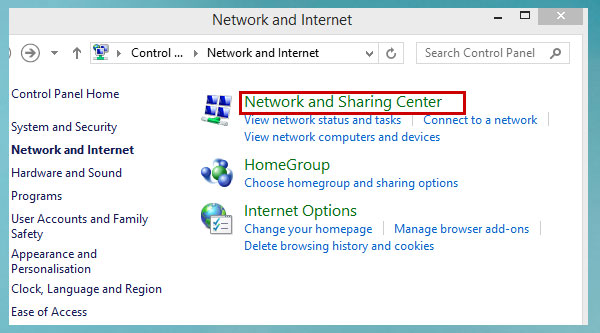
Step 4: Click Connections type.
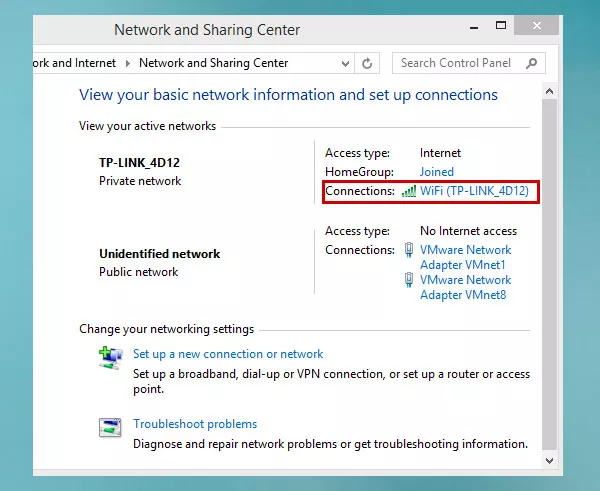
Step 5: Click Details.
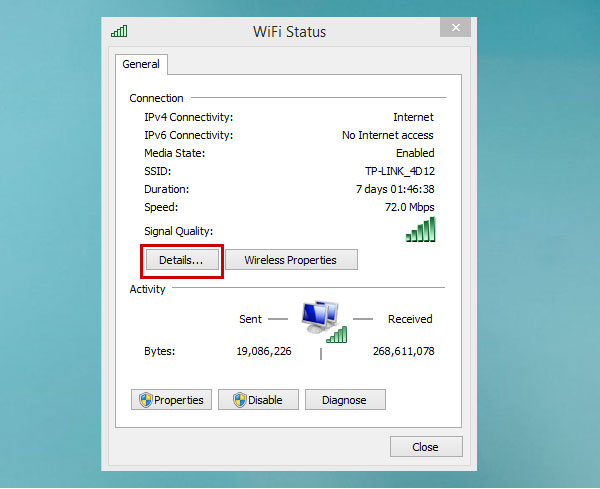
Check computer ip address from this Network Connection Details window.
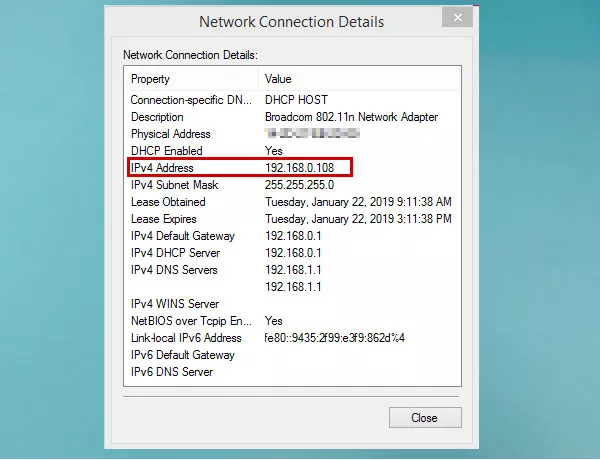
Thanks for reading.

