Freely Download and Install iOS 18 Beta Right Now
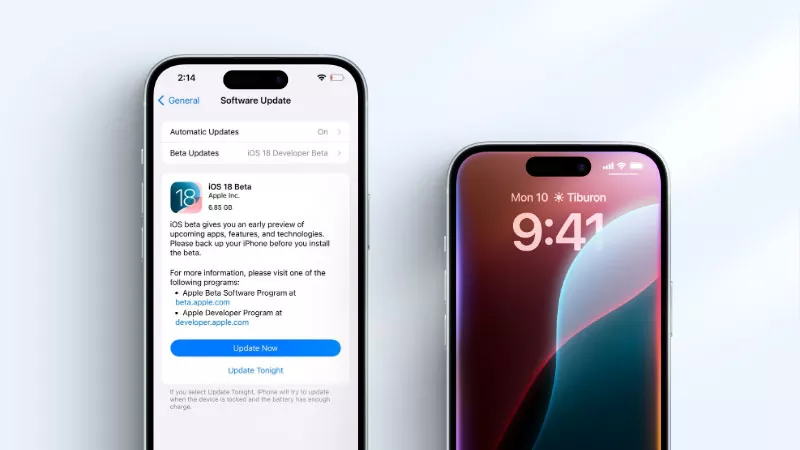
I’m sure you’re eager to experience the new features of iOS 18 beta right now. But there are three things you must do before installing it. First, you should make a backup of your iPhone by turning on iCloud backup. Second, confirm your device is the iPhone XS and later, which is compatible with the beta. Third, update to the latest version or check whether you’re running iOS 16.4 or later.
- How to Download and Install iOS 18 Beta:
- Part 1: How to Install iOS 18 Developer Beta on Your iPhone
- Part 2: How to Downgrade iOS after Backing Up the Data
- Part 3: FAQs about the Developer Beta Version
Part 1: How to Install iOS 18 Developer Beta on Your iPhone
As a developer-only version, the iOS 18 beta is not available to Apple users. So, make sure your Apple ID is registered as a developer to get the update. Otherwise, maybe you won’t find it on your iPhone.
Step 1: Go to developer.apple.com and click Account. Then create a free developer account using your Apple ID (if you have ever registered, skip this step). Next, agree to any terms.
Step 2: Check for software updates on your iPhone.
Go to Settings app > Click General > Tap on Software Update > Click Beta Updates > Select the iOS 18 Beta. Click Back and then the version will appear.
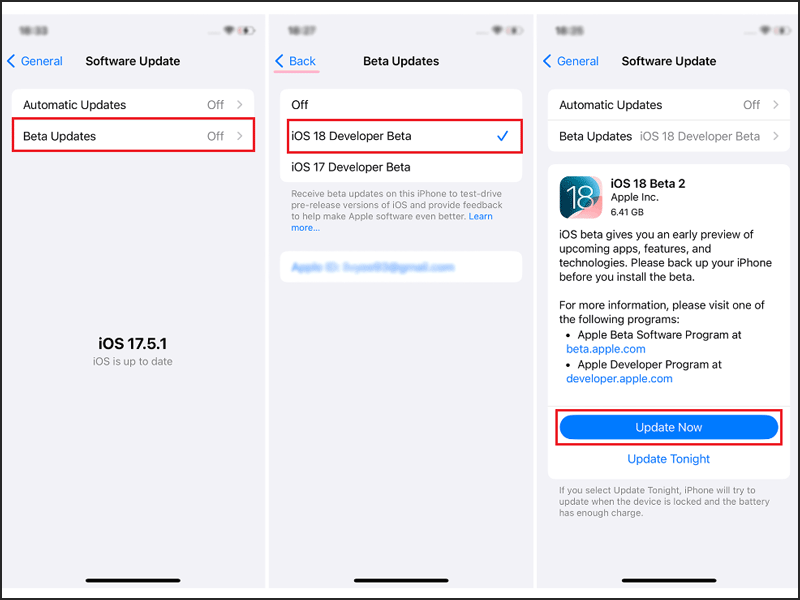
Step 3: Download and install the beta.
Click Update Now and enter your passcode. After downloading, choose Install Now and type the device passcode again.
Part 2: How to Downgrade iOS after Backing Up the Data
The latest beta version is not perfect as the bugs can emerge in the testing phase. Thus, maybe it is unable to meet what you expect after being used for some time. Now get the phone back to iOS 17 via Cocosenor iOS Repair Tuner.
Step 1: Download and install the software on your computer. Launch it and choose iOS Upgrade/Downgrade.
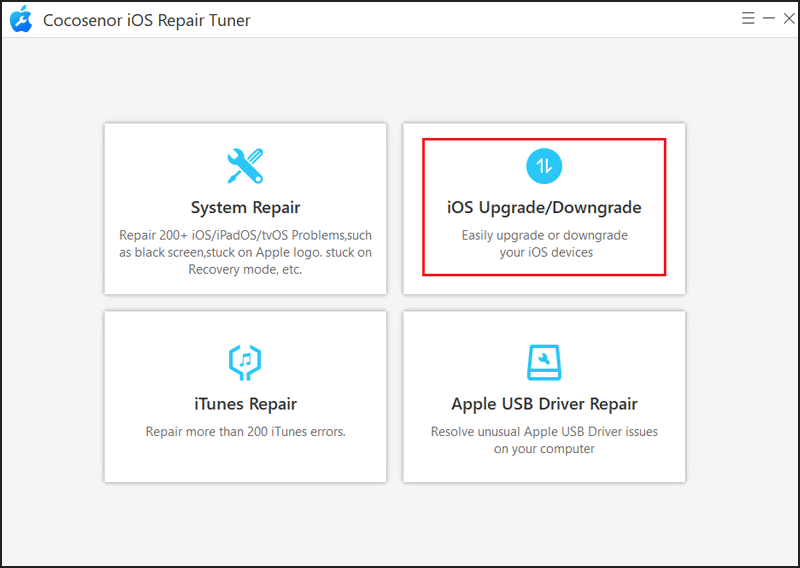
Step 2: Click the Downgrade iOS button. It will erase all the data, so remember to back up your iPhone via iTunes or iCloud.
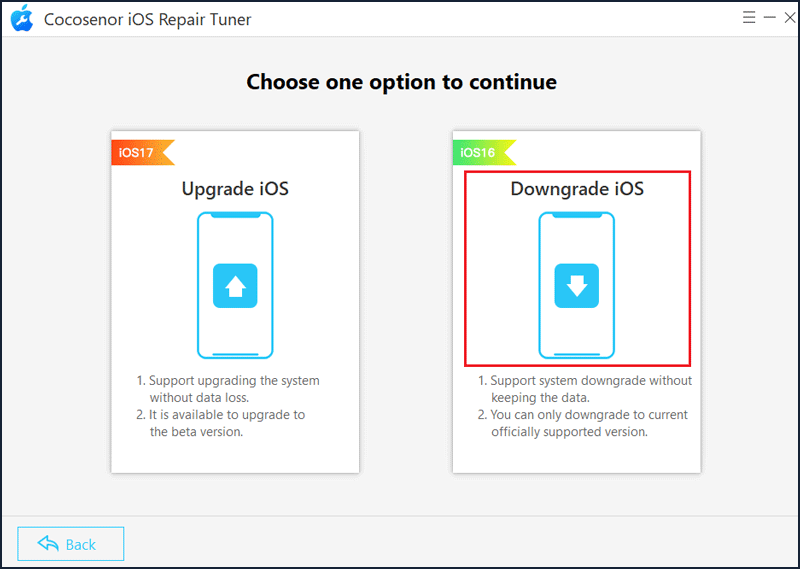
Step 3: Connect your iPhone to the PC using a USB cable. And then tap on Next.
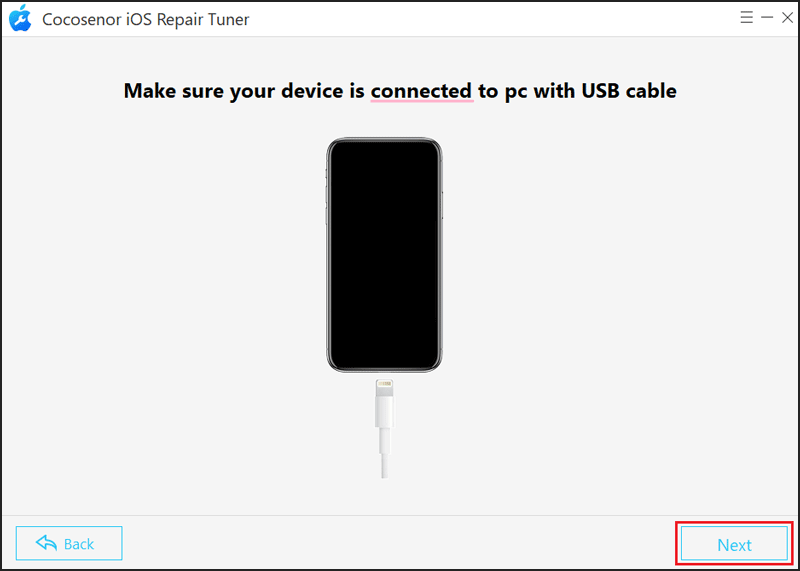
Step 4: After it detected your device, click the down arrow to ensure the firmware version you want to downgrade. You can also choose a save path to store the firmware package. After that, hit Download.
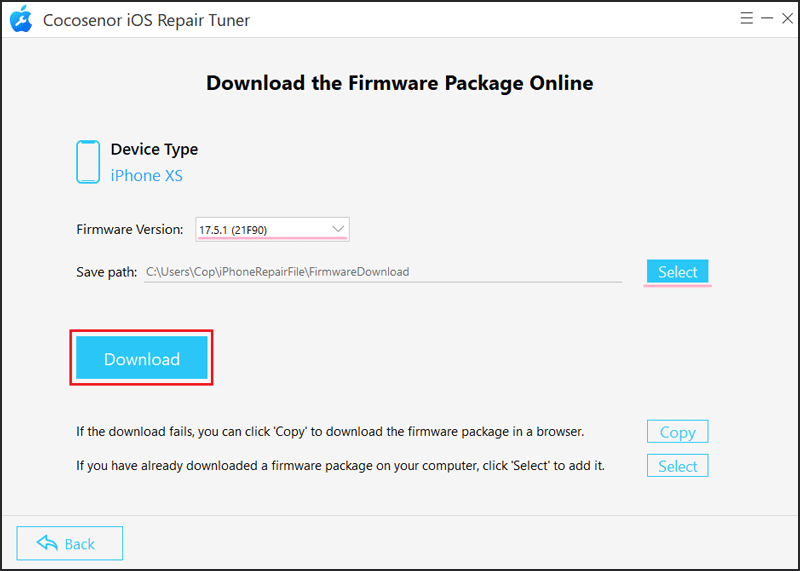
Step 5: Minutes later, click Start to downgrade the iOS version after downloading. And a popup will prompt you that the operation will cause the data loss, just tap OK.
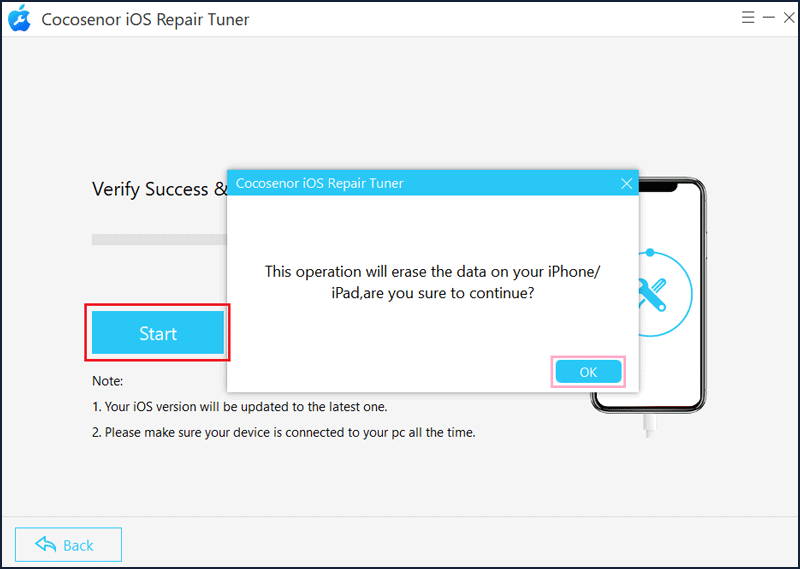
Note: Wait a while patiently for the downgrade and ensure the devices are connected all the time.
Step 6: Click the Done button when completed.
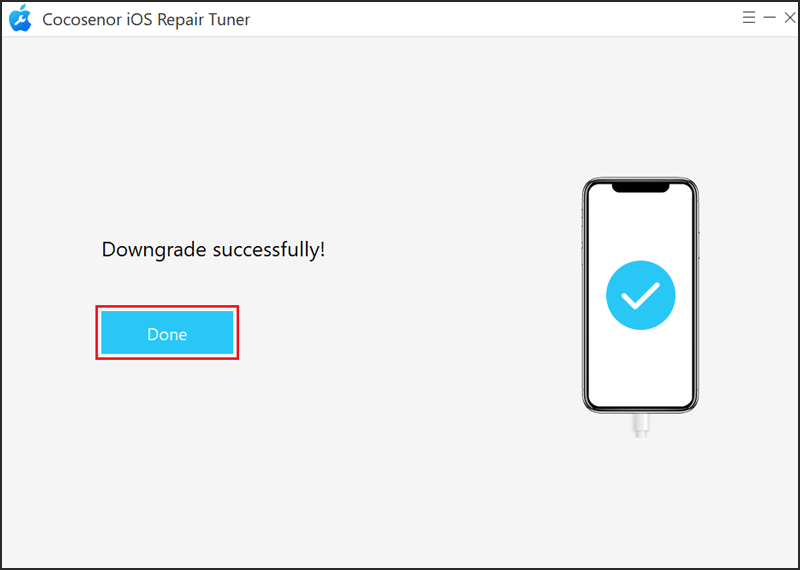
Part 3: FAQs about the Developer Beta Version
1. What are the new features of iOS 18 beta?
You can more flexibly customize your home screen, have a more intelligent AI-powered Siri, can access an updated Control Center interface, etc.
2. If I update iOS 18 beta, is it good or bad? Is there any issue with the beta?
A beta means it’s not fully optimized, so I advise you not to download it now. After installing it, many people encounter these problems, like increased battery drain, iPhone overheating, the screen time keeping crashing, and apps not working.
3. How to get your iPhone back to its previous version without a computer?
Go to Settings > General > Profiles & Device Management. Tap on the iOS Beta Software Profile > Select Remove Profile. After entering the passcode, it will restart the device.

