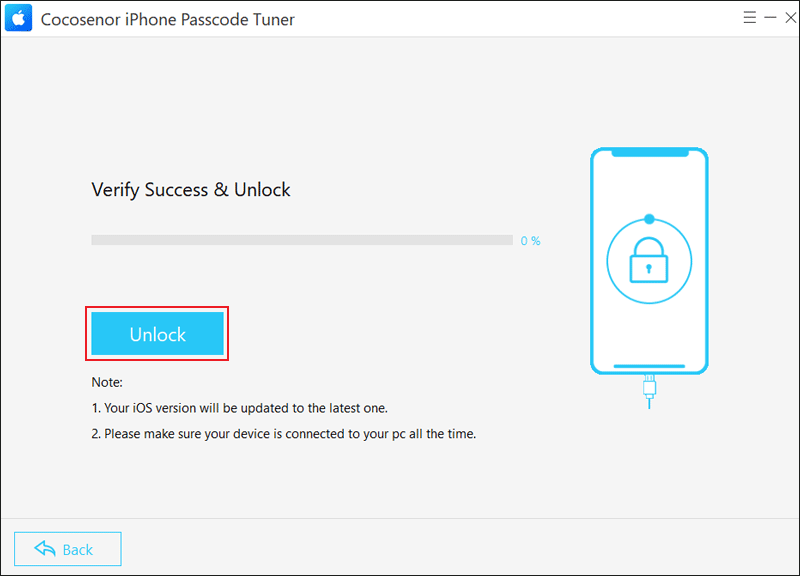How to Fix iPhone Asking for Passcode after Factory Reset
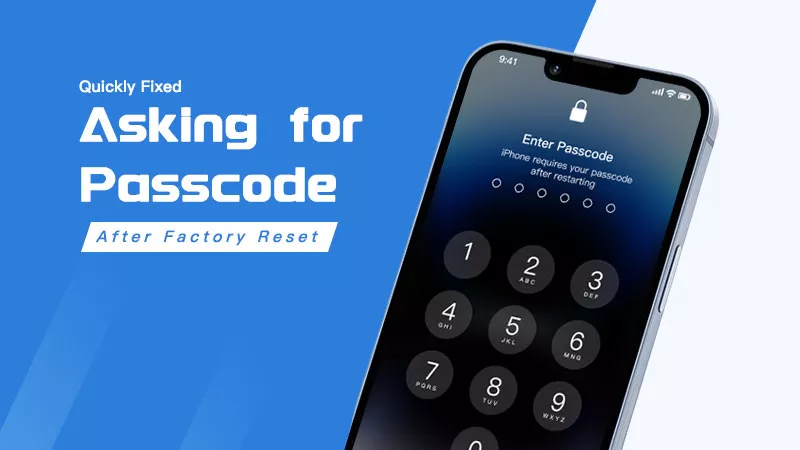
Generally, performing a factory reset can repair many iOS bugs. And after that, there is no need to enter the screen passcode. But someone says he encounters “iPhone asking for passcode after factory reset.” Why does this issue occur? Maybe the reset process is halted, your iPhone is associated with Apple ID or there are software bugs. Now use the following way to remove the passcode.
- Contents:
- Way 1. Try to Enter the Default Passcode for iPhone
- Way 2. Open iTunes on Your Computer to Restore iPhone
- Way 3. Remove the Screen Passcode with iPhone Passcode Tuner
Way 1. Try to Enter the Default Passcode for iPhone
Although you never set a passcode before or delete the previous passcode, your iPhone still asks you to enter the screen passcode after resetting. Don’t worry, if the old passcode fails to unlock the screen, have a try to enter the default passcode or force restart the device.
For 4-digit passcode: 0000, 1234, 8888.
For 6-digit passcode: 000000, 123456, 888888.
Way 2. Open iTunes on Your Computer to Restore iPhone
If your iPhone’s battery is almost dead when erasing all content and settings, then an incomplete process may lead to the “iPhone still asking for passcode after restore” issue. You can use iTunes to erase it again.
1. On a Trusted Computer: There is no need to enter the screen passcode.
Step 1: Launch iTunes on your Windows/Mac computer. Then use a USB cable to connect the devices and make sure iTunes has been updated to the latest version.
Step 2: When the iPhone is recognized, click the small iPhone icon under the top menu.
![]()
Step 3: Tap on the Summary option on the sidebar. After that, hit Restore iPhone.
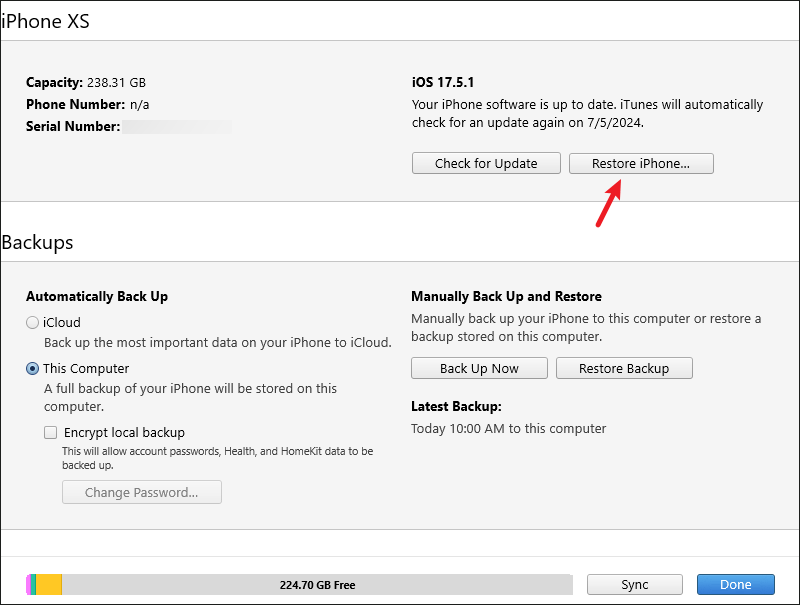
2. On an Untrusted Computer:
You still need to enter the screen passcode when you connect the iPhone to an untrusted computer or the device can’t be synced with iTunes after factory reset. So, there is a must to put the iOS device into Recovery Mode before resetting.
Step 1: Connect the iPhone to the PC via a USB cable. After that, put your iPhone into Recovery Mode by pressing the Side button and Volume buttons.
Step 2: Launch iTunes. After it recognizes the iPhone, click the Restore button on the pop-up and confirm to restore.
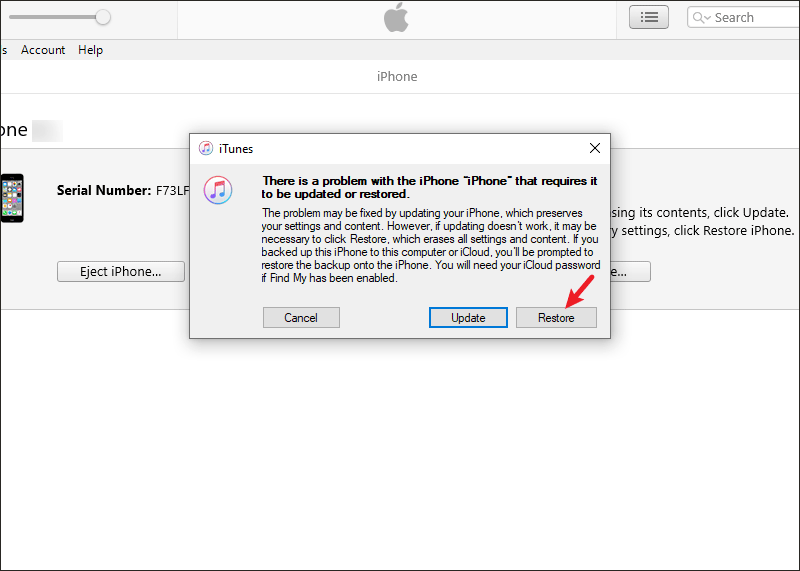
Way 3. Remove the Screen Passcode with iPhone Passcode Tuner
Do you forget the screen passcode of the used or second-hand iPhone? If yes, download some professional software to remove the screen passcode, such as Cocosenor iPhone Passcode Tuner. Except for the screen lock, it is also used to bypass Apple ID, MDM and Screen Time passcode.
Step 1: Download and install the program on a PC. Then launch it and choose Unlock Lock Screen.
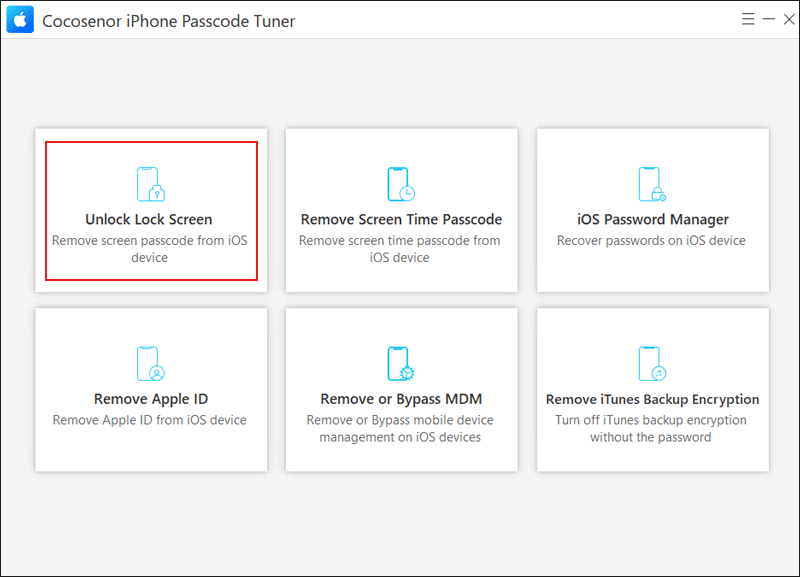
Step 2: Tap on the Start button. After that, connect your iPhone to the computer using a USB cable and click Next.
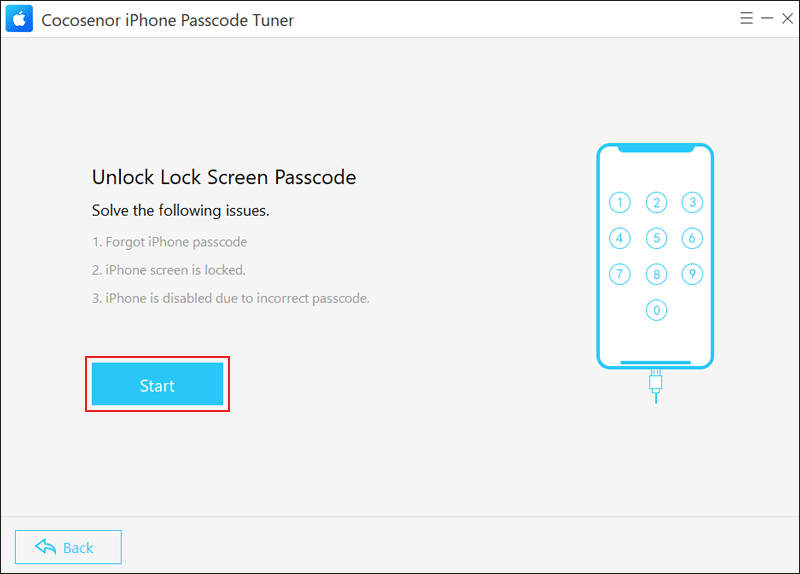
Step 3: Hit Download to get the firmware package. Please patiently wait for the download to be completed.
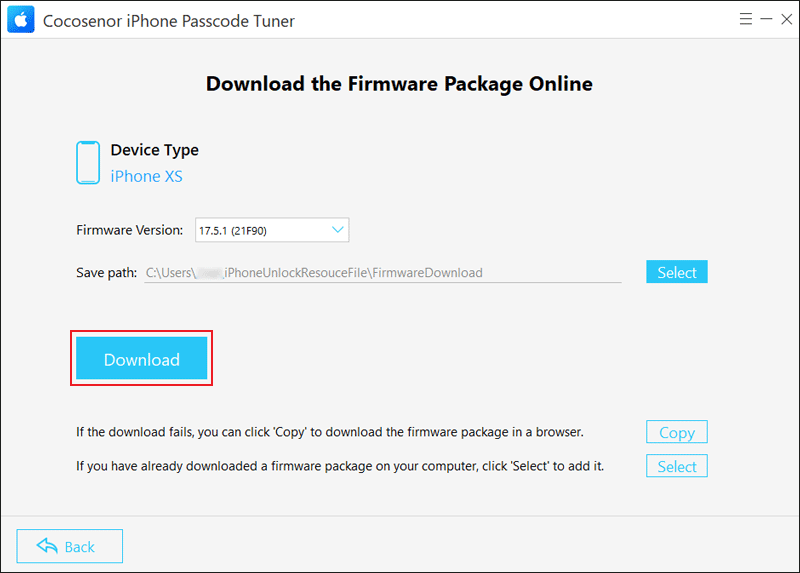
Step 4: After reading these notes carefully, click Unlock. It will erase all the data during the process.