How to Repair iTunes Driver Not Installed on Windows
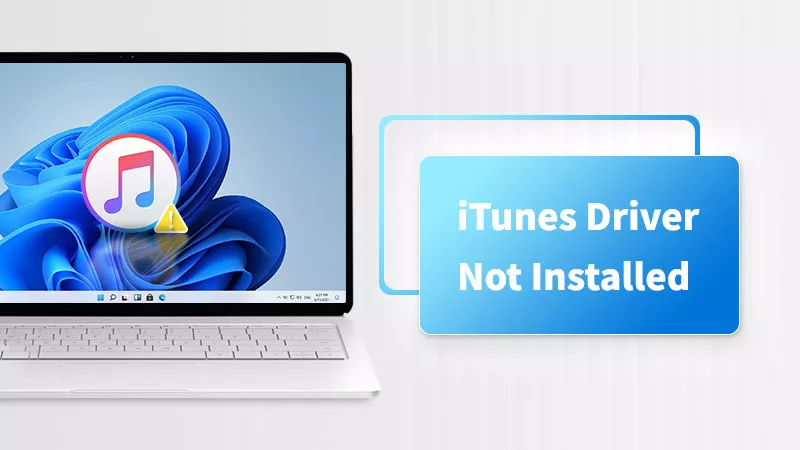
iTunes is a multifunctional program, which not only can mainly play media, but is also used to transfer data, update Apple devices and so on. However, once it goes wrong, you will get into trouble if you rely on the use of iTunes too much.
Just like now, I encounter the unknown issue “iTunes driver not installed” again when trying to update the iPhone via iTunes. So, I look up several useful solutions to resolve it and then share them with you.
- How to Repair iTunes Driver Not Installed:
- Fix 1: Troubleshoot by Using an iTunes Repair Program
- Fix 2: Reconnect and Update Your iTunes
- Fix 3: Reinstall iTunes from Microsoft Store
- Fix 4: Update or Reset iTunes Driver on Windows
- Fix 5: Check for Windows Updates in Settings
Fix 1: Troubleshoot by Using an iTunes Repair Program
If you wouldn’t like to waste time figuring out why the error occurred, it is highly recommended for you to directly download an iOS recovery software, like Cocosenor iOS Repair Tuner. Here’s how it works:
Step 1: Download and install the program on the PC. Then launch it and choose Apple USB Driver Repair.
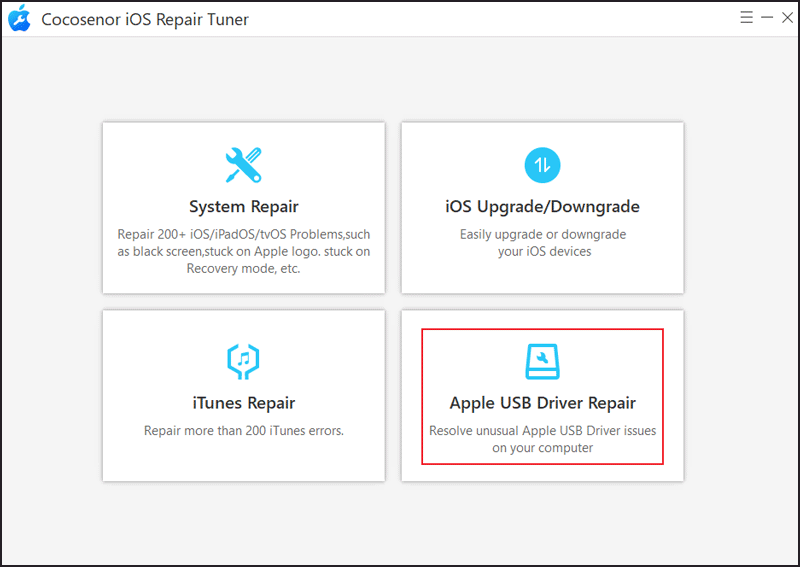
Step 2: Click the Start button.
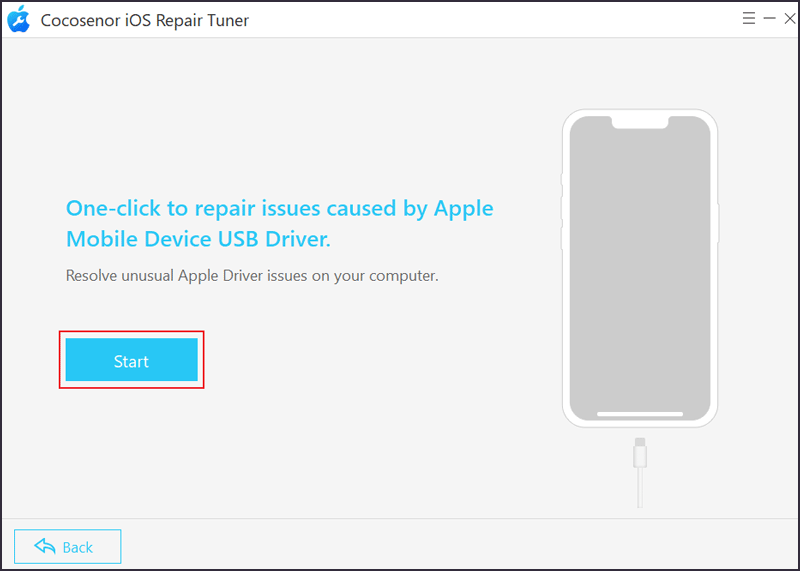
Step 3: Minutes later, tap on OK if it is repaired successfully.
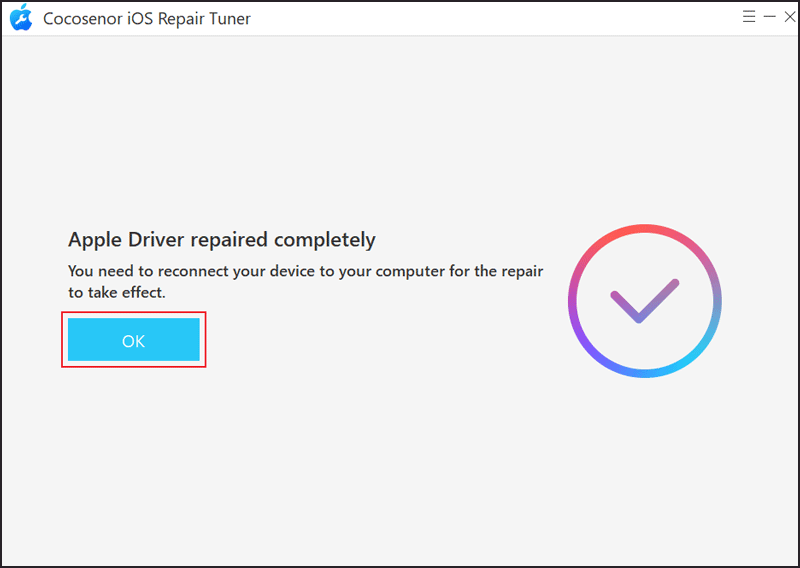
Fix 2: Reconnect and Update Your iTunes
Besides the above method, reconnecting your devices can solve some unknown issues most of the time. Moreover, the outdated iTunes can also cause “Driver not installed.” For these reasons, even your iTunes won’t recognize the iPhone. Now go to update it.
Step 1: On your desktop, type Apple Software Update in the search bar and then run the app.
Step 2: It will show you the latest iTunes if available. Just click the Install button.
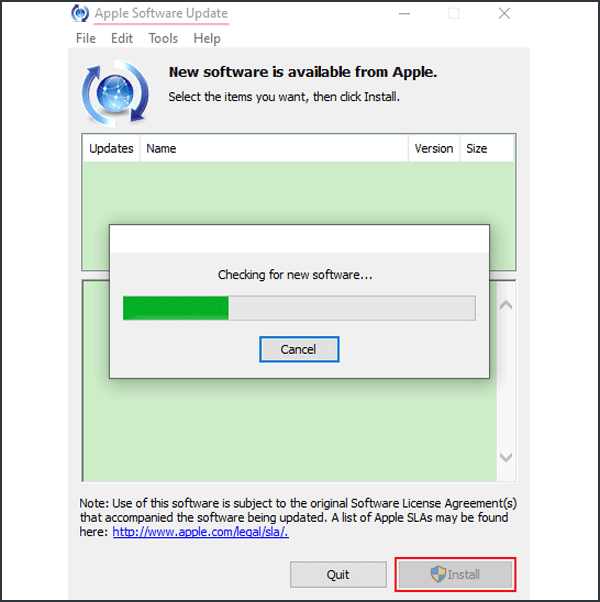
Note: Update it regularly by opening iTunes > click Help > choose Check for Updates.
Fix 3: Reinstall iTunes from Microsoft Store
To equip with the firmware designed for Windows OS, you can download iTunes via Microsoft Store. If you already have iTunes from Apple’s website, uninstall and then re-download it from Microsoft Store to avoid some glitches.
Just launch Microsoft Store > Search for iTunes > Install the app.
Fix 4: Update or Reset iTunes Driver on Windows
In fact, Windows will automatically install the latest driver required when connecting to iTunes. If the error “Driver not installed for iTunes” appears, you have to manually update iPhone driver through Device Manager. Maybe the old one is corrupted.
Step 1: After connecting to your computer, right-click the Windows Start menu. Next, choose Device Manager.
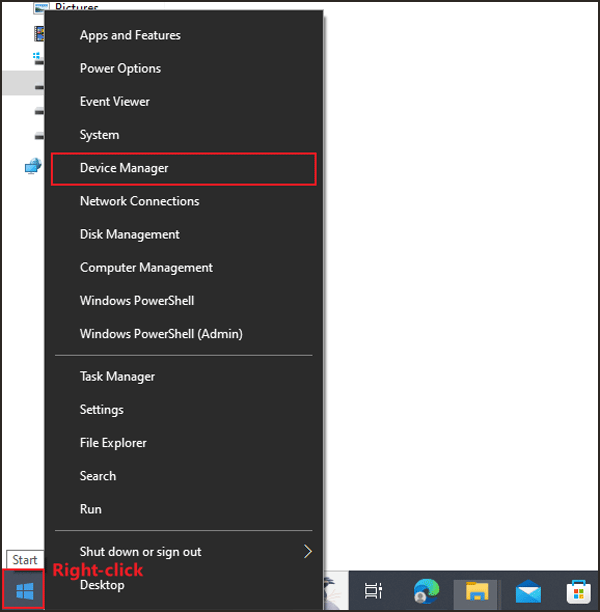
Note: You can also open Device Manager by pressing the Windows + R key on your keyboard. After that, enter devmgmt.msc in the Run box and then click OK.
Step 2: Double-click the Portable Devices button and then right-click your iPhone device. After that, tap on Update Driver.
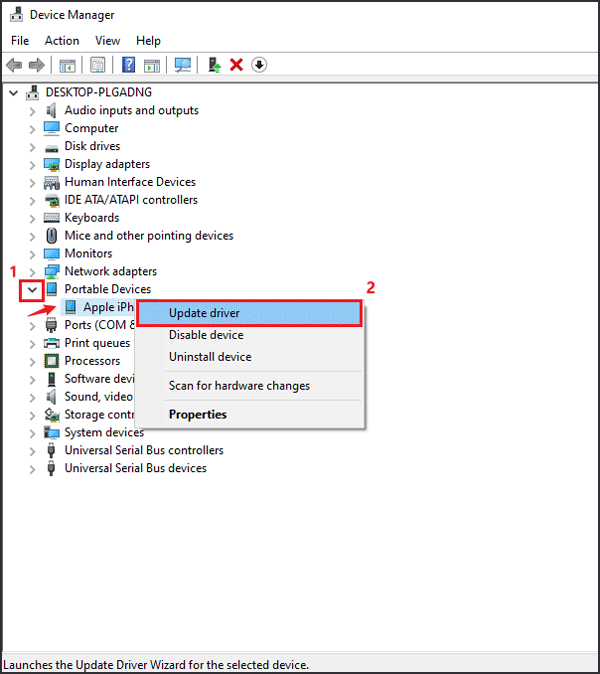
Step 3: Choose Search automatically for drivers.
Fix 5: Check for Windows Updates in Settings
The old version of Windows operating system may affect that iTunes connect or detect the iOS device when the needed updates and firmware can’t be fetched. Thus, you can check the version of your computer.
Go to Settings from the Start menu > Update & Security > Windows Update > Check for Updates. Alternatively, you can type Windows Update in the search bar to find it.
Related Articles
- How to Update iOS to Latest Version
- How to Fix iTunes Cannot Read the Contents of iPhone
- How to Fix iTunes is Currently Downloading Software for the iPhone
- [Fixed] iTunes Stuck on Waiting for iPhone during Restore
- [Fixed] iPhone Update Stuck on Verifying Update Screen
- 2 Ways to Upgrade Windows 10 S to Windows 10 Pro

