How to Remove Parental Controls on iPhone Without Password
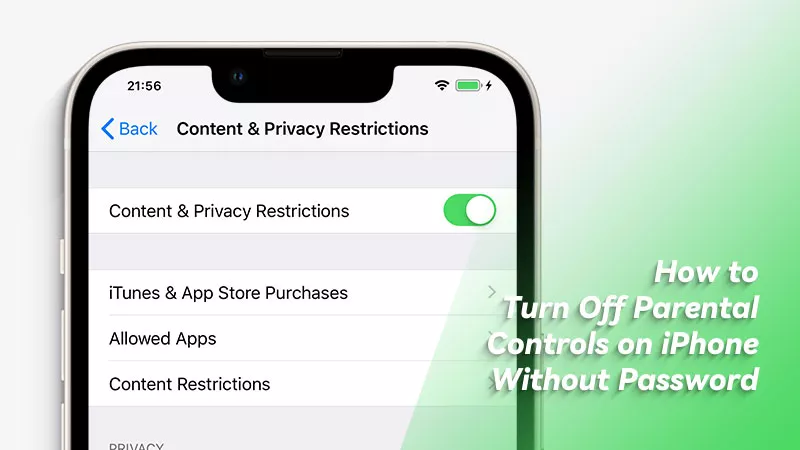
Parental controls are also named as Restrictions or Screen Time, which can be used to monitor other family member’s iOS device. Maybe your parents have set it up on your iPhone in order to know how much time you spend with certain specific apps or websites. But if you grow up, remember to turn off parental controls no matter whether you know the passcode or not.
- Contents:
- Way 1: Disable Parental Controls Using Screen Time Passcode
- Way 2: Download iPhone Passcode Tuner to Bypass Parental Controls
- Way 3: Perform a Factory Reset After Connecting Your iPhone to iTunes
- FAQs about Parental Controls on iPhone
Way 1: Disable Parental Controls Using Screen Time Passcode
After turning on parental controls, some features will be restricted. If it is not working as you expect, you can directly enter the Screen Time passcode to turn off parental controls.
1. Turn off parental controls on the organizer’s device
Step 1: Go to Settings and click Family under the Apple ID name. Then select the child’s name.
Step 2: Choose Screen Time. After that, tap on Content & Privacy Restrictions.
Step 3: Toggle off the feature with passcode.
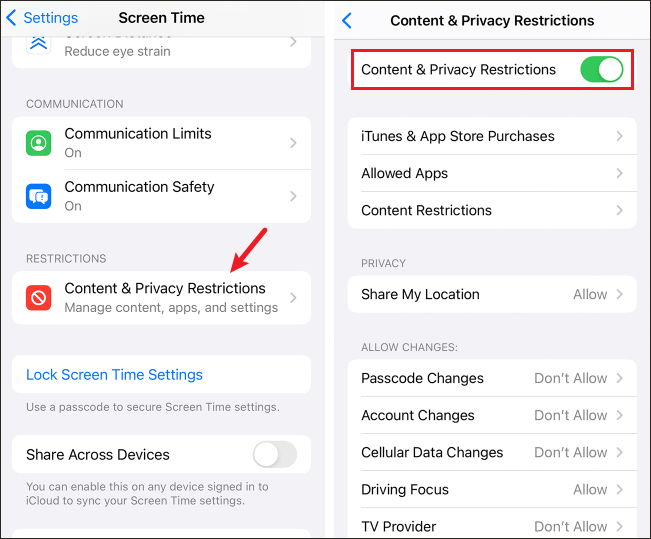
2. Turn off parental controls on the child’s device
Step 1: Launch Settings > Choose Screen Time.
Step 2: Scroll down to find Turn Off App and Website Activity. Click the button and enter the passcode to turn it off.
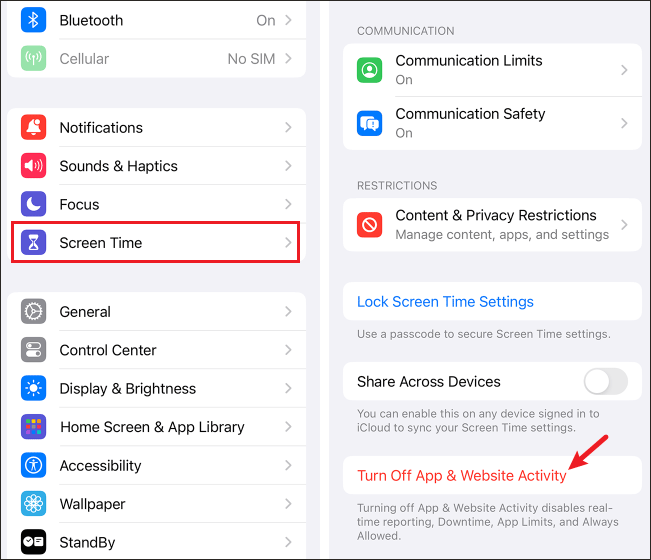
Way 2: Download iPhone Passcode Tuner to Bypass Parental Controls
When you have no way to reset the forgotten Screen Time passcode, use some powerful software to remove parental controls, such as Cocosenor iPhone Passcode Tuner. It can quickly remove any restrictions without data loss.
Step 1: Download and install the program on your PC. Then launch it and choose Remove Screen Time Passcode.
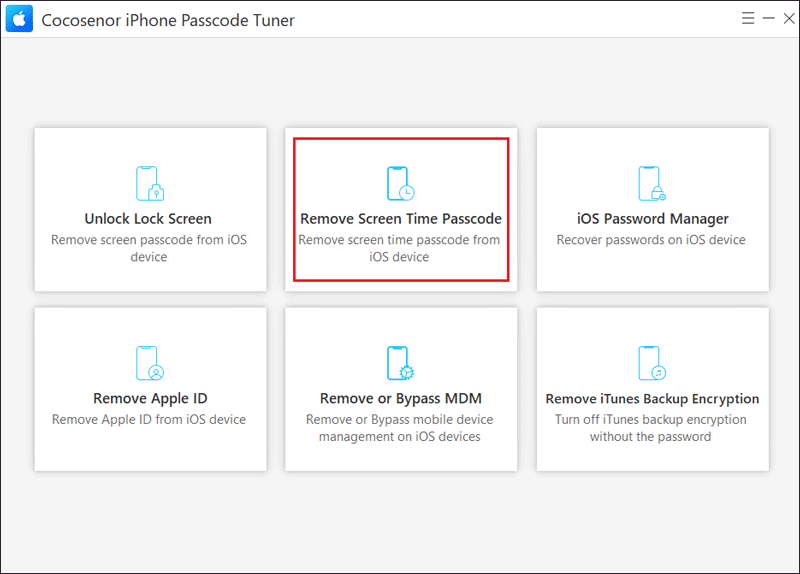
Step 2: Connect the iPhone to the computer via a USB cable. Next, ensure you have disabled Find My iPhone (check it in Settings > the Apple ID name > Find My).
Step 3: Click the Start button. After a while, the Screen Time lock will be removed quickly.
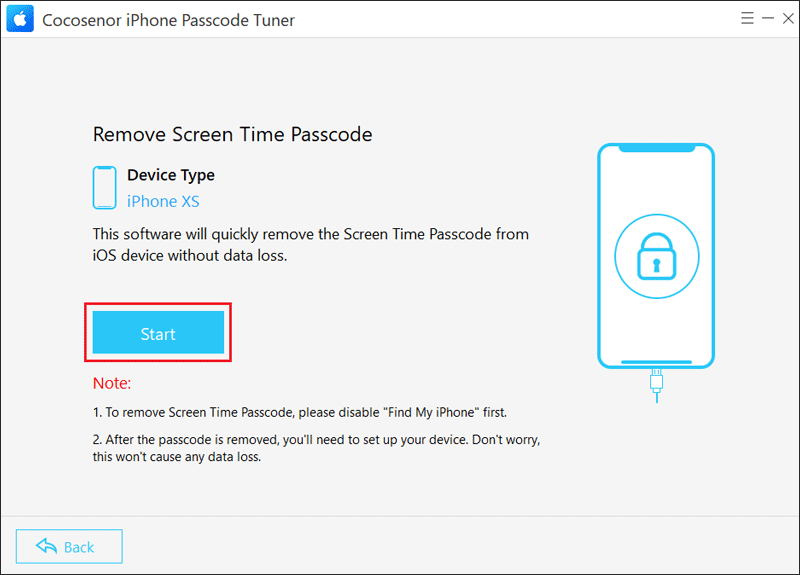
Way 3: Perform a Factory Reset After Connecting Your iPhone to iTunes
It will require you to enter a 4-digit passcode before making changes to parental controls. So, try to remove all restrictions via iTunes. It will erase all iPhone’s data, so remember to back up important files.
Step 1: Connect your iPhone to iTunes on the PC. After detecting your iOS device, click the small iPhone icon.
![]()
Step 2: Tap on the Summary option and then click Restore iPhone.
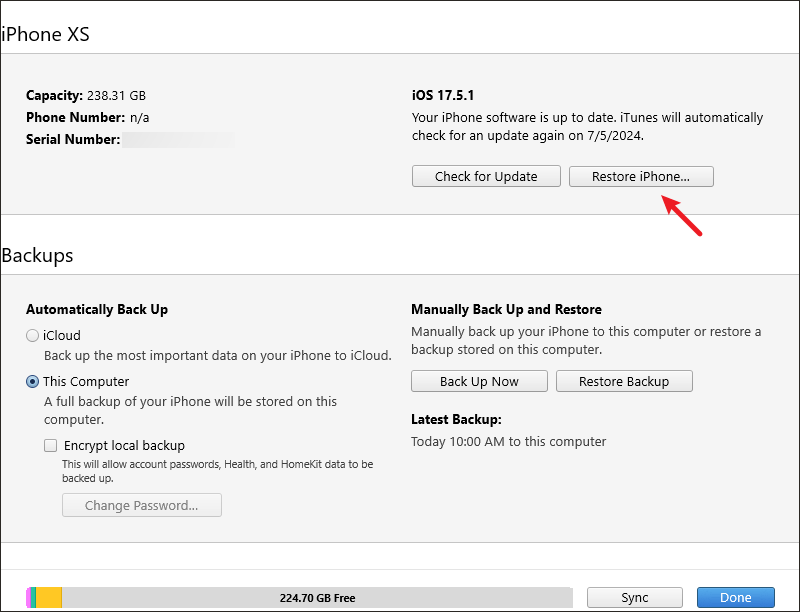
FAQs about Parental Controls on iPhone
1. How to set up parental controls on an iPhone?
Maybe someone doesn’t know how to set up parental controls on his child’s iPhone. Here are detailed steps: Go to Settings > Tap on the Apple ID name > Choose Family Sharing > Add the family member in Family Sharing > Select Screen Time > Click the child’s name under Family > Enable Content & Privacy Restrictions > Block some apps or websites.
2. How to recover the passcode if you forgot the Screen Time passcode?
After setting up a passcode for parental controls, there is no need to enter the passcode if you never want to change the restrictions. But you may forget the Screen Time passcode. At that time, you need to change it by locating to Screen Time > Choose the child’s name > Click Change Screen Time Passcode to set a new one.

