How to Delete Screen Time Data on iPhone [Full Guide]
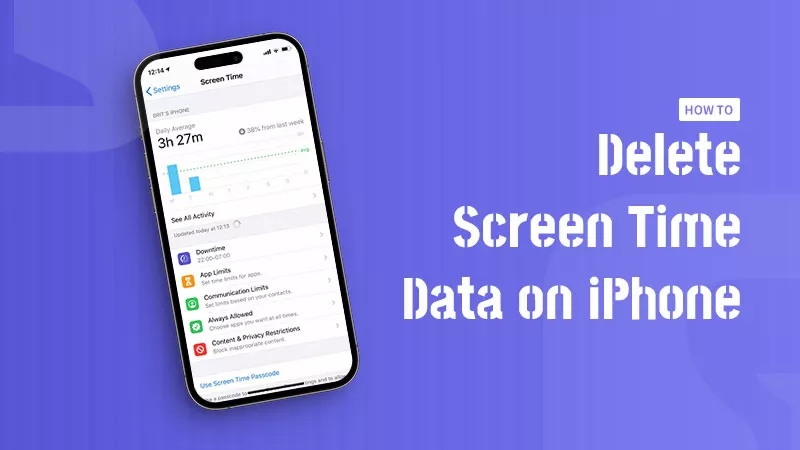
The built-in screen time feature can help you know how much time you spend on various apps clearly. Then you can consciously control and allocate your time according to its daily or weekly report.
However, if you forget to turn off a specific app one day, resulting in the inaccuracy of the time data being recorded, what can you do? There are three methods you can take to delete all data on iPhone, no way to delete part of history except uninstall the app.
- How to Delete Screen Time Data on iPhone:
- Part 1. How to Turn Off Screen Time on Settings Directly
- Part 2. How to Erase Screen Time Data without Passcode
- Part 3. How to Reset All Settings on Your iPhone
Part 1. How to Turn Off Screen Time on Settings Directly
Turing off Screen Time on Settings is the easiest way. After enabling the function again if needed, only new data will show up. Here’s how to turn it off.
Go to Settings > Scroll down to find Screen Time > Click Turn Off App and Website Activity/Turn Off Screen Time at the bottom of the page > Enter screen time passcode if you have set up one. Then you can turn on Screen Time back.
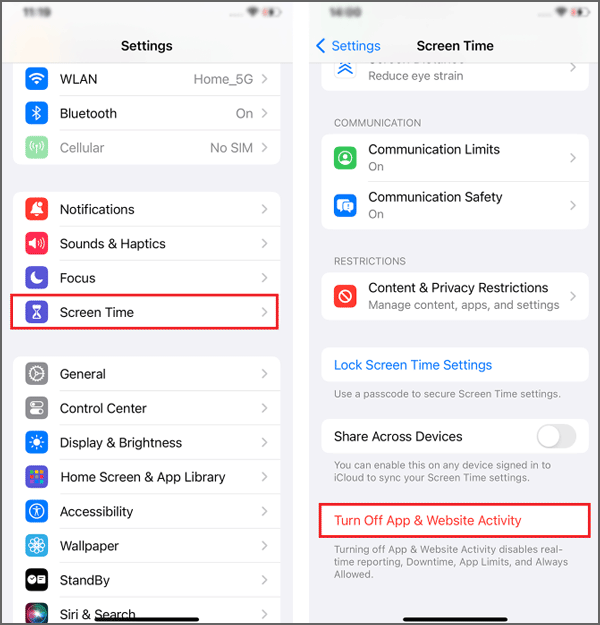
Part 2. How to Erase Screen Time Data without Passcode
If you forget screen time passcode so that you can’t turn off the feature, it’s recommended for you to use a powerful iPhone unlocking tool, such as Cocosenor iPhone Passcode Tuner. In addition to screen time issues, the program can also help you get rid of other passwords. You can have a try with a few simple clicks.
Step 1: Download and install the software. From the main interface, choose Remove Screen Time Passcode.
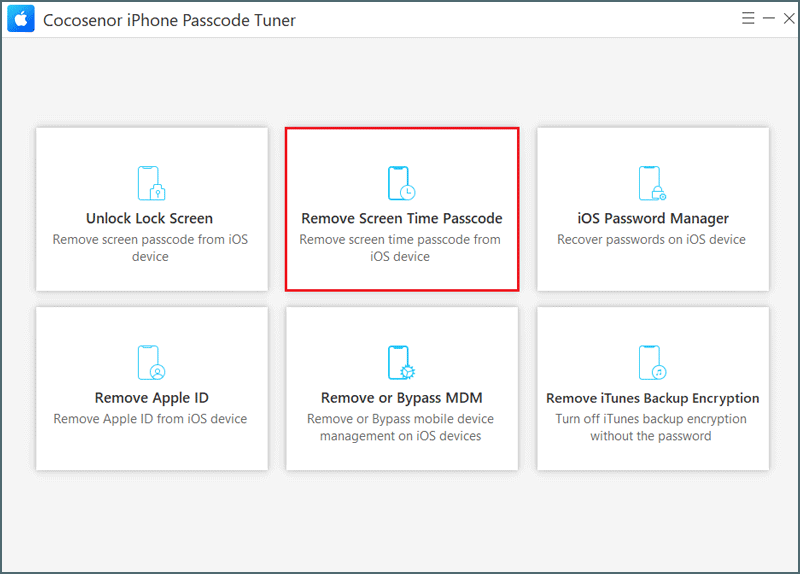
Step 2: Connect your iPhone to the computer with a USB cable. If your iPhone is not recognized, reconnect it and then return to this page.
Step 3: After detecting the iOS device, you can click Start to unlock screen time without data loss. The passcode will be removed in minutes.
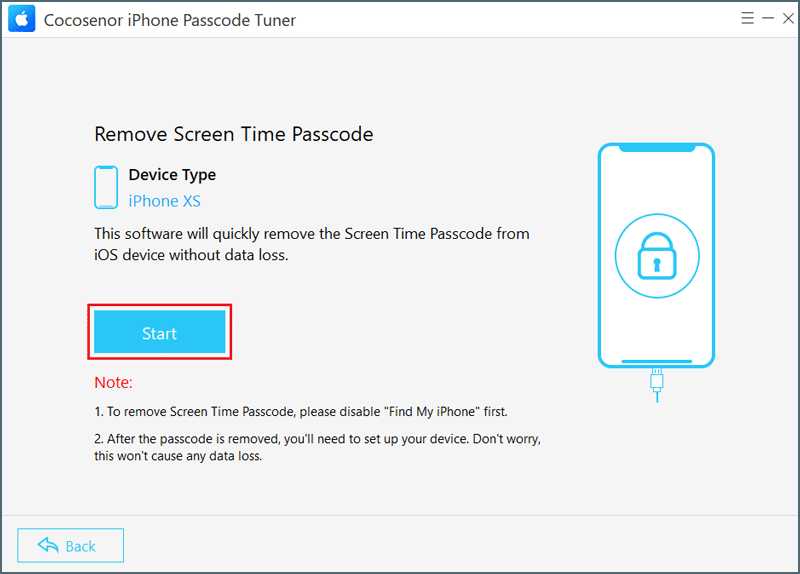
Note: If you have enabled Find My iPhone, you need to turn it off by launching Settings > Apple ID > Device Info > Find My iPhone.
Part 3. How to Reset All Settings on Your iPhone
Another way is to reset all settings, including screen time. All settings can be restored to its factory state.
Now head to Settings > Click the General button > Find Transfer or Reset iPhone > Choose Reset > Click Reset All Settings. Enter the 4-digit screen time passcode and device passcode. After that, all history and records can disappear.
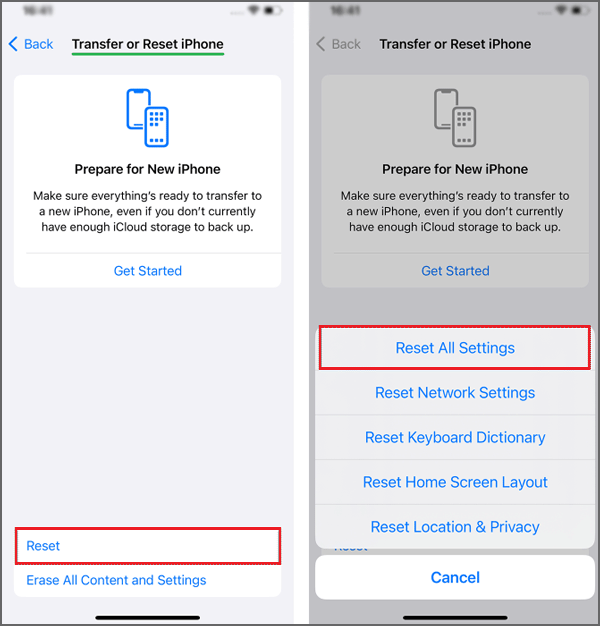
Conclusion
Besides the deletion of incorrect data, turning off the screen time sometimes can also protect your privacy from the leakage of the screen time activities. If you choose Cocosenor iPhone Passcode Tuner to delete it, likewise you can use it to remove other passcode about Apple ID, MDM, screen lock and iTunes backup. Thus, it is indeed a useful tool.

