[Solved] You Must Change Your iPhone Unlock Passcode
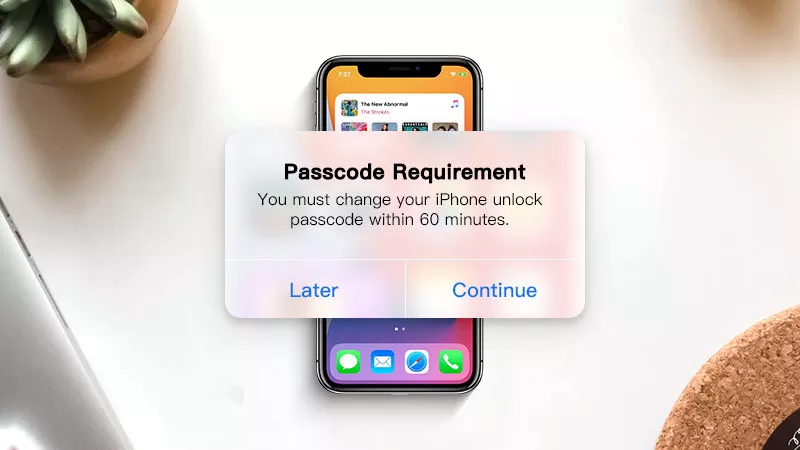
When using your iPhone, the notice suddenly appears on the screen, “Passcode Requirement: you must change your iPhone unlock passcode within 60 minutes”, forcing you to click the Later or Continue button. If you tap on Later and ignore the message, it will show up again after some time. Thus, you have to change the passcode via the prompt.
But maybe you’d prefer not to change it. During this short time, you wish to know why this message pops up for no reason with the countdown timer that indeed alarms you. Now let’s continue to read and find the answer.
- Contents:
- Part 1. Why Does iPhone Sometimes Force Change Passcode
- Part 2. Top Five Ways to Stop Passcode Change Requirement
- Bonus: How to Fix “Screen Passcode is Changed but You Forgot It”
Part 1. Why Does iPhone Sometimes Force Change Passcode
Refusing to change the passcode is not the ultimate solution because the error will reappear. So, let’s acquire why the iPhone asks to force change the device passcode. There are five main reasons for this issue.
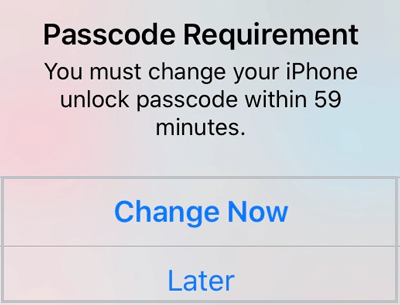
1. Simple and Common Passcode: Your iPhone will think it is not secure, using passwords like “1234” and “1111”. It is too weak if just set a simple 4-digit passcode.
2. Safari Browsing History: There is a high possibility to get the passcode change requirement when you are browsing certain unsafe websites.
3. MDM Enrollment: Business iPhone installed MDM can ask the passcode to be changed, preventing others from stealing the important information. You can remove MDM if necessary.
4. Configuration Profile or Email Accounts: It is also one of the reasons. For work or school, you will have the configuration files and exchange email accounts on your iPhone, which are used to manage your account or supervise your device.
5. iOS Bug: The system error can cause the problem. It will demand the user to change the passcode even if your passcode is complex and you haven’t enrolled in MDM either.
Part 2. Top Five Ways to Stop Passcode Change Requirement
If you wouldn’t like to change the passcode often, you can learn how to halt the passcode requirement. From the following methods, it can tell you the solution according to the causes.
- Way 1: Remove and Reinsert the SIM Card
- Way 2: Change the Passcode in Settings
- Way 3: Clear the Cache from the Browser
- Way 4: Remove MDM or Configuration Profile
- Way 5: Delete Exchange Email Account
Way 1: Remove and Reinsert the SIM Card
This is a fairly easy way. You just insert a pin to release the SIM tray. Then remove the card and put back the card in the tray. Lastly, check if the requirement still occurs.
Way 2: Change the Passcode in Settings
It’s beneficial for you to change the old one to a 6-digit passcode and choose a complex combination, which is strong enough to protect your device from leaking data.
When the passcode change popup appears, click the Continue button and enter your current passcode. Then add a new passcode and tap Continue again. After that, your passcode is changed.
Alternatively, you can navigate to Settings to change it. Find the Passcode button and enter the passcode. Then select Change Passcode. You should enter the old one and the new passcode.
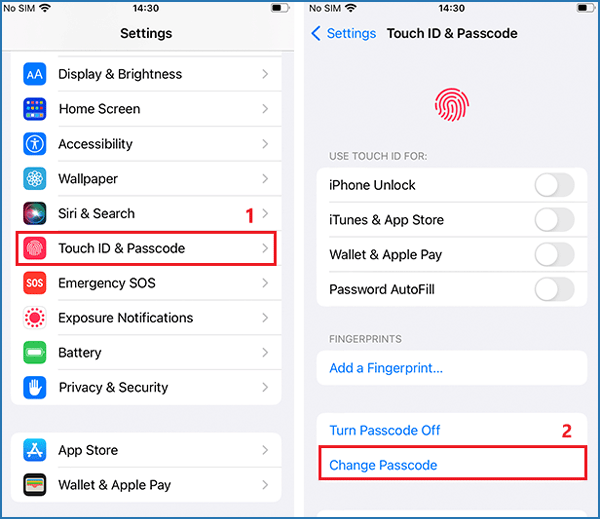
Way 3: Clear the Cache from the Browser
Safari browsing history or cache can lead to many iPhone issues. When your iPhone detects the insecurity of the websites you are visiting, then it may need you to change the passcode. So, you can choose to delete all your browsing history.
Just open Settings and click Safari. Hit Clear History and Website Data. After that, all history, cookies and other browsing data will be removed.
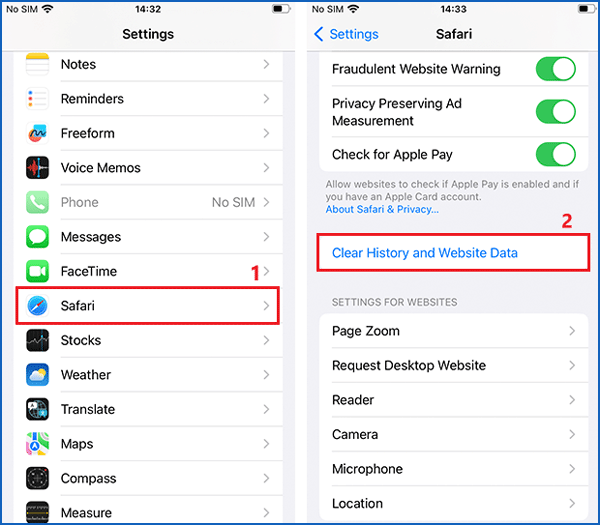
Way 4: Remove MDM or Configuration Profile
To run some third-party apps or launch a beta iOS version can install the configuration profile automatically. You can try to remove MDM with/without passcode and other profiles so that get the issue resolved.
First, you should go to Settings. Then tap on General, then scroll down to find the option VPN & Device Management. Next, choose the profile and tap Remove Management.
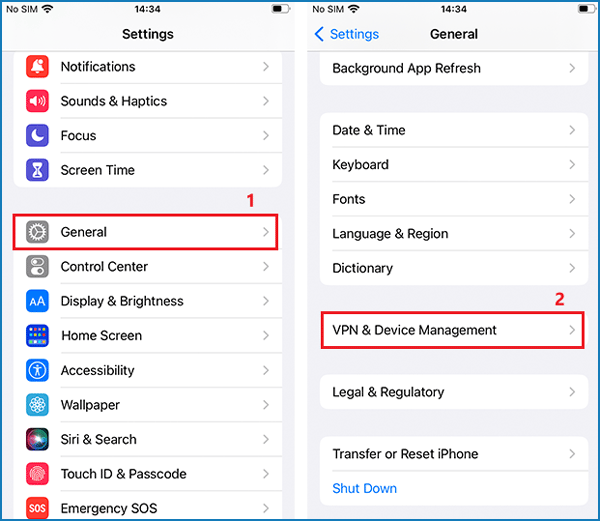
Way 5: Delete Exchange Email Account
If there is an exchange email account on your iPhone, you can remove it to eliminate the problem. Now follow these steps. Launch Settings app and tap on Mail. From the list, click Accounts. Then select the exchange account to delete it.
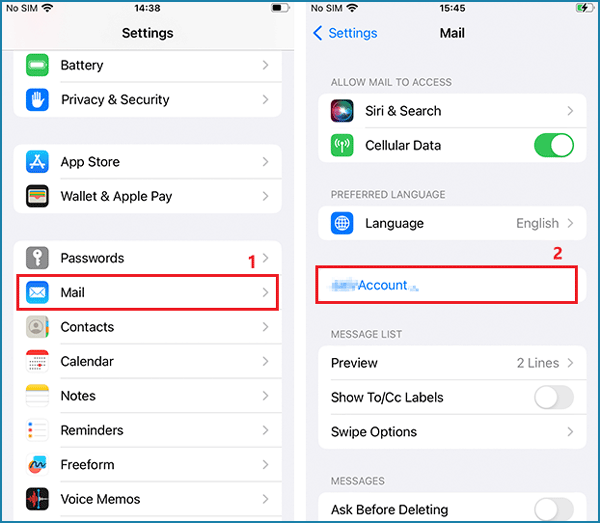
Bonus: How to Fix “Screen Passcode is Changed but You Forgot It”
It’s more advisable to change the passcode sometimes. But if you forget the passcode, what can you do? In that case, you can download a reliable program to remove it easily, like Cocosenor iPhone Passcode Tuner. It can fix many bugs about iPhone passcode with simple clicks.
Step 1: Install the software and run it on your PC. And ensure the device you are using has iTunes in order to help detect your iPhone.
Step 2: Click the first one Unlock Lock Screen.
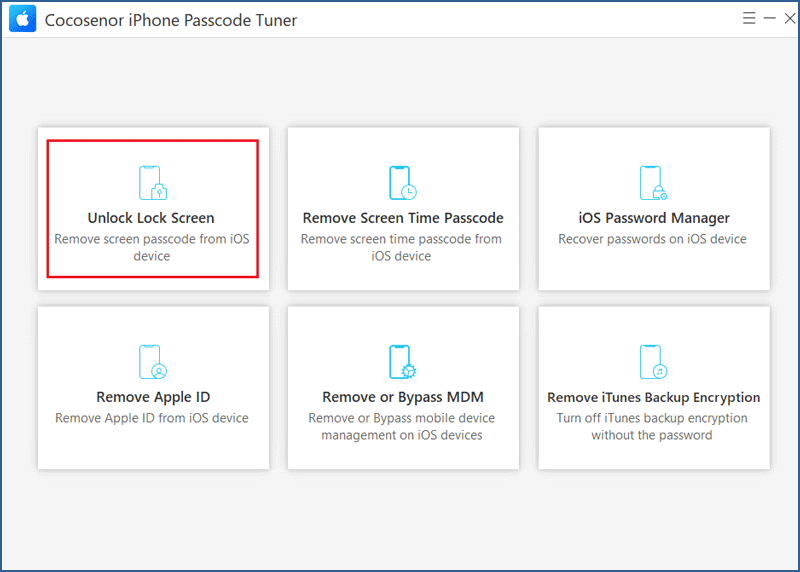
Step 3: Tap the Start button to proceed.
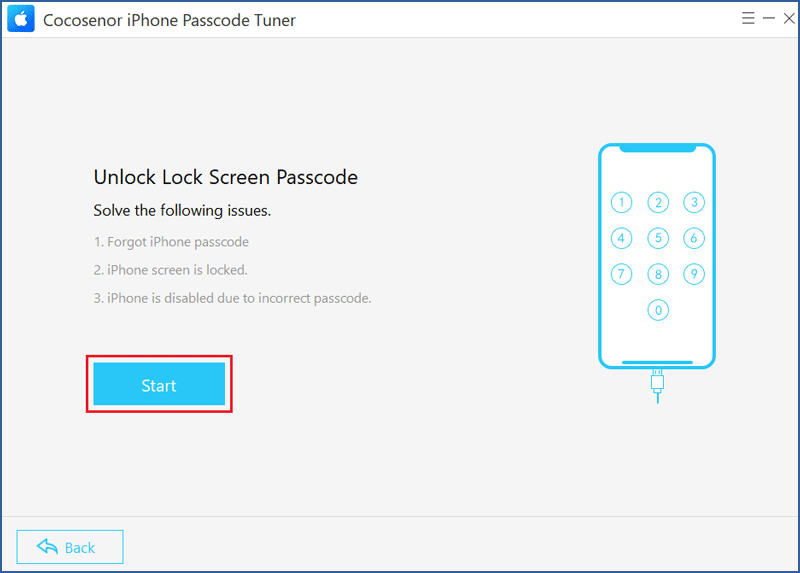
Step 4: Connect your iPhone to the PC via a USB cable and then click Next.
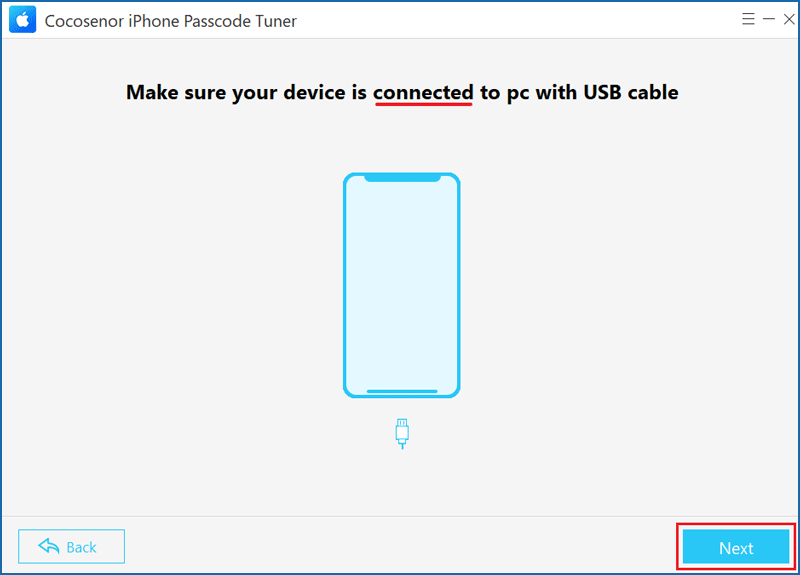
Step 5: After detecting your device, click Download to get the firmware package.
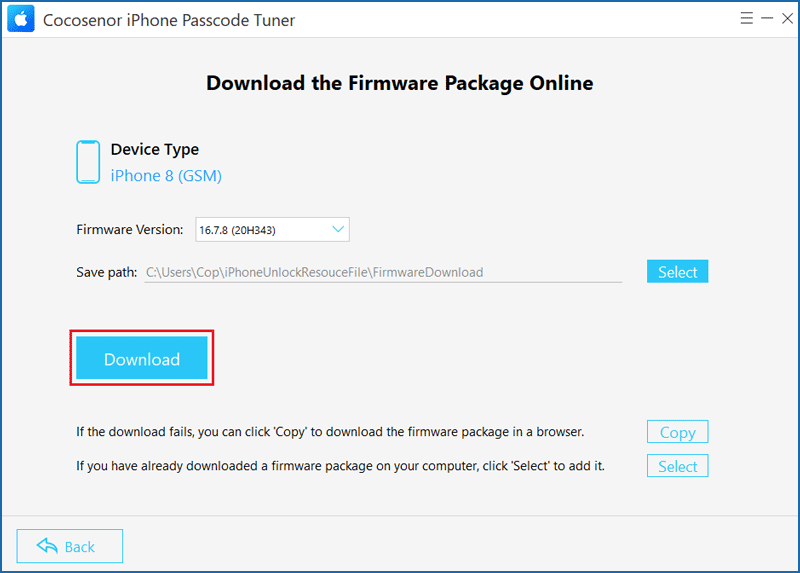
Step 6: Hit Unlock to start removing the passcode. All data on your iPhone will be erased.
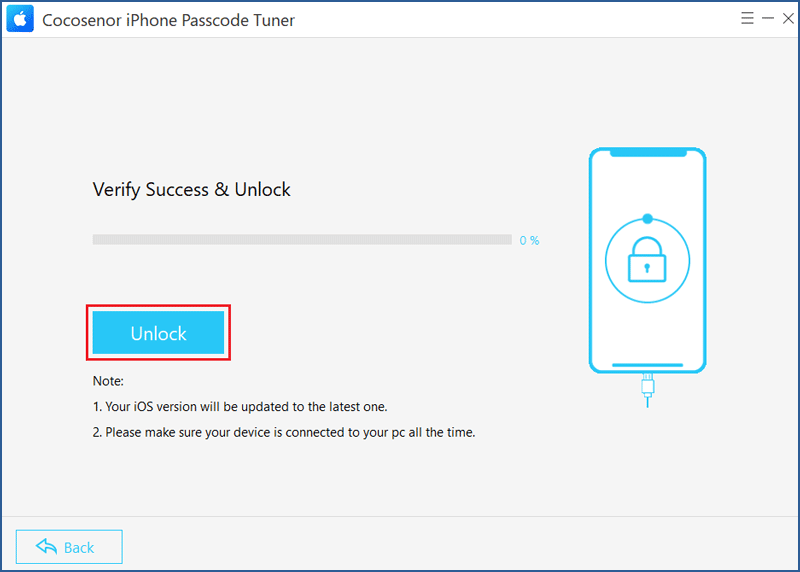
Note: It will put your iPhone into Recovery Mode, so ensure your devices are connected all the time when unlocking. And please wait patiently, your iPhone can get unlocked after a while.
Related Articles
- Forgot iPhone Passcode? Unlock It with 3 Methods
- How to Remove iPhone Lock Screen Passcode
- How to Easily Fix iTunes Not Recognizing Your iPhone
- Solved—Unlock Support Apple Com Passcode Screen
- How to Remove An Apple ID from iPhone without Password
- Fixed - iTunes Could not Restore iPhone Because an Error Occurred

