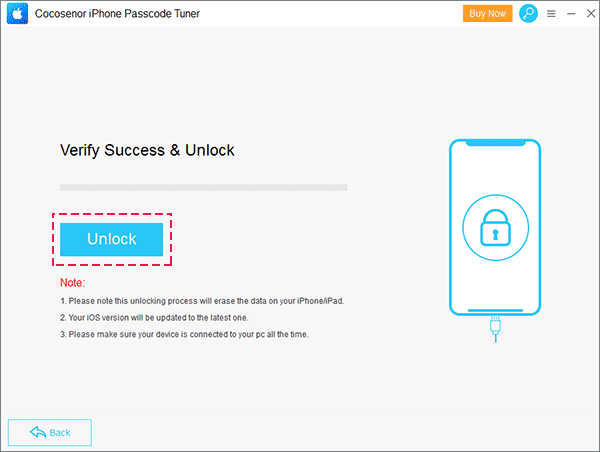Solved - iTunes could not restore because the Password was Incorrect
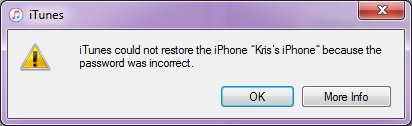
We've discussed how to fix errors that iTunes could not restore iPhone because an error occurred. One of the errors is that iTunes could not restore because the password was incorrect. It occurred when you enter the incorrect password of the encrypted backup when you restore it from the backup. How can we deal with such an issue? On one hand, we can try to retrieve the password. On the other hand, try other ways to restore the iPhone.
- How to solve "iTunes could not restore because the Password was Incorrect":
- Part-1: Retrieve the Password of iTunes backup to restore iPhone
- Part-2: Try Other Ways to Restore iPhone
Part-1: Retrieve the Password to restore iPhone
If you are warned that iTunes could not restore the iPhone because the password was incorrect, it's recommended to recover the forgotten password of the encrypted backup file. Cocosenor iTunes Password Tuner, a powerful password recovery tool for iPhone/iPad/iPod backup, help you recover and retrieve the password of the iTunes backup. And the feature of iTunes Password Tuner,
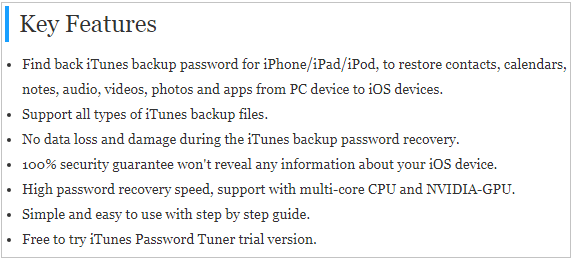
1. Download and install the Cocosenor iTunes Password Tuner on your computer.
2. Launch it and click Open from the ribbon.
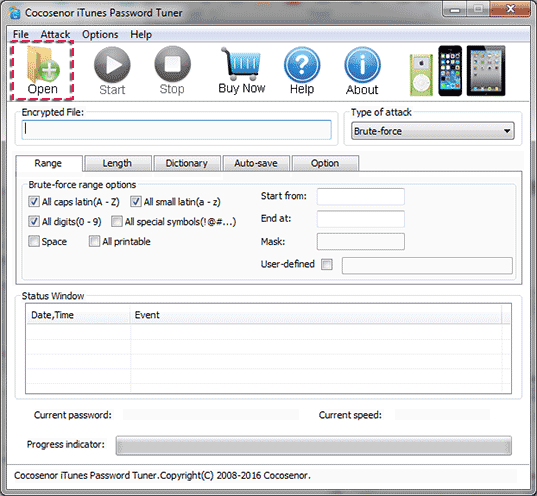
3. Then select the encrypted backup from the list. And click OK.
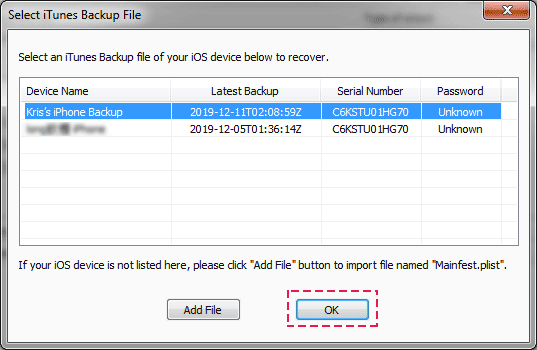
4. You can modify the range options and the type of recovery. And then click Start. The recovered password might be the password you set or a new password it reset. Both of them can unlock the encrypted backup.
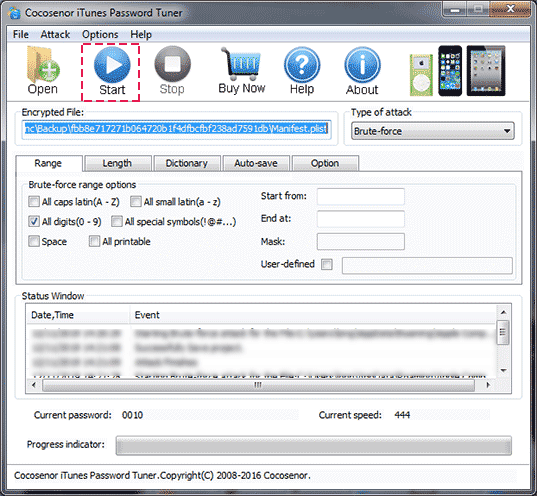
Part-2: Try Other Ways to Restore iPhone
If iTunes could not restore your iPhone because the password was incorrect, go to try restoring your iPhone from the iCloud backup or restore your iPhone to the factory settings without passwords.
Option-1: restore the iPhone from the iCloud Backup
This could be the best way to restore your iPhone if iTunes failed to restore your iPhone because you entered the incorrect password of the encrypted backup. iTunes could not restore iPhone because you enter the incorrect password (which you might forget). However, if you restore the iPhone from the iCloud backup, you just need to enter the Apple ID password. So, this is the best alternative way to restore your iPhone from backup preventing the error of "iTunes could not restore because the Password was Incorrect".
1. First, run the iTunes and click Restore iPhone. Or head to Setting >> Reset and tap Erase All the Contents and Settings on your device.
2. After the restore, head to the screen of Apps & Data on your device. Then tap Restore from iCloud Backup.
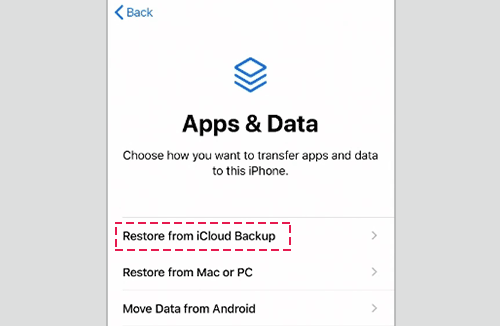
3. Then sign in with your Apple account and password. Then select the backup file you want to restore from.
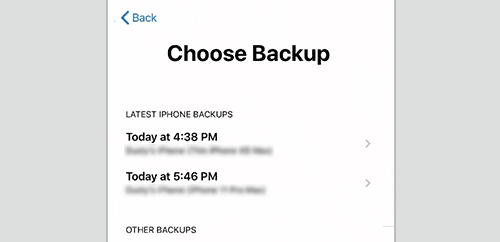
Option-2: Restore the iPhone without password
If you don't have the iCloud backup while iTunes could not restore the iPhone from the backup because of the incorrect password, the suggestion is not doing any restore and then back up your current iPhone as a new backup for later use. But if you like, you can restore your iPhone to the factory settings regardless of the data loss. Two methods are provided to you below.
Method-1: Restore iPhone via iTunes without password
1. Run iTunes on your computer (Windows or macOS).
2. Connect your iPhone to the PC with a USB cable.
3. Click the Restore button.
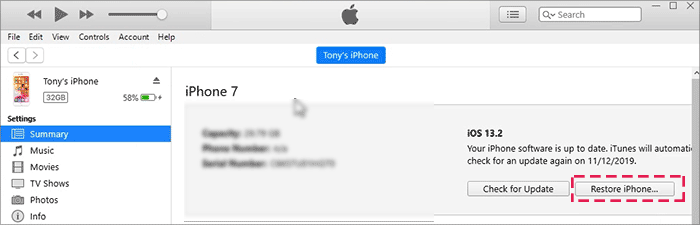
Method-2: Restore iPhone via iPhone Passcode Tuner
Cocosenor iPhone Passcode Tuner is a 3rd-party tool to help restore iPhone passcode or remove Apple ID by restoring your iPhone to the factory settings. If your iPhone could not be restored by iTunes because of the incorrect password, you can try this tiny tool.
1. Install and run the Cocosenor iPhone Passcode Tuner on your PC (Windows).
2. Then connect your iPhone to the PC.
3. On the software interface, click the Unlock Lock Screen tab.
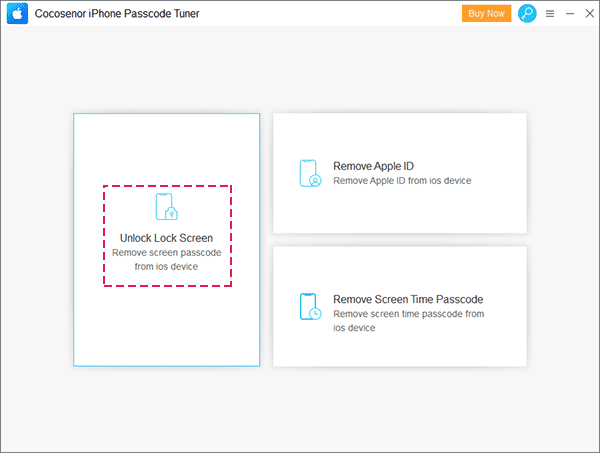
4. Then click Start > Next > Download. It's going to download the latest iOS firmware package for your iPhone device to restore.
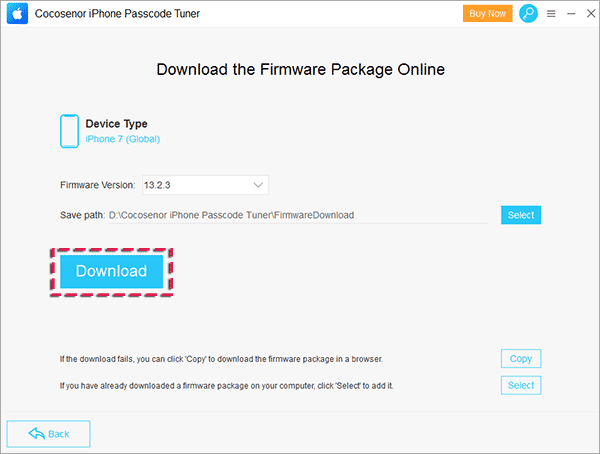
5. You click the Unlock button to start to restore your iPhone.