2 Ways to Upgrade Windows 10 S to Windows 10 Pro
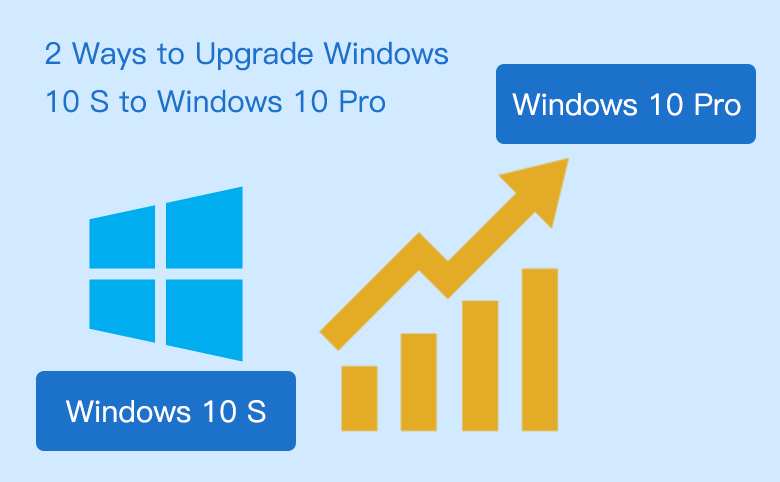
Some new PC devices are pre-installed with Widows 10 S (a Windows 10 version that only allows to download and run apps from Microsoft Store). If you want to run the apps out from Microsoft store, you have to switch Windows 10 S to Windows 10 Pro. On Some devices that is allowed to free upgrade to Windows 10 Pro, but on most of the devices you may need to pay for $49 to activate it.
Here this article will show you two ways to upgrade Windows 10 S to Windows 10 Pro, from the store and with product key.
- 2 ways to switch Windows 10 S to Windows 10 Pro:
- Switch Windows 10 S to Windows 10 Pro via Microsoft Store
- Upgrade Windows 10 S to Windows 10 Pro with default product key
Switch Windows 10 S to Windows 10 Pro via Microsoft Store
1. Click on Start, select Settings on the menu bar.
2. Click on Update & security.
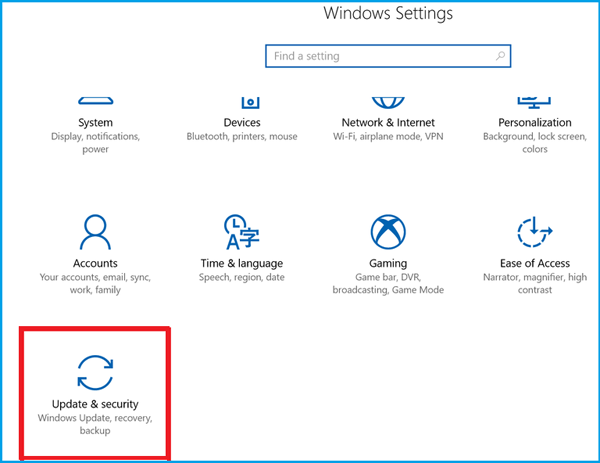
3. Locate to Activation, and then click on "Go to Store" on the left.
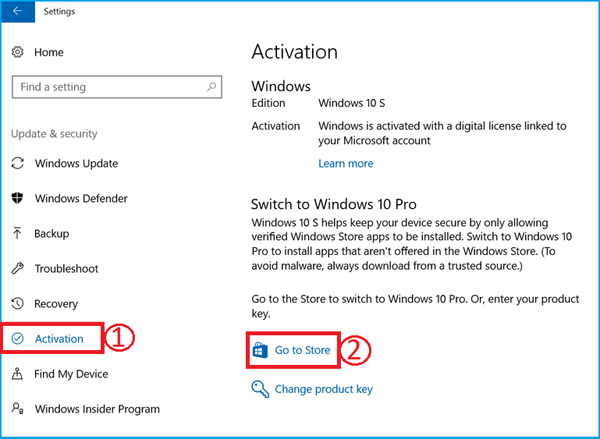
4. Click on Install. If your device can't be free upgraded to Windows 10 Pro, click on the price ($49.00) button to purchase the activation key.
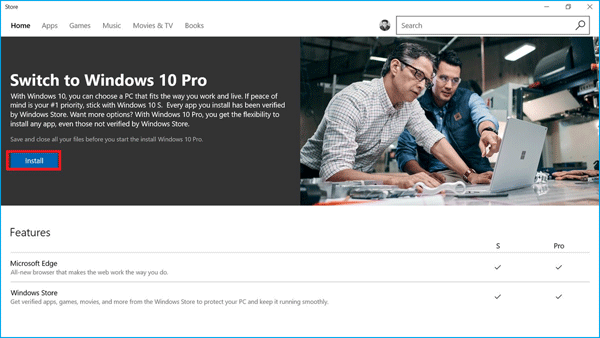
5. If you have saved your files and get ready, click on "Yes, let's go", this will begin the switching process. During the upgrading process, you don't need to do anything, just wait for the process to finish.
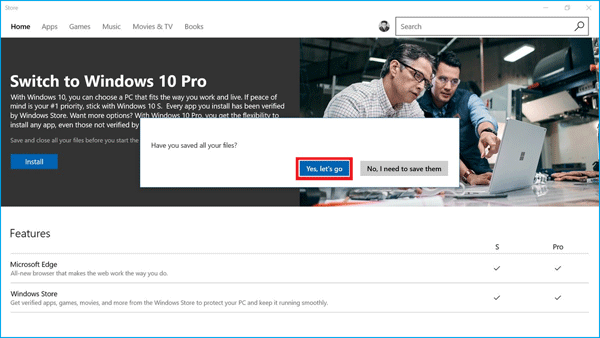
Upgrade Windows 10 S to Windows 10 Pro with default product key
If the method above doesn't work for you, you can try to upgrade Windows 10 S to Windows 10 Pro with product key.
1. Click on Start > Settings > Update & security.
2. On the right panel select Activation, and then click on Change product key.
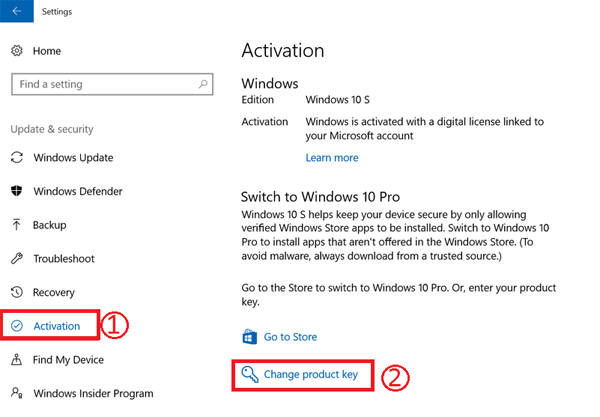
3. Enter the product key and click on Next. If you have a Windows 10 Pro product key, enter it on the text box.
If you don't have one, try to use the default product key: VK7JG-NPHTM-C97JM-9MPGT-3V66T
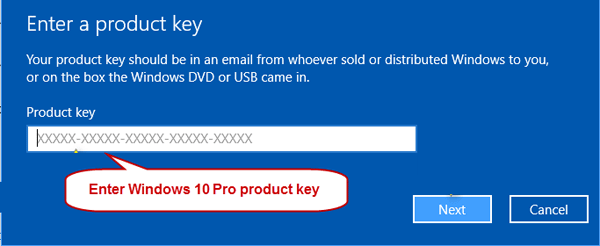
4. Save your work and close all the apps. If you are sure to begin the Switching process, click on Start button.
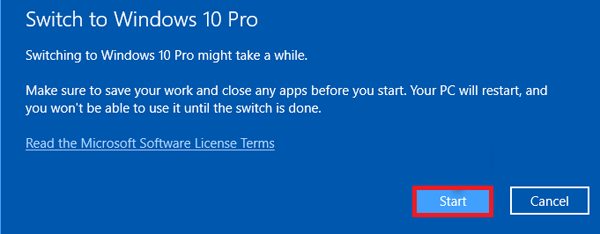
5. Windows will restart and switch to Windows 10 Pro. During the upgrading process, you won't be able to use the Windows, just wait for it patiently until it completes.
If you don't have the genuine product key, you can switch Windows 10 S to Windows 10 Pro first, and then purchase a license key for your Windows 10 Pro and activate it.
If you want to switch Windows 10 Pro back to Windows 10 S, go and see the 2 Ways to switch Windows 10 Pro Back to Windows 10 S.
Related Articles
- 2 Ways to Downgrade Windows 10 Pro Back to Windows 10 S
- Install Windows 10 Full Version with Media Creation Tool
- Clean Install Windows 10 on Laptop/Desktop PC with A USB Drive
- Backup on Windows 10 System – 5 Methods to Choose
- Windows 10 System Restore on Surface Pro 4 – 5 Tips to Choose
- How to Upgrade HP Envy x360 SSD

